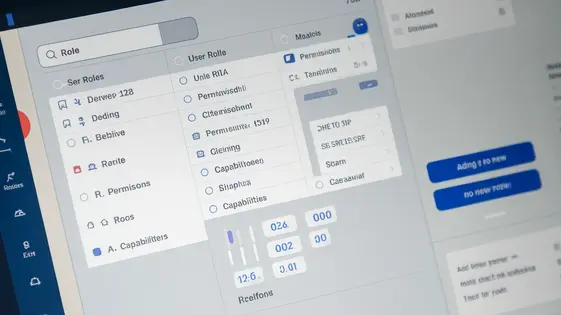
Disclaimer
Description
Ever feel like your site is a free-for-all, with roles and permissions scattered like confetti after a parade? Do you dream of a world where user access is as smooth and organized as your sock drawer (assuming it is organized)?
If you’re nodding vigorously, then AccessPress Privileges Pro, born from the loins of the original and respected plugin, is here to rescue you from the chaos! This plugin isn’t just about slapping on some user roles; it’s about crafting a digital fortress of granular control. We’re talking about the power to define exactly what each user role can and cannot do, down to the most minute detail.
Imagine being able to restrict a writer from deleting other people’s posts (because we’ve all been there, right?). Or perhaps granting a specific editor the ability to manage custom fields without giving them the keys to the entire kingdom. AccessPress Privileges Pro puts you in the driver’s seat, allowing you to tailor access to your site with surgical precision. Say goodbye to the days of generic roles and hello to a world where everyone has exactly the permissions they need – and not a single permission more! It’s about time you stopped leaving the back door open for shenanigans and started running your site like a well-oiled, permission-optimized machine.
Understanding User Roles and Capabilities
User roles define what actions users can perform on your site. Each role has specific capabilities. Capabilities are pre-defined permissions, like editing posts or managing comments. Common roles include Administrator (full control), Editor (manages content), Author (writes posts), Contributor (submits posts), and Subscriber (profile access). Administrators can do everything. Editors can manage all content. Authors can only manage their own posts. Contributors can write, but not publish. Subscribers have limited profile access. AccessPress Privileges Pro expands on this system. It allows for much more precise control over user access. You can create custom roles. Then, you can assign highly specific capabilities to those roles. This granular control is crucial for security. It prevents unauthorized access to sensitive data. It also helps manage content workflows. You can tailor permissions to each user’s responsibilities. A common pitfall is assigning overly broad permissions. Grant only the necessary capabilities. Regularly review user roles and capabilities. Remove any unnecessary access. Carefully consider the impact of each permission change. Test the changes thoroughly to ensure they work as expected. Remember to keep your site secure and well-managed.
Installing and Configuring AccessPress Privileges Pro
Installing and activating AccessPress Privileges Pro is straightforward. First, download the plugin from your account. Then, navigate to the ‘Plugins’ section in your site’s administration area. Click ‘Add New’ and then ‘Upload Plugin’. Choose the downloaded plugin file and click ‘Install Now’. Once installed, click ‘Activate Plugin’.
The plugin’s interface is designed for ease of use. The main settings screen presents a list of existing user roles and their assigned capabilities. Key settings allow you to control access to various areas of your site. To create a new user role, click the ‘Add New Role’ button. Provide a unique role ID and a display name.
Assigning capabilities to a role is done by selecting the role and then checking the boxes next to the desired capabilities. Remember the previous chapter on avoiding common pitfalls; carefully consider each capability you grant. For example, to give a role the ability to edit posts, check the ‘edit_posts’ capability. You can test the permissions by logging in as a user with the newly created role. Verify they only have access to the areas and actions defined by their capabilities. Use the provided tools to simulate different user roles and confirm that permissions are working as intended. This ensures your site remains secure and manageable.
Advanced Capability Management Techniques
Beyond simple role assignments, you can create custom capabilities. This allows precise control over user actions. For instance, you might create a ‘manage_promotions’ capability. This would grant access to promotion-related features only.
Access can be restricted to specific dashboard areas. Use the plugin’s interface to deny access to sections based on capability. This creates a cleaner, more focused admin experience for users. It also enhances security.
Extend functionality by integrating with other plugins. For example, a membership plugin might offer specific capabilities for different membership levels. Our plugin can then manage these capabilities. This allows tight control over what members can do.
Consider a site with sensitive financial data. Advanced capability management becomes essential here. Create custom capabilities for viewing, editing, and exporting financial reports. Assign these only to trusted personnel. Another case is a multi-author blog. Restrict authors to only editing their own posts. This prevents accidental or malicious edits to other authors’ work.
Troubleshooting Common Permission Issues
Setting up user roles and permissions can sometimes lead to unexpected issues. One common problem is a user reporting that they cannot access specific features or content. Begin by verifying the user’s assigned role. Ensure that the role has the correct capabilities enabled for the resources in question.
Sometimes, capability assignments can be unintentionally restrictive. Double-check any explicit deny rules applied to the role or individual user. Consider also checking for permission inheritance issues if you have configured multiple roles.
Conflicts with other plugins can also cause permission problems. A plugin might alter user roles or interfere with capability checks. To diagnose this, temporarily deactivate other plugins one by one, checking if the issue resolves. If a conflict is found, explore the plugin’s settings or contact the plugin developer.
Maintain a secure system by regularly auditing user roles and permissions. Removing unused or unnecessary capabilities is crucial. Review logs for unusual activity that might indicate unauthorized access attempts. Clear and consistent role naming also helps in maintaining a well-configured system. Furthermore, always test changes in a staging environment before applying them to your live site.
Best Practices for User Role Management
Effectively managing user roles and permissions is vital for maintaining a secure and well-organized site. Regularly review user access to ensure it aligns with their current responsibilities. This helps prevent unauthorized access to sensitive data or functionalities.
Adopting the principle of least privilege is highly recommended. Grant users only the minimum permissions they need to perform their tasks. This minimizes the potential damage from accidental errors or malicious actions. Overly permissive roles create unnecessary security risks.
Documenting user roles and their associated capabilities is essential for consistency and accountability. A clear record helps administrators understand the purpose of each role and ensures that permissions are assigned correctly. This documentation should be updated whenever roles or responsibilities change.
Consider using a spreadsheet or a dedicated document to outline each role, its description, and the specific capabilities assigned to it. Regularly audit these records to identify and rectify any discrepancies or inconsistencies. Proper documentation streamlines user management and improves overall security.
Final words
So, there you have it. AccessPress Privileges Pro isn’t just another plugin; it’s your site’s new best friend when it comes to managing user roles and capabilities. No more generic roles, no more guessing games – just pure, unadulterated control over who can do what on your precious site.
From creating custom roles to fine-tuning the most granular permissions, this plugin hands you the keys to the kingdom. You can now breathe easy knowing that your content, your settings, and your entire site are safe and sound under a fortress of precisely defined user access. With AccessPress Privileges Pro, you’re not just managing a site; you’re orchestrating a symphony of permissions, ensuring that everyone plays their part perfectly.
So, go ahead, dive in, and start tailoring those user roles like a boss. Your site (and your sanity) will thank you for it. Remember, a well-managed site is a happy site, and a happy site means a happy you. Now, go forth and conquer the world of user permissions with AccessPress Privileges Pro!
Latest changelog
Changelog
Demo Content
Comments
Request update
About
- 2.19.1
- 2 seconds ago
- April 20, 2025
- PublishPress™
- View all from author
- User Management
- GPL v2 or later
- Support Link
