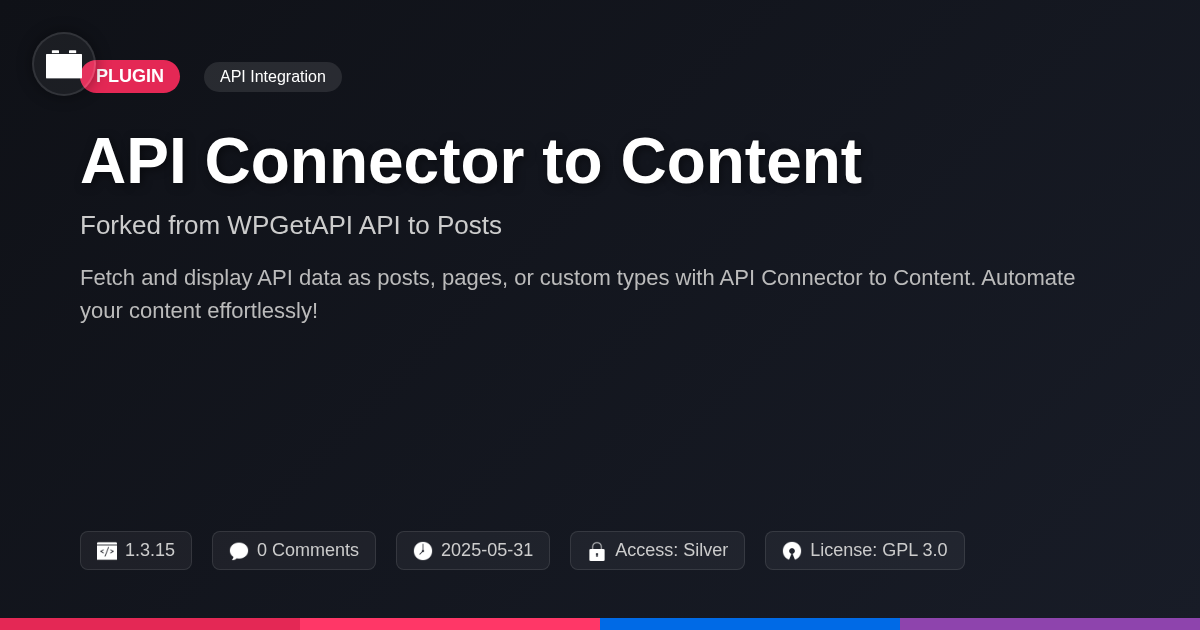Ever feel like navigating the backend of your site is like wading through digital molasses? You're not alone! Custom post types and fields are fantastic for organizing content, but the default admin interface? Not so much. It's clunky, slow, and about as intuitive as a tax form written in Klingon. That's where AC Pro - Toolset Types comes in, my friend, a fork of Admin Columns Pro - Toolset Types. Think of it as giving your admin panel a serious shot of espresso, turning it from a sluggish slog into a streamlined, efficient machine. We're talking about the ability to customize those crucial columns in your admin screens, making it easier to find, filter, and manage your custom post types and fields. Less clicking, less scrolling, more doing. Get ready to say goodbye to admin panel frustration and hello to a world of organized bliss. This isn't just about aesthetics; it's about reclaiming your time and sanity. So, buckle up, because we're about to dive into how AC Pro - Toolset Types can revolutionize your workflow and make you wonder how you ever lived without it.
Understanding the Core Features of AC Pro - Toolset Types
At its core, this tool empowers users to take control of their content management interface. One primary function is the ability to customize admin columns. Instead of being limited to default views, you can choose precisely what data is displayed for each content type. This includes custom fields, taxonomies, and other relevant information.
Filtering content becomes significantly easier with the available options. Quickly locate specific entries based on custom field values, dates, or any other criteria. Custom field management is streamlined through the intuitive interface. Edit fields directly from the overview screen, saving time and clicks. For example, imagine managing a real estate website. You can instantly view property prices, locations, and features directly from the listing overview. You can then filter by price range or location.
These features collectively improve site administration by offering a more efficient and personalized workflow. The main benefits include reduced browsing time, quicker content edits, and a clearer overview of all your data.
Optimizing Custom Post Type Management
Managing custom post types becomes significantly easier with streamlined tools. This allows you to tailor the display of information directly within the content overview. Adding, editing, and rearranging columns helps display relevant information efficiently. Avoid scrolling through endless data. A tailored admin view for each content type saves time and reduces errors. This optimizes your workflow and increases productivity.
To set up custom columns for a specific custom post type:
- Navigate to the configuration settings for column management.
- Select the desired custom post type you wish to modify.
- Click the "Add Column" button to create a new column.
- Choose the data source for the column (e.g., custom field, taxonomy).
- Configure the column settings, such as label and display format.
- Save your changes to apply the new column layout.
Having a tailored admin view provides numerous benefits. It ensures relevant information is readily accessible. It reduces the need to open individual posts for quick data review. This leads to improved content oversight and faster content management.
Advanced Filtering and Sorting Techniques
Efficient content management requires robust filtering and sorting. This tool offers advanced features to quickly locate specific content, particularly within large datasets. Filter by custom fields to isolate entries matching precise criteria. Utilize taxonomy filters to group and display content based on categories or tags. Date ranges, author names, and post statuses can further refine your searches.
Filtering Techniques:
- Exact Match: Find content where a custom field value matches your input precisely.
- Contains: Locate content where a custom field contains a specific string.
- Greater/Less Than: Filter numerical custom fields based on upper or lower bounds.
- Date Range: Find content created or modified within a specific date period.
Sorting columns allows you to arrange content in ascending or descending order based on any displayed column. This is invaluable for identifying trends, prioritizing tasks, and maintaining an organized overview of your data. Clicking a column header toggles the sort order, making it easy to switch between ascending and descending. Combining filtering and sorting gives you ultimate control over your content display, drastically reducing the time spent searching for specific items and improving your overall content workflow.
Integration with Other Plugins and Themes
The tool extends seamlessly, working well with numerous plugins. For instance, it integrates smoothly with custom field plugins like Advanced Custom Fields. This allows you to display data from those fields directly within your listings. The tool also works with plugins, providing a unified experience. This provides a consistent view of your data within the tool.
Theme compatibility is a key aspect. The tool adapts to diverse theme designs. It maintains a consistent look in your backend, despite theme differences. Usually, there are no major conflicts. Still, issues can happen. For example, a theme may have unusual styling that impacts the column display. In such cases, you may need to use custom CSS to adjust the tool’s appearance. Always test with your theme. Check for any visual glitches. If you find an incompatibility, contact the support team. Provide details about your theme and other active plugins. Custom CSS fixes are also an option. These can often resolve minor styling conflicts.
Troubleshooting Common Issues and Best Practices
When working with custom columns, you might face some challenges. Here are a few common issues and their solutions:
- Column data not displaying: Ensure your field keys are correct. Verify the data exists in the appropriate metadata table. Check for any plugin conflicts that might be interfering with data retrieval.
- Slow loading times: Optimize your queries. Avoid complex calculations within the column display logic. Consider using caching mechanisms to store frequently accessed data.
- Conflicts with other plugins: Deactivate other plugins one by one to identify the source of the conflict. Contact the developers of the conflicting plugins to find a resolution. Inspect the browser console for JavaScript errors.
- Incorrect data formatting: Use the correct data type for your column. Implement custom formatting functions to display data as desired.
Best Practices:
- Regularly back up your data: This protects against data loss in case of unforeseen issues.
- Test changes on a staging site: Avoid making changes directly on your live site.
- Use clear and descriptive column labels: This improves usability for other administrators.
- Keep the plugin updated: Updates often include bug fixes and performance improvements.
Customization tips:
- Utilize custom field types to represent data in a unique way.
- Implement custom filters to refine the data displayed in columns.
- Use custom column templates to create highly customized displays.
Final words
In conclusion, AC Pro - Toolset Types emerges as a robust solution for anyone seeking to enhance their site admin experience. By providing extensive customization options for admin columns, the plugin simplifies content management, allowing users to efficiently organize, filter, and sort their custom post types and fields. Its compatibility with popular plugins and themes ensures a seamless integration into existing workflows, while its performance-optimized design guarantees no negative impact on site loading times. The ease of use, combined with advanced features, makes AC Pro - Toolset Types an invaluable tool for site developers, agencies, and content creators alike.
Ultimately, AC Pro - Toolset Types is not just about aesthetics; it's about reclaiming your time and sanity. The ability to tailor the admin interface to specific needs translates to a more productive and enjoyable site management experience. As we've explored its features, integration capabilities, and troubleshooting tips, it's clear that this plugin offers a comprehensive solution to the challenges of managing complex content structures. So, if you're ready to transform your site backend from a cluttered mess into a streamlined, efficient workspace, AC Pro - Toolset Types is the answer. Embrace the power of customization and unlock a new level of control over your site admin panel.
Free Plan: Limited daily downloads. Agency Plan: Unlimited access to 40,000+ tools.
- Quality checked by Festinger Vault
- Auto-updates included
- Community support via forums
Need help?
support@festingervault.comAdminColumns.com
Top Contributor