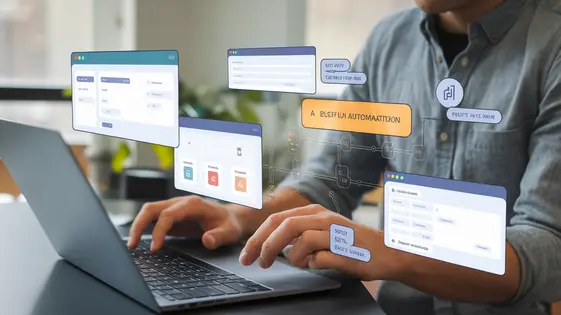
Disclaimer
Description
Ever feel like your forms are just…blah? Like they’re missing that special something to make your automation dreams come true? Well, buckle up, buttercup, because we’re about to dive into the delightful world of AutomatorWP – Contact Form Builder – a plugin so good, it’s practically cheating. This isn’t your grandma’s form builder integration. We’re talking about a tool that takes the already awesome functionality of a popular form builder and supercharges it with the automation prowess of AutomatorWP. Think of it as giving your forms a Ph.D. in efficiency. Get ready to kiss those manual tasks goodbye and say hello to a streamlined, automated workflow that’ll make you wonder how you ever lived without it. Let’s explore how you can leverage this gem to create automated workflows triggered directly from your contact forms.
Unleashing the Power of Automated Forms: The Basics
AutomatorWP – Contact Form Builder bridges the gap between your forms and automated workflows. It lets you connect form submissions to actions within your system. Think of it as a trigger: when someone submits a form, AutomatorWP springs into action. It automates tasks that you would otherwise do manually.
At its core, this functionality relies on the connection between your form and AutomatorWP. You select a specific form. Then, you configure AutomatorWP to listen for submissions. When a form is submitted, the data from that submission is passed to AutomatorWP. This triggers a series of actions defined in your automation recipe.
For example, imagine a user fills out a contact form. You can automatically add that user to a mailing list. The form submission acts as the trigger. Adding the user to the list is the action. The user’s email address is pulled directly from the form data.
Before you begin, ensure that AutomatorWP is installed and activated on your website. You also need a compatible form builder and ensure that the AutomatorWP integration for that form builder is also installed and activated.
Deep Dive: Setting Up Your First Automation Recipe
Let’s create your first automation recipe. First, navigate to the AutomatorWP section and select ‘Add New Automation’. Give your automation a descriptive title. Next, choose your contact form as the trigger. You’ll see a list of available forms. Select the one you want to use.
Now, specify the trigger. Typically, this is ‘Form Submission’. Some forms allow you to trigger on other events, such as a completed payment. Configure any specific conditions related to the form submission. For example, you might only want to trigger the automation if a specific checkbox is selected.
Next, define the action. This is what happens after the form is submitted. Select an action from the available list. A common action is sending an email. In the email action, you can use the data submitted through the form. For instance, you can use the user’s name from the ‘Name’ field in the email subject or body. To do this, use the available tokens, which represent the form fields. For example, if your form has a ‘Name’ field, you would use the {field_name:Name} token in the email subject to personalize the email.
Advanced Automation Techniques: Conditional Logic and Dynamic Data
This chapter expands on the basic automation recipes by introducing conditional logic and dynamic data. You can trigger distinct actions based on the information users submit. Imagine a contact form where the selected product determines which team receives the notification. To achieve this, you would use conditional logic within the automation. The ‘If’ condition checks the value of the ‘Product’ field. If the value is ‘Software A’, then the notification goes to the software team. Otherwise, it goes to the hardware team.
Dynamic data enhances personalization and efficiency. You can insert form submission values into actions, such as emails or database entries. Instead of a generic ‘Thank you’ email, use the submitter’s name directly from the form. This makes the interaction more personal. For example, use the {Name} tag in the email subject line: ‘Thanks, {Name}, for your inquiry!’. Complex recipes can combine conditional logic and dynamic data to create sophisticated automation workflows. You could trigger an automated email sequence based on a user’s role, populated from the form, delivering tailored content based on the role selected in the form.
Troubleshooting Common Issues and Optimization Tips
Even with careful setup, automations can sometimes stumble. One common issue is triggers failing. Ensure the contact form is correctly linked to the automation. Double-check that all required form fields are present and validated. Also, verify user role restrictions; triggers might not fire if the user doesn’t have sufficient permissions.
Actions might also fail. Review action settings to confirm they are correctly configured. Check API connection status, especially for third-party integrations. Errors in dynamic data mappings can also cause failures. Simplify complex mappings where possible.
For optimal performance, streamline form design. Reduce the number of fields to only those essential. Implement client-side validation to catch errors early. Use conditional logic within the form itself to hide unnecessary fields based on user input. This reduces server load and provides a better user experience. Regularly review automation logs to identify and address potential bottlenecks.
Beyond the Basics: Extending Functionality and Exploring Integrations
The true power of the AutomatorWP – Contact Form Builder lies in its ability to connect with other systems. These integrations streamline workflows. Consider email marketing platforms. Connecting your forms lets you automatically add new contacts to lists. Trigger personalized email sequences based on form submissions. CRM systems become more effective. Submission data can update contact records or create new leads directly.
Linking to project management tools can also be useful. A submitted form could trigger a new task. Finance software can receive data for automated invoicing. The possibilities are broad. Carefully plan your integrations. Map form fields to corresponding fields in connected services. This ensures accurate data transfer and efficient automation. These connections save time and improve efficiency.
Final words
So there you have it – AutomatorWP – Contact Form Builder, the plugin that turns your humble forms into automation powerhouses. No longer are you chained to the tedious task of manually processing submissions. With this bad boy, you can set up automated workflows that handle everything from adding subscribers to your mailing list to updating customer records in your CRM, all without lifting a finger (well, after the initial setup, of course). Think about the time you’ll save, the errors you’ll avoid, and the sheer efficiency you’ll unleash. It’s like giving your business a shot of espresso, but instead of jitters, you get optimized processes and happy customers. What are you waiting for? Stop letting your forms sit there like sad, untapped potential. It’s time to automate!
Latest changelog
Changelog
Demo Content
Comments
Request update
About
- 1.0.5
- 2 seconds ago
- April 19, 2025
- AutomatorWP™
- View all from author
- Contact Form Add-on
- GPL v2 or later
- Support Link
