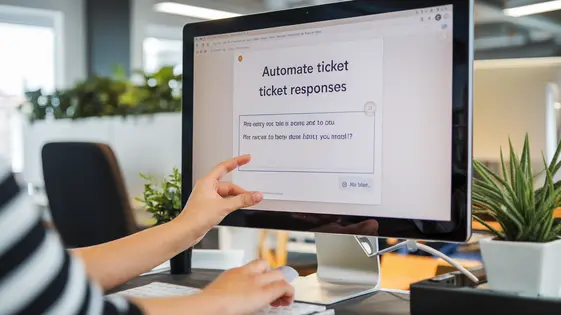
Disclaimer
Description
Ever feel like your support system and automation are speaking different languages? Like trying to explain quantum physics to a goldfish? Well, fret no more! Bridging the gap between your support tickets and automated workflows is now easier than ever. Imagine a world where a new support ticket automatically triggers a series of events, updating customer records, sending personalized responses, and even brewing you a virtual cup of coffee (okay, maybe not the coffee). This isn’t some futuristic fantasy; it’s the reality you can achieve by connecting your favorite support management tool with a powerful automation engine. This integration isn’t just about saving time; it’s about creating seamless, personalized experiences for your users and streamlining your internal processes. Get ready to unleash the synergy between support and automation and watch your productivity soar (and maybe finally teach that goldfish some basic algebra… okay, probably not).
Unlock Automated Support Bliss
Manually managing customer support is often riddled with inefficiencies. Repetitive tasks consume valuable time. Delays in response frustrate customers. Personalization suffers. This plugin offers a solution. It empowers you to automate key support workflows. Imagine automatically tagging tickets based on keywords. Envision sending personalized greetings upon ticket submission. Think about triggering internal notifications for urgent issues.
This system enables faster response times. It ensures consistent personalization. It frees your team to handle complex issues. No coding skills are required. The intuitive interface makes automation accessible to everyone. For example, a “New Ticket Created” trigger could automatically assign the ticket to a specific agent based on pre-defined criteria. Another example is using a trigger for negative keywords to immediately escalate the ticket to a senior agent. Explore the possibilities. Discover how support automation can transform your customer experience.
Deep Dive into Triggers and Actions
The power of this automation platform truly lies in its triggers and actions. These components form the building blocks of your automated workflows. Let’s explore the available options within the support module.
Triggers:
- New Ticket Created: This trigger initiates a workflow whenever a new support ticket is submitted. Consider using this to automatically assign the ticket to a specific agent based on keywords in the subject.
- Ticket Status Updated: This trigger fires when a ticket’s status changes (e.g., from ‘Open’ to ‘In Progress’ or ‘Closed’). Use it to notify customers when their issue is resolved.
- New Reply Received: Triggers when a new reply is added to a ticket, either from the customer or an agent. It can be used to update user information or log details in another application.
Actions:
- Update User Meta: Modify user profile information. For instance, update a customer’s VIP status if they submit more than five tickets within a month.
- Send Email Notification: Sends an email. Customize the recipient, subject, and body. Tailor these notifications based on ticket details.
- Create Task: Create a task in another system. For example, create a task in a project management tool when a feature request is submitted via a ticket. You can tailor the task details dynamically from the ticket details.
Crafting Personalized Customer Experiences
Personalization transforms standard interactions into exceptional customer experiences. This goes beyond simply using a customer’s name. Leverage the power of automation to tailor support responses based on individual needs. Use data such as purchase history, support tickets, or custom user fields to trigger specific actions.
Employ conditional logic to deliver targeted messages. For example, a customer with a recent purchase could receive proactive tips. Someone reporting a specific issue can get tailored troubleshooting steps. Actions allow for customized communications and workflows.
Personalized support fosters satisfaction. Happy customers are more likely to remain loyal. Tailored experiences also improve brand perception. Implement effective personalization strategies by mapping customer journeys. Identify key touchpoints where targeted automation adds value. Monitor the performance of your automations. Refine them based on customer feedback and data analysis. This ensures your personalization efforts are always relevant and effective.
Integrating with Your Ecosystem
The true power of automation lies in its ability to connect disparate systems. Our tools helps integrate your support system with other platforms. This creates a seamless flow of information and actions. Think of connecting to management tools. Automate task creation when specific support interactions occur. Data synchronization is key. Keep customer information consistent across platforms. This provides a unified view of each customer.
Trigger actions in external systems based on support events. For example, update a customer’s record in your database when a ticket is resolved. Streamline cross-functional workflows by connecting your support system with other teams. This ensures everyone is on the same page.
To setup integrations, use the integration features provided by the automation tool and the connected platform. Carefully map the data fields between systems. Test your automations thoroughly. This guarantees the data is transferred correctly and actions are triggered as expected. Prioritize security by using secure connection methods. Integrate to create a cohesive and efficient business ecosystem.
Troubleshooting and Best Practices
Even with careful setup, challenges can arise. Plugin conflicts might disrupt intended automation behavior. To address this, systematically disable other plugins to identify the source of the conflict. Review error logs for specific error messages. These often pinpoint the issue, whether it’s a syntax error in the automation setup or a database connection problem.
For optimal performance, avoid overly complex automations. Break down large workflows into smaller, manageable segments. Regularly test each automation after creation and after any updates to the system or other plugins. Use a staging environment for testing before deploying changes to a live site.
Ensure data integrity by validating data inputs and outputs within your automations. Implement error handling to gracefully manage unexpected situations. Monitor automation performance using logging and reporting tools. These will help you identify bottlenecks and optimize workflows. Remember to back up your system regularly to prevent data loss. Refer to available resources and community forums for assistance.
Final words
AutomatorWP – Fluent Support is not just another plugin; it’s your new best friend in the relentless battle against inefficient workflows. By seamlessly connecting your support system with the power of automation, this integration empowers you to create streamlined, personalized experiences for your customers and a more manageable workload for your team. Imagine the time you’ll save, the errors you’ll avoid, and the sheer joy of seeing your support processes run like a well-oiled machine. From automatically updating user profiles based on ticket activity to triggering personalized email campaigns based on support interactions, the possibilities are endless. It’s time to ditch the manual grind and embrace the future of support automation. This integration isn’t just about saving time; it’s about investing in your customers, your team, and the overall success of your business. So, take the plunge, unlock the potential of automated support, and prepare to be amazed at the results. Your goldfish may not understand quantum physics, but they’ll definitely appreciate the smoother, more efficient support system you’ve created (okay, maybe not, but your customers will!).
Latest changelog
Changelog
Demo Content
Comments
Request update
About
- 1.0.1
- 2 seconds ago
- April 19, 2025
- AutomatorWP™
- View all from author
- Automation Add-on
- GPL v2 or later
- Support Link
