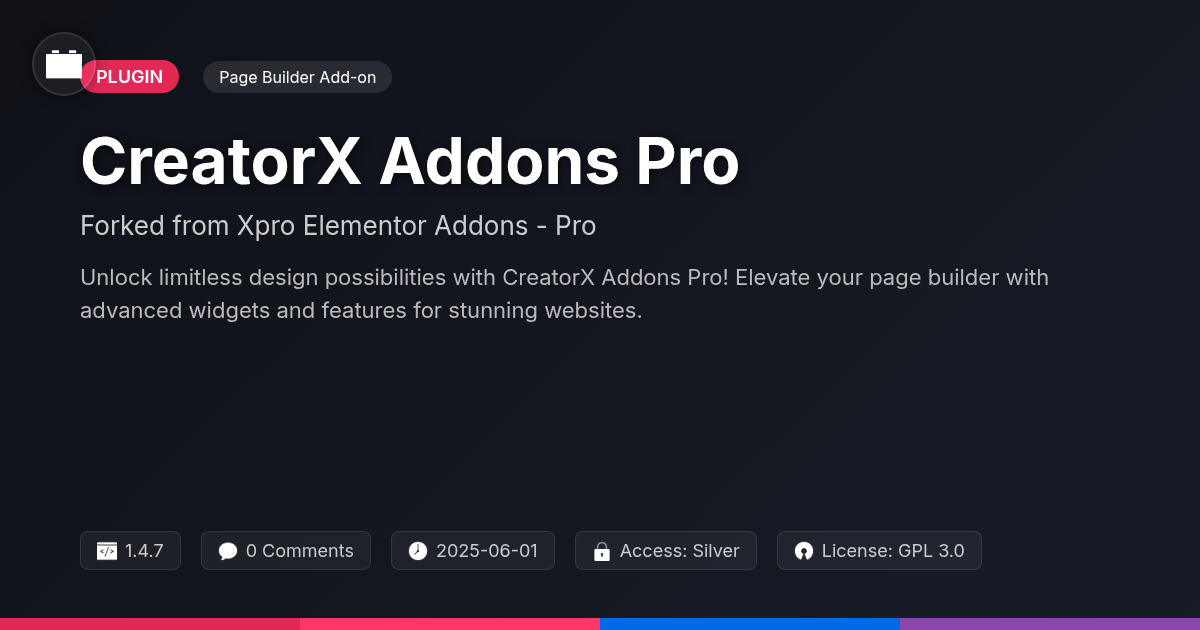Ever feel like wrangling events on your site is like herding cats? You've got the details, the dates, the desperate need for a layout that doesn't look like it was designed in 1998. Enter Block Builder for MEC, forked from the original Gutenberg Single Builder for MEC. Think of it as your event-organizing fairy godparent – but instead of a pumpkin carriage, it gives you sleek, customizable event pages. This nifty tool lets you ditch the design limitations and embrace a block-based world of event-page creation. No more wrestling with shortcodes or crying over unresponsive layouts.
We're talking drag-and-drop simplicity, a UI that doesn't require a PhD to navigate, and the freedom to make your event pages as unique as your events themselves. Whether you're a seasoned developer or a design-challenged individual, Block Builder for MEC empowers you to craft beautiful, functional event pages. We will explore all the possibilities.
So, buckle up, buttercup! We’re about to dive headfirst into the world of Block Builder for MEC and show you how to turn your event pages from drab to fab. Get ready to unleash your inner design genius (or at least fake it 'til you make it – we won't judge).
Getting Started: Installing Block Builder for MEC
Installing Block Builder for MEC is a straightforward process. Even if you're new to plugins, you'll find it easy to get up and running. This chapter will guide you through each step. It's all about unlocking the potential of block-based event page design.
Important: Before you begin, ensure the original calendar plugin is installed and activated on your site. Block Builder for MEC extends its functionality, so it's a crucial prerequisite.
Here's the step-by-step guide:
- Download the Plugin: After purchasing, you'll receive a downloadable ZIP file. Save it to your computer.
- Upload the Plugin: Log in to your website's admin dashboard. Navigate to "Plugins" > "Add New." Click the "Upload Plugin" button at the top of the page. Choose the ZIP file you downloaded and click "Install Now."
- Activate the Plugin: Once the plugin is uploaded, click the "Activate Plugin" button.
That’s it! Block Builder for MEC is now installed and ready to use. Next, we'll explore the interface and discover how to create stunning event pages with ease.
Unleashing the Power of Blocks: Exploring the Interface
Once activated, Block Builder provides an intuitive interface for designing your event pages. The editing area becomes a canvas where you can arrange and customize blocks. You'll find the blocks ready for use.
Adding new blocks is straightforward. Simply click the “add block” button, typically represented by a plus (+) icon. This opens a panel containing all available blocks. Browse through the options and select the one you need.
Moving blocks is incredibly easy with the drag-and-drop functionality. Click and hold a block, then drag it to your desired location on the page. A visual indicator shows where the block will be placed when you release the mouse button.
Each block offers specific customization options accessible directly within the editing interface. These options vary depending on the block type, but commonly include text styling, color adjustments, and image settings. The settings often appear in a sidebar panel when a block is selected. Explore these settings to tailor each block to your specific needs and achieve your desired design.
Customizing Your Event Pages: A Deep Dive into Block Options
Block Builder provides diverse blocks to tailor event pages. The Text Block lets you format text. Adjust font sizes and styles for emphasis. Color options are extensive. Choose background and text colors to match branding. Image Blocks allow visual enhancement. Control image size and alignment. Add captions for context.
Event Details blocks display crucial information. Customize labels and value displays. The Schedule block highlights event timings. Modify the layout for clarity. Use columns to organize content. Divide sections for better structure. These layout options enhance the visual flow. The Spacer block adds whitespace. Control the height of the spacer. Button blocks can be styled to match the look and feel of the page.
Experiment with different block combinations. Discover the possibilities for creating engaging event pages. These options allow for visually appealing and informative event pages.
Advanced Design Techniques: Creating Unique Event Layouts
Crafting visually engaging event layouts involves strategic use of layout blocks. Columns are vital for structuring content into easily digestible sections. Experiment with different column ratios to emphasize key information. Sections help group related elements, improving the overall flow of your event page. Consider using background colors or images within sections for visual separation.
Responsive design is crucial. Always preview your event page on different devices. Use relative units (like percentages) for sizing elements to ensure they scale appropriately. Test your layouts on both mobile and tablet screens. Careful consideration of color theming elevates the user experience. Select a primary color and a secondary accent color. Ensure sufficient contrast between text and background colors for readability. Font pairing also plays a significant role. Combine a clear, readable font for body text with a more decorative font for headings. Limit yourself to two or three font choices to maintain consistency. Aim for clear hierarchies and intuitive navigation.
Troubleshooting and Best Practices: Avoiding Common Pitfalls
Building stunning event pages doesn't have to be a headache. Let's tackle potential problems you might face.
First, conflicts with other plugins can sometimes affect Block Builder's functionality. If you encounter unexpected behavior, deactivate plugins one by one to identify the culprit. Clear your browser's cache and cookies after each deactivation to ensure a clean test. Ensure that all plugins are up to date to prevent compatibility issues.
Performance is key. Optimize images before uploading to reduce page load times. Too many high-resolution images can slow things down. Use a caching plugin to further improve speed.
Layout issues might arise due to theme styles overriding Block Builder styles. Inspect your theme's CSS and consider adding custom CSS to override any conflicting styles. Make sure your theme supports the block editor properly.
Always test your event page on multiple devices and browsers. This ensures a consistent experience for all users. Keep the design simple and intuitive. Regular backups are crucial. They allow you to revert to a previous version if something goes wrong. Review your event pages regularly to make sure there are no broken links and that all the content is up-to-date.
Final words
So, there you have it – Block Builder for MEC, your secret weapon for crafting event pages that don't suck. It’s all about taking the reins of your event's online presence and turning it into something that actually reflects the awesomeness of what you're planning. With a drag-and-drop interface so simple your grandma could use it (probably), and customization options galore, you can transform those boring default templates into unique, engaging experiences.
Remember, it's a fork of the original Gutenberg Single Builder for MEC, so you get the power of a proven system with extra flexibility. While it plays nicely with most themes and plugins, always give it a test run to make sure everything's copacetic. And if you ever get stuck, there’s a helpful community and resources available. So go forth, create amazing event pages, and make your next event the talk of the town.
The key takeaway? Stop settling for mediocre event pages. Embrace the block-based revolution and let your creativity shine. Your audience (and your sanity) will thank you.
Related Items
Free Plan: Limited daily downloads. Agency Plan: Unlimited access to 40,000+ tools.
- Quality checked by Festinger Vault
- Auto-updates included
- Community support via forums
Need help?
support@festingervault.comWebnus
Top Contributor