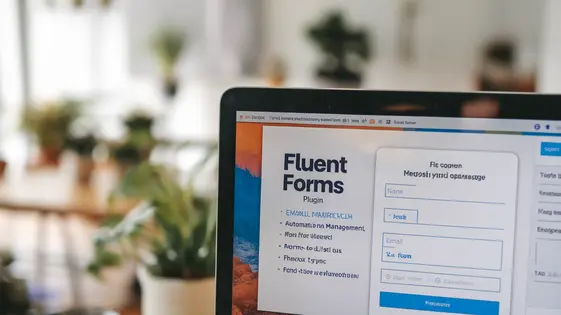
Disclaimer
Description
Ever felt like herding cats while trying to manage mailing lists and form submissions on your site? It’s a digital circus out there, and keeping everything streamlined can feel like a Herculean task. You’re juggling customer data, trying to grow your subscriber base, and wrestling with integration issues that make you want to throw your laptop out the window. What if there was a way to wrangle all that chaos into a single, smoothly operating system?
Mailing List – Forms Flow Integration steps into the spotlight, forked from the well-respected Newsletter – Fluent Forms Integration. Think of it as the superhero your site desperately needs, swooping in to rescue you from the tyranny of disconnected forms and scattered mailing lists. This plugin is engineered to bridge the gap between your forms and your mailing list, ensuring that every submission automatically adds subscribers to your chosen lists. No more manual entries, no more missed opportunities, and definitely no more pulling your hair out.
This nifty tool is all about automation and efficiency. It takes the pain out of list management and lets you focus on what truly matters: creating awesome content and engaging with your audience. Whether you’re a seasoned developer or a budding open-source enthusiast, Mailing List – Forms Flow Integration is designed to be your trusty sidekick in the quest for streamlined site management. So, buckle up and get ready to transform your forms into powerful list-building machines!
Setting Up Mailing List Integration: A Painless Guide
Ready to connect your forms to your mailing list? Let’s get started. First, ensure both your forms plugin and mailing list plugin are active. Now, locate the “Forms Flow Integration” settings panel. You’ll usually find it under the main settings menu. Click on it to open the integration options.
Next, select the form you want to connect to your mailing list. You’ll see a dropdown menu listing all available forms. Choose the correct one. Now it’s time to link the form fields with your mailing list fields. This is where you tell the system which form field corresponds to which field in your mailing list. For example, you might map the “Name” field in your form to the “First Name” field in your mailing list. Use the provided dropdowns to make these connections.
Different form fields require different handling. Text fields are straightforward. For dropdown or multiple-choice fields, ensure the values in your form match the values accepted by your mailing list. Compatibility issues can arise if your forms plugin uses custom field types. Check the plugin documentation for solutions, or contact support if needed.
Tip: Before going live, send a test submission to ensure data flows correctly. A common mistake is incorrect field mapping. Always double-check your selections!
Advanced Configuration: Unleash the Power of Automation
Ready to take your mailing list integration to the next level? This chapter dives into advanced configuration options. First, enabling double opt-in ensures higher quality subscribers. Find this setting within the plugin’s configuration panel. When enabled, new subscribers must confirm their email address before being added to your list.
Conditional logic allows list subscriptions based on form data. For example, subscribe users to a specific list only if they select a particular interest in the form. This segmentation enhances your targeting. Customize error messages to provide a better user experience. Generic errors can frustrate users, so make them specific and helpful.
Integrating custom form fields is crucial. Ensure your plugin recognizes these fields, mapping them correctly to your mailing list fields. This captures all necessary data. Facing issues with subscribers not being added? Double-check your field mappings and conditional logic rules. Sometimes a simple oversight can cause problems.
Webhooks open doors to advanced integrations. Use them to connect with third-party services. For example, trigger an action in another application when a new subscriber joins your list. A practical use case: add new subscribers to a CRM automatically. Always test your configuration thoroughly. Submit test forms and verify that the data flows as expected.
Troubleshooting Like a Pro: Common Issues and Solutions
Even with careful setup, issues can arise. This section helps you diagnose and fix common problems. First, subscribers not being added to lists is a frequent concern. Always double-check your form field mappings. Are the email fields correctly linked? Verify that required fields in your mailing list are also required in your form.
Next, if form submissions fail to trigger subscriptions, examine your plugin settings. Is the integration enabled? Has your API connection been interrupted? Confirm your API credentials are still valid. Check your server’s error logs for any clues. Often, these logs pinpoint the source of the issue.
Plugin conflicts can also cause problems. If you suspect a conflict, try temporarily deactivating other plugins one by one. After each deactivation, test the form submission. If the issue resolves, the last deactivated plugin is likely the culprit. Contact the plugin developers to find a long-term solution.
Keep the plugin and its dependencies updated. Updates often include bug fixes and security patches. Finally, if you’re still stuck, the plugin’s support forum is a great resource. Before posting, search for similar issues and solutions. When posting, include details about your setup, error messages, and troubleshooting steps you’ve already taken.
Strategies and Best Practices for Mailing List Growth
To grow your mailing list, start with compelling, visually appealing opt-in forms. Offer valuable incentives like free ebooks or exclusive discounts. Segment your lists based on form data for targeted messaging. Track form performance using analytics and A/B test designs and incentives. Integrate forms with social media and run targeted ads. Providing valuable content builds trust. Nurture relationships by sharing insights and responding to inquiries. Consider multiple subscription options for user control. Regularly analyze metrics to improve strategies.
Customization and Development: Tailoring the Plugin to Your Needs
This plugin is built for developers seeking deeper control. Hooks and filters provide modification points. Alter core behavior without directly editing plugin files. For example, use the formsflow_mailinglist_before_subscribe action to execute custom code before a new subscriber is added. Similarly, formsflow_mailinglist_after_subscribe runs after the subscription. Filters like formsflow_mailinglist_subscription_data modify the data sent to the mailing list service.
Customize subscription forms by creating template overrides. Place your custom templates in your theme’s directory. This ensures updates don’t overwrite your changes. For advanced integrations, leverage the plugin’s API. Connect to other services or extend existing functionality. Refer to the plugin’s documentation for available endpoints and data structures.
Contribute by submitting pull requests on the plugin’s repository. Adhere to coding standards. Thoroughly test your code before submitting. Clear and concise commit messages aid the review process. Bug reports and feature requests are also valuable contributions.
Final words
So, there you have it! Mailing List – Forms Flow Integration isn’t just another plugin; it’s your new best friend in the often-chaotic world of site management. By bridging the gap between your forms and mailing lists, it turns tedious tasks into automated bliss. Forget about manually adding subscribers or wrestling with integration nightmares. This plugin is all about simplicity, efficiency, and giving you back the time to focus on what truly matters: creating killer content and building a thriving community.
Whether you’re a developer looking to streamline your workflow or an open-source enthusiast eager to contribute, Mailing List – Forms Flow Integration offers something for everyone. With its user-friendly setup, advanced configuration options, and a wealth of troubleshooting resources, you’ll be well-equipped to tackle any challenge that comes your way. Plus, with strategies for maximizing list growth and customization options for developers, the possibilities are endless.
Remember, a well-managed mailing list is the backbone of any successful site. By automating the process of adding subscribers from your forms, Mailing List – Forms Flow Integration helps you build a stronger, more engaged audience. It’s time to say goodbye to manual data entry and hello to a world of seamless integration and effortless list growth. Ready to take your site to the next level? Let’s do this!
Latest changelog
Changelog
Demo Content
Comments
Request update
About
- 1.1.6
- 2 seconds ago
- April 19, 2025
- The Newsletter Team™
- View all from author
- Mailing List Add-on
- GPL v2 or later
- Support Link
