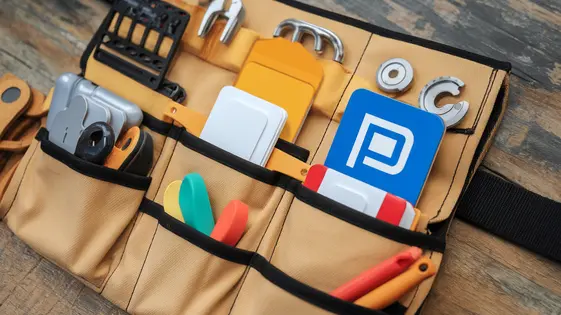
Disclaimer
Description
Ever feel like wrangling a website builder is like trying to herd cats? You’re not alone! Creating stunning websites with drag-and-drop ease shouldn’t require a PhD in rocket science, right? Well, say hello to the Ocean Page Builder Toolkit, a fork of Ocean Elementor Widgets designed to simplify your site-building process while injecting some serious oomph into your designs. We’re talking about a collection of nifty widgets that seamlessly integrates with your favorite page builder, empowering you to craft pixel-perfect pages without drowning in code. This isn’t just another toolkit; it’s your secret weapon for creating visually captivating and highly functional websites, even if your coding skills peaked with HTML tables (we’ve all been there!). Get ready to ditch the frustration and embrace the fun side of web design. With the Ocean Page Builder Toolkit, even building websites can be fun. We promise (or at least, we strongly suggest).
Unleashing the Power of Widgets: A Deep Dive
The Ocean Page Builder Toolkit’s strength lies in its diverse widget collection. These pre-built elements simplify website creation. Consider the Heading widget. It allows you to add and format titles, controlling size, font, and alignment. Next, the Image widget lets you seamlessly insert and style images, enhancing visual appeal. The Text Editor widget provides a familiar interface for adding and formatting paragraphs of text. The Button widget enables you to create interactive calls to action with customizable styles and links. Also, a Video widget allows direct embedding of video content from various sources.
Adding widgets is straightforward. Simply drag and drop your desired widget from the panel onto your page. Once added, click on the widget to access its settings. These settings allow for modifications to content, style, and advanced options like responsiveness. Widget customization offers control over every detail.
For best practices, maintain consistency in widget usage. Use a limited color palette and typography to ensure a cohesive design. Avoid overloading pages with too many widgets. Focus on clarity and user experience.
Customization is Key: Tailoring Widgets to Your Brand
Widgets offer powerful customization to reflect your brand’s identity. Start with color schemes. Modify background, text, and accent colors within widget settings. This ensures visual consistency. Next, consider typography. Select fonts that align with your brand guidelines. Adjust font sizes, weights, and line heights for optimal readability. Spacing is another crucial element. Fine-tune padding and margins to create a balanced layout. Consistent spacing enhances the user experience.
For advanced customization, use custom CSS. The page builder allows you to add CSS directly to individual widgets. Target specific elements and apply styles. Remember that less is often more. Use global styling features to maintain consistency across your site. These features let you define styles for headings, body text, and links. Changes are then applied globally, saving you time and effort.
For instance, a minimalist brand might use clean fonts, muted colors, and generous spacing. Conversely, a bold brand could use vibrant colors, striking fonts, and dynamic layouts. The key is to use widgets as building blocks, shaping them to match your unique brand. Thoughtful customization makes your website stand out.
Responsive Design: Ensuring a Seamless Experience on All Devices
The Ocean Page Builder Toolkit ensures your designs look great on every device. Widgets intelligently adapt to different screen sizes. This automatic responsiveness provides a baseline for your design.
The page builder’s responsive editing mode gives you precise control. You can fine-tune the appearance of widgets on desktops, tablets, and smartphones. This ensures a consistent user experience. You can adjust font sizes, spacing, and even hide elements. These adjustments are specific to each device.
Optimizing images is key for mobile performance. Use appropriately sized images. Consider using compressed formats to reduce file sizes.
You can also use custom CSS for granular control. Media queries target specific screen sizes and resolutions. This allows you to apply custom styles for particular devices. For example, you can adjust the padding of a button on smaller screens. Use media queries to address specific layout challenges. Consider using viewport units to ensure correct content rendering.
Boosting Performance: Optimizing Your Site for Speed
Website speed directly impacts user experience. Slow sites can frustrate visitors. This chapter focuses on performance optimization when using Ocean Page Builder Toolkit with OceanWP. Image optimization is crucial. Use compressed image formats like WebP. Resize images appropriately before uploading. Code minification reduces file sizes. Minify CSS and JavaScript files. Caching stores static content. Leverage browser caching and server-side caching. Use browser developer tools to identify slow-loading resources. Analyze network requests and rendering times. Select widgets judiciously. Avoid unnecessary widgets that add bloat. Limit the use of complex animations or scripts. Regularly audit your pages for performance issues. Remove unused widgets and code. Choose optimized widgets that prioritize speed. Prioritize a fast and efficient site. A well-optimized site improves user satisfaction and search engine rankings.
Troubleshooting Common Issues: A Quick Fix Guide
Even with careful planning, issues can arise. This chapter provides solutions for common problems. First, widget conflicts can cause layout disruptions. Try deactivating other plugins one by one to identify the culprit. Clear your browser cache after each deactivation. If a specific widget consistently causes issues, consider using an alternative or contacting the plugin developer. Second, layout problems are often due to incorrect container settings. Double-check padding, margins, and width settings. Use the browser’s developer tools to inspect the affected elements. Ensure elements are not overflowing their containers. Third, unexpected behavior may stem from outdated plugin versions. Always keep the page builder toolkit and its related plugins up to date.
Frequently Asked Questions (FAQs):
Q: My changes aren’t showing up. A: Clear your site cache and browser cache.
Q: A widget is not working correctly. A: Check for plugin conflicts and ensure all plugins are updated.
Q: My layout looks different on mobile. A: Adjust responsive settings within the page builder.
For further assistance, consult the official documentation or the support forums. When reporting bugs, provide detailed information about your setup and the steps to reproduce the issue. Also, remember to check the debugging options available within the core tool. Sometimes, enabling debugging can reveal underlying error messages that pinpoint the problem. Consider reaching out to the community forums for assistance from other users.
Final words
The Ocean Page Builder Toolkit, a fork of Ocean Elementor Widgets, is more than just a set of add-ons; it’s a gateway to unlocking your website’s full potential. Whether you’re a seasoned developer or a design newbie, this toolkit empowers you to create captivating and functional websites with ease. From crafting stunning visuals to optimizing performance, the Ocean Page Builder Toolkit provides the tools and flexibility you need to bring your vision to life. With its user-friendly interface and extensive customization options, you can tailor your website to perfectly match your brand identity and deliver a seamless experience across all devices. So, ditch the coding headaches and embrace the joy of effortless web design. The Ocean Page Builder Toolkit is your secret weapon for creating a website that not only looks amazing but also performs flawlessly. Take control of your online presence and unleash your creativity with this powerful toolkit.
Latest changelog
Changelog
Demo Content
Comments
Request update
About
- 2.4.8
- 2 seconds ago
- April 20, 2025
- OceanWP™
- View all from author
- Page Builder Add-on
- GPL v2 or later
- Support Link
