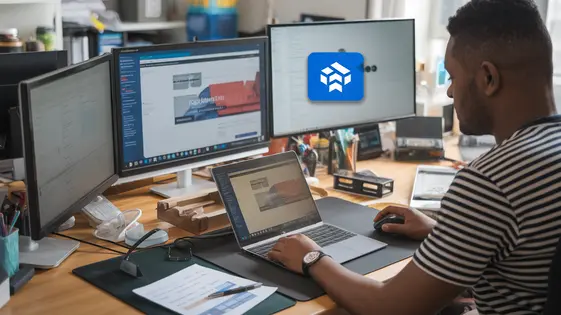
Disclaimer
Description
Ever felt like migrating your entire web setup was akin to moving a digital mountain? Let’s be honest, backing up and restoring your precious web data can feel like defusing a bomb – one wrong move and BOOM, everything’s gone. We’ve all been there, frantically searching for a reliable solution that doesn’t involve selling our souls to expensive experts or spending days wrestling with complicated configurations. The struggle is real, especially when dealing with large websites or complex setups that demand a seamless transition.
But what if I told you there’s a way to make this process smoother than a freshly paved road? What if you could leverage the power of cloud storage to effortlessly backup, restore, and migrate your web data with just a few clicks? Enter the Complete WP Migration Dropbox Addon, a tool designed to turn your migration nightmares into sweet dreams. This isn’t just another plugin; it’s your trusty sidekick, ready to handle the heavy lifting while you focus on the things that truly matter – like actually building your website.
Forked from the original All-in-One WP Migration Dropbox Extension, this addon brings the convenience of Dropbox integration to your migration process. Say goodbye to FTP clients, manual file transfers, and the constant fear of data loss. It’s time to take control of your web migration and enjoy the peace of mind that comes with a reliable and user-friendly solution.
Why Dropbox is Your Migration BFF
Using cloud storage like Dropbox provides unique benefits during website migrations. It simplifies backing up and restoring site data. Access your backups from anywhere with an internet connection. No more physical hard drives to manage!
Dropbox offers a secure environment for your website files. Its version control lets you revert to previous backups if needed. This is crucial when dealing with complex migrations.
Compared to other storage options, Dropbox excels in ease of use. Its integration with the complete migration extension by ServMask is seamless. For developers managing multiple sites, this is invaluable. They can quickly deploy or restore sites.
Consider a scenario where a server fails unexpectedly. A recent backup on Dropbox ensures minimal downtime. Or, a client accidentally deletes critical content. You can easily restore it from a previous version stored in Dropbox.
Dropbox scales effectively for growing websites. You can upgrade your storage plan as your site expands. This ensures you always have enough space for backups. It provides a dependable and scalable solution for your migration needs.
Setting Up the Complete WP Migration Dropbox Addon: A (Painless) Guide
Let’s get the Dropbox addon installed. First, locate the addon file (usually a ZIP). In your web platform’s admin area, navigate to the plugins section and upload/install the addon. Once installed, activate it. You should now see a dedicated section for the addon within the complete migration tool.
Next, connecting to Dropbox is crucial. Within the addon settings, click the button to connect to Dropbox. This will redirect you to the Dropbox website, where you’ll be prompted to authorize the plugin. Grant the necessary permissions to allow the addon to access and manage files within your Dropbox account. Once authorized, Dropbox will redirect you back to your website, completing the connection.
If you face issues, double-check that your website has sufficient resources (memory limit) for plugin installation. Plugin conflicts can also cause problems; temporarily deactivate other plugins to see if it resolves the issue. Contact ServMask for further assistance if needed.
To customize, adjust the backup frequency based on how often your website changes. For larger websites, exclude unnecessary files like cached data or large media files from backups to reduce file size and backup time. This process optimizes performance and storage usage.
Backup Like a Boss: Mastering the Art of Web Preservation
Creating website backups is crucial for data safety. To start, initiate a full backup through the software interface. A progress bar will keep you updated. Verify the backup’s integrity by checking file sizes and modification dates.
Different backup strategies exist. Full backups copy everything, while incremental backups only save changes. Full backups offer complete restoration. Incremental backups are faster but rely on previous full backups. For large websites, consider excluding unnecessary files like cached data to minimize storage. Optimizing backup performance reduces server load. Schedule backups during off-peak hours.
For websites with many media files, compress images. You can also consider backing up media files separately. Automating backups ensures consistent protection. Configure a schedule within the plugin settings. The schedule will protect your website in a hands-free approach, so you don’t have to remember every time. Regular backups, whether full or incremental, are your safety net.
Restore from the Cloud: Bringing Your Site Back to Life
Restoring your website from a cloud backup is crucial for disaster recovery or migration. Start by accessing the Complete WP Migration interface and selecting the “Restore” option. Connect to your Dropbox account. You will see a list of available backups. Choose the specific backup you want to restore. After selecting a backup, initiate the restoration process. This process overwrites your current website files and database with the backup data.
It’s wise to test restorations in a staging environment before applying them to a live site. This helps identify potential conflicts or issues. Common restoration issues include database connection errors and file permission problems. Database errors may require updating database credentials. File permission problems can often be resolved through your hosting control panel.
Different scenarios require different approaches. Migrating to a new server may involve updating domain names. Recovering from a disaster demands immediate action and thorough testing. Always verify the restoration’s success by checking key website functionalities.
Advanced Tips and Tricks for the Migration Maestro
To truly master migrations, delve into advanced configurations. Enhance security by utilizing custom application keys within your Dropbox account. This isolates the addon’s access, limiting potential damage from breaches. Tailor backup schedules based on your site’s content update frequency. A blog with daily posts needs more frequent backups than a static portfolio. For complex issues, examine the addon’s logs for specific error messages. These pinpoint the problem source.
Consider using the addon alongside other migration tools for specific tasks. For example, database-specific tools can be used for very large databases. Managing multiple sites with a single Dropbox account requires careful folder organization. Name backups clearly, including the site name and date. Leverage the addon for staging environments. Backup your live site, then restore it to a staging area to test changes safely. This workflow ensures updates are error-free before going live. Remember to clear your staging environment between tests to keep it clean. This makes you a migration maestro.
Final words
So, there you have it! The Complete WP Migration Dropbox Addon: your new best friend in the often-treacherous world of website migration. No more sweating over FTP clients or praying to the tech gods that your data doesn’t vanish into the digital abyss. By harnessing the power of Dropbox, this addon transforms a potentially stressful process into a seamless, almost enjoyable experience. We’ve walked through the benefits, the setup, the backup strategies, and the restoration process, arming you with the knowledge to conquer any migration challenge that comes your way.
Remember, a well-backed-up website is a happy website (and a happy website owner!). Embrace the cloud, embrace automation, and embrace the peace of mind that comes with knowing your data is safe and sound. Whether you’re a seasoned developer or just starting, this addon is designed to simplify your life and let you focus on what truly matters: building amazing websites.
So ditch the stress, grab the Complete WP Migration Dropbox Addon, and start migrating like a pro. Your future self will thank you for it.
Latest changelog
Changelog
Demo Content
Comments
Request update
About
- 3.71
- 3 seconds ago
- April 20, 2025
- ServMask™
- View all from author
- Migration Add-on
- GPL v2 or later
- Support Link
