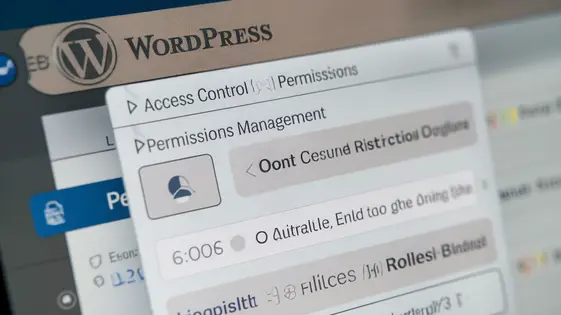
Disclaimer
Description
Ever feel like your website’s access control is more of a suggestion than a strict policy? Like you’re running a digital democracy where everyone gets a vote, even the bots? ContentMaster Access Control Pro is here to restore order (and maybe a little benevolent dictatorship) to your site’s permissions. Forget wrestling with user roles and capabilities; we’re talking surgical precision in who sees what, edits what, and generally messes with your hard-earned content.
Think of it as the bouncer for your digital nightclub, deciding who gets past the velvet rope based on their credentials (or lack thereof). It’s not just about keeping the riff-raff out; it’s about streamlining your workflow, preventing accidental edits, and finally having the peace of mind that your meticulously crafted content is safe from prying eyes and clumsy fingers.
ContentMaster Access Control Pro, forked from the acclaimed plugin, offers a more robust and intuitive way to manage access permissions. So, if you’re ready to take control and stop living in a ‘hope-for-the-best’ security situation, buckle up. We’re about to dive into how this plugin can transform your site from a free-for-all into a fortress of content security, all with a dash of humor and a whole lot of functionality.
Mastering the Basics: Setting Up ContentMaster Access Control Pro
Let’s get started with ContentMaster Access Control Pro. After uploading the plugin ZIP file, navigate to the Plugins section of your site and activate it. A new menu item will appear, giving you access to the plugin’s control panel.
The plugin’s interface is designed for intuitive navigation. The main settings are organized into tabs. You’ll find options for global restrictions, user role configurations, and content-specific permissions. Begin by exploring the global restrictions tab to establish baseline access rules.
The initial configuration involves defining default permissions for different user roles. Carefully review each role and determine the appropriate level of access. A common pitfall is granting overly broad permissions, so be specific.
Before applying any changes to your live site, always test them thoroughly in a staging environment. This will help you identify and resolve any unexpected conflicts or errors.
After activating the plugin, the very first step is to configure the ‘Global Settings’. Make sure you define who can view what, by default. From there, refine permissions based on user roles.
Content-Based Permissions
Content-based permissions control access based on content type and attributes. Define rules to restrict access to specific content for certain users or roles. Example: allow ‘subscribers’ to access ‘premium’ content only.
User-Centric Security: Managing Roles and Capabilities Like a Pro
Effective content security hinges on precise user role management. ContentMaster Access Control Pro allows you to create custom roles. You can then assign very specific capabilities to each. This ensures users have only the permissions they absolutely need.
Start by defining roles that align with typical responsibilities. For example, a “Copy Editor” role might have permission to edit content, but not publish. An “Author” role would have permission to create and edit, but not delete. Tailor the capabilities to match the role’s specific tasks.
The principle of least privilege is critical. Avoid granting broad permissions. Instead, carefully select only the capabilities a user requires. This minimizes potential security risks.
Assigning users to roles is straightforward. Once assigned, users inherit all the capabilities of that role. Managing permissions then becomes a matter of managing role membership. Review user roles and capabilities regularly. Adjustments should be based on evolving needs and responsibilities. Effective management protects your content and streamlines workflows.
Going Granular: Category and Taxonomy-Based Access Control
ContentMaster Access Control Pro allows you to restrict access based on categories and taxonomy terms. This provides very specific content control. Imagine a scenario where wholesale customers should only see specific product categories. This can be achieved by restricting access to certain categories for specific user roles.
To accomplish this, you’ll create permission rules targeting specific categories or taxonomy terms. This involves selecting the desired category and defining which roles have access. Crucially, consider how nested categories are handled. Permissions are often inherited from parent categories, simplifying administration but requiring careful planning.
The administration panel has a section to manage these permissions. This interface allows you to pick your content, and create category-based restrictions. First, select the target category or term. Then, specify the roles that should be restricted (or granted) access. You can also define exceptions to these rules, further refining control.
The inheritance model is essential to understand. A ‘no access’ rule on a parent category will typically cascade down, restricting access to all its children. Override this behavior by defining explicit permissions on the child categories. This offers exceptional flexibility when tailoring access for each user group.
Troubleshooting and Advanced Techniques: Conquering Permission Challenges
Permission conflicts can arise from overlapping rules. Start by carefully reviewing all assigned permissions for the affected user or group. Prioritize the most specific rules first, as they often override broader settings.
Unexpected behavior often stems from caching. Clear the system cache and browser cache to ensure you’re seeing the most current permissions. Investigate the order in which permission rules are applied. A poorly ordered rule set can lead to unintended access restrictions.
Extending functionality involves using hooks and filters. For example, you can use the permission_query_args filter to modify the query arguments used to retrieve content based on permissions. This allows for fine-grained control over which content is displayed. Another hook, permission_check_cap, allows custom capabilities checks.
Custom code examples might include restricting access based on user roles and custom post types. Utilize conditional logic and hook into relevant filters. Implement robust error handling to gracefully manage unexpected issues. Thoroughly test all custom code in a staging environment before deploying it to a live site.
Challenges include complex permission hierarchies and debugging custom code. Leverage debugging tools and logging to trace permission checks. Consider using a dedicated permissions testing tool to simulate different user scenarios. Remember to consult the plugin documentation and community forums for assistance with complex issues.
Final words
So, there you have it! ContentMaster Access Control Pro isn’t just another plugin; it’s your website’s personal bodyguard, ensuring that only the right people have access to the right stuff. Forget the days of accidental edits and unauthorized access; with this tool, you’re in the driver’s seat, controlling every aspect of your site’s permissions with laser-like precision.
We’ve covered the basics, from initial setup to advanced techniques, giving you the knowledge and tools you need to secure your content like a pro. Whether you’re running a small blog or a large e-commerce site, this plugin can help you streamline your workflow, protect sensitive information, and maintain the integrity of your content.
Now, it’s your turn to take action. Don’t let your website’s security be an afterthought. Implement ContentMaster Access Control Pro today and experience the peace of mind that comes with knowing your content is safe and sound. It’s time to say goodbye to permission nightmares and hello to a secure, well-managed website. Ready to take the leap and unlock the full potential of your site’s access control? The power is in your hands!
Latest changelog
Changelog
Demo Content
Comments
Request update
About
- 4.1.4
- 2 seconds ago
- April 19, 2025
- PublishPress™
- View all from author
- Access Control
- GPL v2 or later
- Support Link
