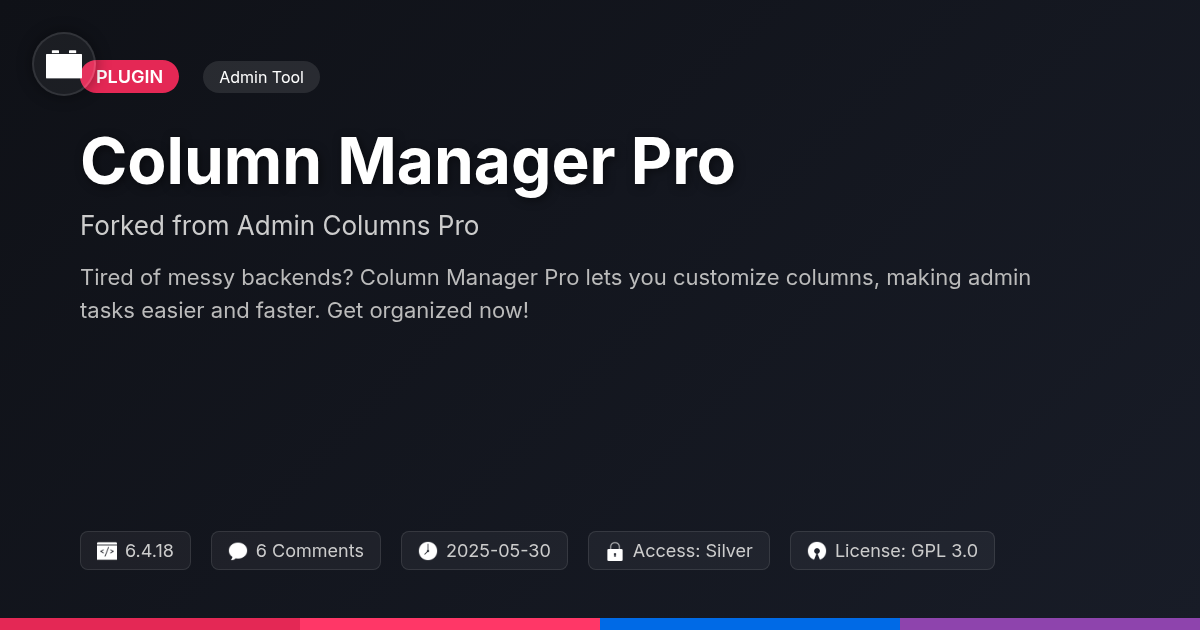
Disclaimer
Description
Ever feel like your website’s backend is a chaotic mess of columns? Like sorting through a digital yard sale every time you need to find something? You’re not alone. Most developers and site managers eventually hit that wall where the default organization just doesn’t cut it. That’s where Column Manager Pro comes in – your digital Marie Kondo for the back end. It’s a tool designed to bring order to the chaos, letting you customize those typically rigid columns with the finesse of a sculptor. Think of it as giving your website’s admin panel the spa day it desperately needs. And did we mention it’s based on the solid foundation of a well-respected plugin?
Column Manager Pro doesn’t just shuffle things around; it empowers you to create a workflow that actually makes sense. Tailor your columns to display the exact information you need, exactly where you need it. No more endless scrolling or squinting at irrelevant data. Just clean, efficient, and dare we say, enjoyable backend management. So, if you’re ready to ditch the digital clutter and embrace a streamlined, customized admin experience, keep reading. We’re about to dive into how Column Manager Pro can transform your website’s backend from a headache to a haven.
Crafted with love (and a healthy dose of developer pragmatism) by the folks at Festinger Vault, it’s the open-source answer to your admin panel prayers.
The Power of Customization: Why Default Just Doesn’t Cut It
Let’s face it, those default admin columns? They’re about as useful as a screen door on a submarine. You’re stuck wading through irrelevant information. All just to find that one crucial detail. Forget efficiency. Prepare for frustration. You’re forced to click and scroll endlessly. Is this how you want to spend your precious time? Didn’t think so.
Why settle for a generic, one-size-fits-all admin panel? It’s like wearing shoes three sizes too big. Customization is the key. It allows you to tailor your workspace. Focus only on what matters most. Imagine quickly editing product prices directly from the product list. Or instantly viewing user registration dates without diving into individual profiles. Ah, bliss.
Consider a content editor buried under a mountain of unused fields. Streamlining their view instantly boosts their productivity. Or picture an e-commerce manager drowning in product data. Displaying only essential stock and sales figures transforms their workflow. Default is not only boring but a productivity killer. Customization isn’t a luxury. It’s a necessity. It’s about taking control and making your backend work for you, not against you.
Column Manager Pro: Your Key to an Organized Backend
Ready to ditch the admin panel chaos? Column Manager Pro puts you back in control. Forget wrestling with the default setup. This plugin empowers you to craft a personalized and efficient backend experience.
Key features include intuitive drag-and-drop column reordering. No more tedious scrolling! Quickly arrange columns to match your workflow. Create custom columns to display precisely the data you need. Support for various data types ensures flexibility. Display text, numbers, dates, and more, exactly how you want.
Built on a robust foundation, Column Manager Pro offers a trusted and reliable solution. It draws inspiration from a well-regarded plugin focused on column management. We’ve harnessed its strengths to provide a seamless and powerful experience. Take control of your data. Boost your productivity. Column Manager Pro delivers a tailored admin experience.
Diving Deep: Features That Make a Difference
Column Manager Pro boasts features designed to drastically improve backend efficiency. Let’s explore key functionalities:
Inline Editing: Modify data directly from the list table. Click on an editable cell, make changes, and save instantly. This avoids the need to open individual edit screens for quick updates.
Column Filtering: Quickly find specific entries using column-based filters. Apply multiple filters simultaneously to narrow down results with precision. This feature is invaluable for managing large datasets.
Data Export: Export your list table data in various formats. Configure the columns you want to include in the export. This allows easy data transfer for reporting and analysis.
Here’s how to use these features effectively:
- Inline Editing: Ensure the column is configured as ‘editable’ in the settings. Then, simply click, edit, and save.
- Column Filtering: Look for the filter icons at the top of each column. Click and select the filter criteria.
- Data Export: Find the ‘Export’ button, typically located above the list table. Select your preferred format and configure column inclusion, then initiate the export.
Real-World Applications: Scenarios Where Column Manager Pro Shines
Ever feel like herding cats when managing your online empire? Column Manager Pro is your digital catnip. Let’s look at some real-world scenarios.
E-commerce Stores: Imagine having thousands of products. Default columns giving you the blues? Customize those columns! Display only crucial details like stock levels, sales figures, and quirky product descriptions. Filter out the noise and find that one elusive widget in seconds.
Content-Heavy Blogs: Managing articles can be a nightmare. Standard columns showing just the title and date? Yawn. Add custom columns showing author, category, word count (impress your editor!), and even a “Needs Editing” checkbox. Now, that’s organized chaos.
Membership Websites: User data overload is a common problem. Default columns are rarely helpful. Create columns displaying membership levels, last login date, subscription status, or their favorite flavor of ice cream (for marketing, of course!). Manage your members like a pro. Stop the madness. Use custom columns.
Getting Started: Installation, Configuration, and Best Practices
Let’s get started! First, install the plugin through your platform’s plugin interface. Once activated, a new menu will appear. Navigate to it to begin customizing your lists.
Creating custom columns is simple. Choose the content type you want to modify. Then, select “Add Column” and pick the desired data. Configure the column settings, such as width and label, for optimal display.
Reordering columns is drag-and-drop. Simply click and drag columns to your preferred order. Save the changes to reflect them in your admin panel.
Configure column settings to refine the display. Options include making columns sortable, editable, or even adding custom display logic. Use the settings wisely to enhance data accessibility.
For optimal efficiency, limit the number of columns displayed. Focus on essential data points. Utilize filters and sorting to quickly locate specific items. Regularly review and adjust your column configurations to adapt to changing needs. Clear and concise labels are also essential for quick understanding.
[Image of the plugin settings page]
[Image of the drag-and-drop column reordering interface]
Final words
Column Manager Pro isn’t just another plugin; it’s your ticket to reclaiming sanity in a world of website backend chaos. By now, you’ve probably realized that the default admin columns are about as helpful as a screen door on a submarine. But fear not! With Column Manager Pro, you’re empowered to transform that digital disaster zone into a streamlined, efficient workspace.
We’ve walked through the pain points of the default setup, the liberating features of Column Manager Pro, and even peeked at real-world scenarios where this tool shines brighter than a freshly polished server. From drag-and-drop simplicity to custom column creation, it’s all about making your life easier and your workflow smoother. So, whether you’re managing an e-commerce empire or wrangling a content-heavy blog, Column Manager Pro is your trusty sidekick in the quest for backend bliss.
And the best part? It’s available for free on Festinger Vault. That’s right, you can ditch the digital clutter and embrace a customized admin experience without spending a dime. So go ahead, download Column Manager Pro, unleash your inner Marie Kondo, and transform your website’s backend from a headache to a haven. Your future self will thank you.
Latest changelog
**6.4.15 (Latest Update)**Fixed: PHP 8.2 compatibility issues with specific column types.Improved: Enhanced filtering options for date columns.Added: New action hook for developers to extend column functionality.Tweak: Improve PHP 8.2 support for serialized data columns.Fixed: User column now shows display name instead of username.Fixed: Taxonomy column now supports translated taxonomy labels.Fixed: Media column now uses the correct image size when using a custom size.Tweak: Improved performance of the relationship column when dealing with large datasets.Fixed: Date column now displays the correct date and time based on the WordPress timezone.
Changelog
Demo Content
Comments
About
- 6.4.18
- 4 seconds ago
- May 30, 2025
- AdminColumns.com™
- View all from author
-
- Silver Access
- Admin Tool
- GPL v2 or later
- Support Link
