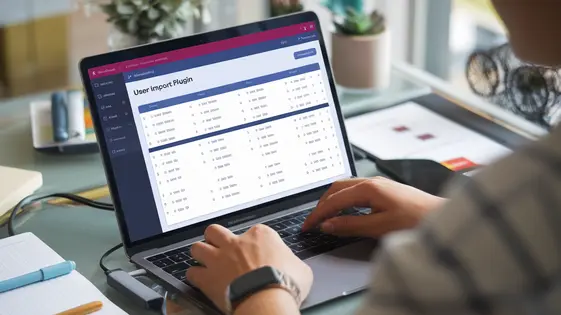
Disclaimer
Description
Ever find yourself drowning in a sea of spreadsheets, desperately trying to migrate user data to your website? Or maybe you’re just tired of manually creating accounts one by one? Let’s face it, nobody has time for that nonsense. Managing users on your website can be a royal pain, especially when you’re dealing with large volumes of data. But what if there was a way to streamline this process, making it faster, easier, and dare I say, even enjoyable?
Behold, the Bulk Import – User Import Add-On Pro, a glorious tool designed to rescue you from the mundane task of manual user creation. This isn’t just some run-of-the-mill plugin; it’s a powerhouse that lets you import users effortlessly. Whether you’re dealing with a few dozen or thousands, this add-on has got you covered. Say goodbye to tedious data entry and hello to a world where user management is a breeze. Think of it as your own personal army of data entry assistants, working tirelessly to get your users imported quickly and accurately.
This add-on is a fork of the amazing WP All Import – User Import Add-On Pro, so you know it’s built on solid ground. So, if you’re ready to reclaim your time and sanity, keep reading. We’re about to dive into the wonderful world of automated user importing, where spreadsheets become your allies and manual data entry becomes a distant memory.
Getting Started with User Import: The Basics
Welcome to user importing! This chapter guides you through initial setup. First, locate the import interface in your admin panel. It’s usually under a main menu item dedicated to import functionality. Look for a clear “Import Users” or similar option.
Once accessed, you’ll see basic settings. These often include options for choosing your data source. Select either CSV or XML. Carefully prepare your data file. Data formatting is key. Ensure your CSV or XML file is correctly structured. For CSV, each column represents a user attribute. For XML, use a consistent structure for each user record.
Next is field mapping. Map columns (CSV) or elements/attributes (XML) to the correct user fields. Common fields are username, email, first name, and last name. Double-check your mappings. Mismatched fields can lead to import errors. The plugin needs proper field mappings to function correctly.
Remember, consistency is crucial. Ensure all entries in your data file adhere to the chosen format. This ensures a smooth import process. Proper preparation greatly reduces troubleshooting later on. With these basics covered, you’re ready for your first import!
Advanced Field Mapping: Customizing Your Import
Beyond basic field mapping lies the power to truly customize your user import process. This involves mapping data to custom fields, managing complex data structures, and using conditional logic. Custom fields often hold specific user information. Map your import columns directly to these fields to populate them accurately. This allows you to capture niche details.
Complex data structures may involve nested information or lists. The add-on handles these through specialized mapping techniques. Explore the documentation for methods to parse and import such data effectively. Conditional logic gives you control over how data is transformed during import. For example, you might set a default user role based on a specific column’s value.
Imagine importing user data from two different CRM systems. Each system might use different field names for the same information. Advanced field mapping allows you to reconcile these differences during the import. This avoids manual data manipulation. Another use case involves standardizing phone number formats. You could use conditional logic to reformat numbers based on their country code.
This add-on is very dynamic. It adapts to a wide range of import workflows. Experiment with different mapping options to achieve the desired result. The possibilities are virtually limitless!
Troubleshooting Common Import Issues: A Survival Guide
Even with careful planning, import errors can occur. This chapter provides a survival guide to help resolve these issues. One common problem is incorrect data formatting. Ensure your data (dates, numbers, etc.) matches the expected format. Mismatched formats will cause import failures. Check your data file carefully and correct any discrepancies.
Missing required fields are another frequent cause of errors. The importer requires certain fields (like usernames or email addresses) to create a valid user. If these are absent, the process will halt. Examine your import settings to confirm all mandatory fields are mapped correctly.
Duplicate entries can also create problems. If the system encounters an existing username or email, it may skip the import or generate an error. Review your settings to determine how duplicates are handled. Options include skipping duplicates, updating existing users, or creating new users with modified usernames.
Server limitations (memory, execution time) can impact large imports. Increase your server’s memory limit and max execution time. This allows the server to process larger files without timing out. Optimize your data file by removing unnecessary columns and ensuring data is clean. These steps will make your imports smoother.
Updating Existing Users: Keeping Your Data Fresh
Updating existing users is crucial for maintaining an accurate database. Our plugin allows you to update user information effortlessly. You can match users based on various criteria, including email address or username. Selecting the correct matching criteria is important for accuracy.
When updating, conflicts between imported and existing data may arise. You have options for resolving these. For instance, you can choose to overwrite existing data with the imported information. Alternatively, you can keep the existing data and ignore the imported values for specific fields. Another option is to use a custom field to store data changes. You can review and manage these conflicts during the import process. Prioritize the correct conflict resolution strategy to avoid data loss or corruption. Remember that regular updates keep your user data accurate and reliable. Accurate data enables better communication and personalized experiences.
Best Practices for Secure User Imports: Protecting Your Site
Importing user data can significantly improve efficiency. However, security must be a primary concern. Always use trusted and verified data sources for your user imports. Untrusted sources can introduce vulnerabilities. Securely handle passwords during the import process. Avoid storing passwords in plain text at any point. Instead, use hashing algorithms to protect user credentials. Validate all imported data to prevent malicious attacks like SQL injection or cross-site scripting. Sanitize inputs to neutralize harmful scripts. Regularly back up your user database to mitigate data loss in case of security breaches. Implement security measures such as firewalls and intrusion detection systems to protect user information. Consider using encryption to safeguard sensitive data both in transit and at rest. Regularly review your security practices to identify and address potential weaknesses. Educate your staff about secure import practices to prevent unintentional data breaches. Secure user imports are a cornerstone of maintaining a safe and trustworthy platform.
Final words
In conclusion, the Bulk Import – User Import Add-On Pro is more than just a plugin; it’s your trusty sidekick in the often-chaotic world of website user management. We’ve journeyed through the basics of getting started, delved into the intricacies of advanced field mapping, tackled common troubleshooting scenarios, explored the art of updating existing users, and armed ourselves with security best practices. It’s designed to streamline your workflow, saving you precious time and reducing the risk of errors.
This add-on empowers you to take control of your user data with confidence. Whether you’re a seasoned developer or a website owner just starting out, the plugin offers a range of features to suit your needs. From its user-friendly interface to its advanced customization options, every aspect of the add-on is crafted to provide a seamless and efficient experience. So, embrace the power of automation and say goodbye to the days of manual data entry.
The key takeaway here is simple: your time is valuable. Don’t waste it on tedious tasks that can be easily automated. Invest in the Bulk Import – User Import Add-On Pro and unlock a world of efficiency and productivity. Your future self will thank you for it.
Latest changelog
Changelog
Demo Content
Comments
Request update
About
- 1.1.8
- 3 seconds ago
- April 19, 2025
- View all from author
- Data Management
- GPL v2 or later
- Support Link
