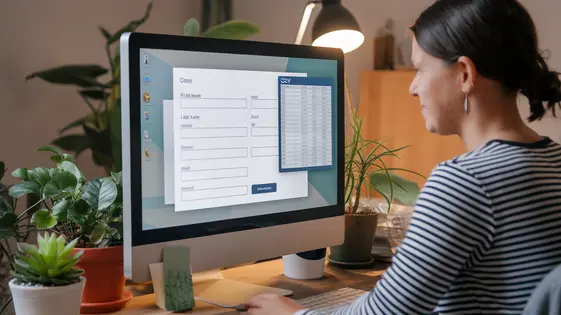
Disclaimer
Description
Ever find yourself drowning in a sea of CSV files, desperately trying to wrangle them into your online form entries? Do you dream of a world where importing data is less like pulling teeth and more like sipping a margarita on a beach? Well, grab your sunglasses, because GravityImport – the rebellious fork of the original GravityImport – is here to rescue you from data entry purgatory! This isn’t your grandma’s import tool; we’re talking streamlined efficiency, flexible mapping, and enough customization options to make even the most seasoned developer crack a smile (or at least smirk a little). Prepare to say goodbye to tedious manual entries and hello to a world of automated bliss. Whether you’re migrating from another system, bulk updating entries, or just trying to make your life easier, GravityImport is about to become your new best friend. So buckle up, buttercup, because we’re diving deep into the features, benefits, and downright awesomeness of this plugin. Get ready to import like a boss!
Unleash the Beast: Core Features of GravityImport
The engine that powers data migration lies in its robust core features. At its heart, is the capability to ingest data from CSV files. This eliminates manual entry, saving countless hours. It expertly parses CSV files, handling various delimiters and encodings with ease. The system intelligently interprets your data structure. It then prepares it for import.
The platform’s support for diverse field types is another cornerstone. It manages text, numbers, dates, and more. This versatility ensures data integrity during the migration. Custom field types are also supported, further extending its adaptability. Imagine effortlessly importing complex data sets with a variety of information.
Together, these core features streamline your data import process. They solve common issues such as mismatched data formats and manual data entry errors. Users can leverage these features to consolidate data from multiple sources into a single, unified system. This creates a single source of truth and improves decision-making. The next chapter will explain mapping functionality in detail.
Data Mapping Essentials
Data mapping connects your CSV columns to form fields during import. Accurate mapping is vital for data integrity. The interface typically presents form fields alongside CSV column options. Choose the correct column for each field to ensure proper data placement. Advanced options like conditional logic and data transformation enhance mapping capabilities. Conditional logic imports data only if specific criteria are met. Data transformation modifies data during import (e.g., date format conversion). Save mapping configurations as templates to streamline future imports. Always verify mappings before initiating the import process to avoid errors. Careful mapping ensures consistent and accurate data.
Beyond the Basics: Advanced Import Techniques
Sometimes, data isn’t straightforward. Importing into repeating sections requires a structured approach. Consider using a delimiter within a column to separate values destined for different rows in the repeating section. The importer can then split this data accordingly. Alternatively, prepare your data with each repeating section entry on its own row. Use a unique identifier to group related rows for the same submission.
When a single field requires multiple values, employ delimiters such as commas or semicolons. Configure the importer to recognize these delimiters. This allows the importer to correctly separate the values and store them as individual entries. Another powerful technique involves using hooks and filters. These allow for customization during the import process. For instance, you could modify data before it’s saved or trigger actions in other plugins.
Imagine needing to populate a directory. You could use a hook to automatically generate a user profile page after importing their contact information. This level of customization enables integration with different solutions. You can tailor the importer’s functionality to meet the specific needs.
Troubleshooting Titans: Conquering Common Import Errors
Even the most carefully prepared data can sometimes stumble during import. This chapter addresses common hurdles encountered and provides practical solutions.
A frequent issue is CSV formatting. Ensure your CSV adheres to standard conventions: consistent delimiters (commas), proper text encoding (UTF-8 is recommended), and appropriate use of quotation marks to encapsulate fields containing delimiters. Check for hidden characters or extra spaces that can disrupt parsing. Using a dedicated CSV editor can help identify and correct these inconsistencies.
Mismatched field types are another common culprit. Verify the data type in your CSV aligns with the corresponding field in your form. For example, importing text into a number field will likely cause an error. Review your form’s field settings and adjust your CSV accordingly.
Data validation errors occur when your data doesn’t meet the validation rules defined in your form. This includes required fields, email format, or character limits. Before importing, examine your form’s validation rules and ensure your data adheres to them. Often, this means cleaning the data before the import process.
To prevent errors, start with a small sample import to test your CSV and configuration. If errors arise, carefully examine the error messages, they usually pinpoint the problematic field or row. Utilize logging features, if available, to gain more insight into the import process. Remember, a little preparation goes a long way.
Real-World Rockstar: Use Cases and Success Stories
This tool isn’t just theory; it’s solving problems daily. Many organizations leverage its power to migrate from outdated databases. Imagine easily moving years of client data without re-entering a single line. A large non-profit streamlined its volunteer signup process. They previously struggled with manual data entry. Now, new volunteers are automatically added using the import functionality.
Businesses also find it useful for bulk updating customer profiles. One company needed to update addresses for thousands of customers. With a properly formatted CSV file, the process was completed quickly and efficiently. This eliminated hours of tedious work. Event organizers automate registrant data entry. Instead of manual entry, they can directly import the data. “It’s saved me so much time!” raves a satisfied user. These examples showcase the software’s versatility. Its ability to handle diverse data challenges makes it indispensable for many.
Final words
So, there you have it, folks! GravityImport – the cooler, faster, and slightly more sarcastic cousin of the original GravityImport – is your ticket to data import nirvana. We’ve journeyed through the core features, mastered the art of mapping, delved into advanced techniques, and even conquered common errors. From migrating mountains of data to automating tedious tasks, GravityImport empowers you to reclaim your time and focus on what truly matters: building amazing forms and creating exceptional user experiences. Remember, data doesn’t have to be a daunting dragon; with GravityImport, it’s more like a playful puppy, eager to fetch and follow your commands. Don’t let data entry nightmares haunt your dreams any longer. Embrace the power of automation and transform your online form management forever. It’s time to ditch the spreadsheets, embrace the simplicity, and unlock the full potential of your online forms. GravityImport isn’t just a plugin; it’s a declaration of independence from the tyranny of manual data entry. Now go forth and import like a true champion!
Latest changelog
Changelog
Demo Content
Comments
Request update
About
- 2.5.1
- 12 hours ago
- April 19, 2025
- GravityKit™
- View all from author
- Contact Form Add-on
- GPL v2 or later
- Support Link
