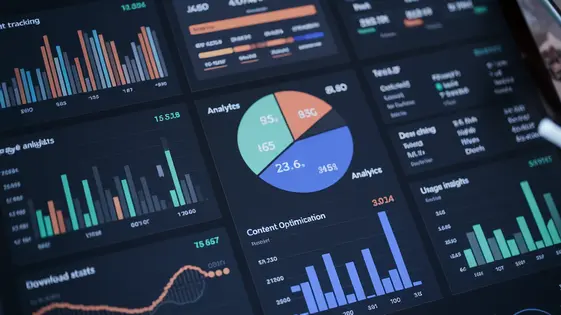
Disclaimer
Description
Ever felt like your website’s file management system was designed by someone who enjoys watching developers suffer? You’re wrestling with clunky interfaces, user access is a nightmare, and sharing files feels like sending smoke signals. What if I told you there’s a way to bring order to this chaos, a tool so elegant it makes file access control not just manageable, but almost… enjoyable?
Enter File Access Controller – Page Addon, the plugin that’s about to become your new best friend (or at least, the tool you secretly appreciate while pretending to maintain a stoic developer facade). Forked from the original project by WPChill, this plugin lets you control who sees what on your site with the precision of a brain surgeon. We’re talking customized access restrictions for your files, making sure only the right eyes are peeping at your precious data.
Whether you are a freelancer, agency, or an open-source enthusiast, the plugin offers a seamless experience. So, gear up, because we’re about to dive deep into how this plugin can transform your file management from a source of endless frustration to a walk in the park. No more hair-pulling, no more late-night debugging sessions fueled by caffeine and despair, because by the end of this guide, you’ll be a file access control ninja!
Understanding File Access Control
File access control is vital for a secure website. It manages who can access specific files. This ensures only authorized users can view or download sensitive data. Without proper control, your site is vulnerable. Restricting file access enhances user experience. Users only see what is relevant to them.
Consider these scenarios. A membership site may offer exclusive content. Only paid members should access those files. An online store provides invoices. Customers should only access their own. A company shares internal documents. Only employees should have access.
Poor practices create vulnerabilities. Direct linking exposes files to unauthorized access. Insufficient permission settings allow public access to private files. Weak authentication methods let malicious actors bypass security. Insecure file storage makes files easily discoverable. These flaws can lead to data breaches and compromised systems. Robust file management practices are crucial for maintaining security and data integrity. Effective access control mitigates risks.
Features of File Access Controller
The File Access Controller – Page Addon extends standard file management with robust security features. It enables granular control over who can access specific files. Site administrators can define access rules based on user roles or individual user accounts.
A key feature is role-based restriction. For example, only logged-in users with the ‘Editor’ role can download sensitive documents. This ensures that confidential information remains protected from unauthorized access. Another powerful feature is individual user restrictions. A specific user can be denied access to a particular file, regardless of their role.
Furthermore, the addon allows setting expiration dates for access. After the specified date, the file will no longer be available for download. This is useful for time-sensitive materials. Benefits for developers include streamlined management of file permissions. It simplifies the process of securing files without complex coding. Site administrators gain a user-friendly interface to manage file access rights efficiently.
Unlike simple forked plugins that might duplicate existing functionality, this addon offers deep integration. It enhances existing download management capabilities with advanced control features, providing a cohesive and secure file management system.
Configuring Access Permissions
File Access Controller provides granular control over file access. This is achieved through a set of configurable permissions. Let’s explore how to set them up.
First, navigate to the file you wish to protect. Access the file’s settings panel. You will find the ‘Access Permissions’ section here.
Within this section, you can define which user roles can access the file. A dropdown menu lists all available user roles. Select the roles that should have access.
To restrict access to specific users, use the ‘Individual Users’ field. Enter the usernames of the users you want to grant or deny access to. Remember that denying access to a specific user overrides any role-based permissions they might have.
Consider a scenario where you want to restrict a file to only ‘Editors’ and a specific user named ‘Jane’. Select ‘Editor’ from the user roles dropdown. Then, add ‘Jane’ to the ‘Individual Users’ field. All other users and roles will be denied access. Save the changes to apply the new access permissions. The system will now enforce these rules when users attempt to access the file.
The controller also allows you to set time-based access. You can define a start and end date for when the file will be accessible. This is particularly useful for time-sensitive content. Ensure the dates are correctly configured to prevent unintended access restrictions. Regularly review your access permissions to maintain optimal security.
Best Practices for File Management
Effective file management is crucial for website security and performance. Poorly managed files can create vulnerabilities. It also affects website loading times and user experience.
Adopt clear naming conventions. Use descriptive names for all files. Consistent naming simplifies organization and searching. Avoid spaces and special characters. Stick to lowercase letters and hyphens or underscores.
Structure your files logically. Use directories to categorize files by type or function. This enhances organization and facilitates easier updates and maintenance. For example, separate images, documents, and scripts.
Perform regular security audits. Scan your website for outdated or unused files. Remove unnecessary files to reduce potential risks. Check file permissions regularly. Ensure only authorized users can access sensitive files.
Prevent common mistakes by validating uploads. Implement server-side validation to prevent malicious uploads. Limit file sizes and types. Always sanitize file names during upload to mitigate risks. Regularly back up your files. Backups are essential for data recovery in case of accidental deletion or security breaches. These best practices enhance file security and optimize your website’s performance.
Troubleshooting Common Issues
Even with best practices in place, issues can arise. A common problem is files not being accessible after configuration. Double-check your role permissions. Ensure the correct roles are selected in the file access settings. Another issue can be redirection problems. Verify the page rules are correctly configured to redirect unauthorized users. Incorrect settings will lead to unexpected behavior. If files are not displaying, clear your website’s cache. Cached versions of pages might be interfering with the add-on’s functionality. Check for plugin conflicts. Deactivate other plugins one by one to identify if a conflict exists.
If issues persist, consult the online knowledge base and FAQs. These resources provide solutions to common problems. When reporting bugs, provide detailed information. Include steps to reproduce the issue, error messages, and your website’s configuration. This helps developers diagnose and fix the problem quickly. Remember to keep the plugin updated. Updates often include bug fixes and performance improvements.
Final words
So, there you have it, File Access Controller – Page Addon, your new secret weapon in the fight against file management mayhem. It’s not just about keeping the wrong people out; it’s about making life easier for you and providing a seamless, secure experience for your users. By implementing robust access controls, you’re not just patching up holes in your website, you’re building a digital fortress.
The power to decide who sees what is now firmly in your hands. No more fretting about accidental data leaks or unauthorized access. With the right configuration, you can tailor the experience to each user, ensuring they only see what they need to see. Remember, a well-managed website is a happy website, and a happy website means a happy developer. So, embrace the order, wield your newfound control, and transform your website from a Wild West free-for-all into a meticulously guarded vault.
Now go forth and conquer the digital frontier, armed with the knowledge and tools to keep your files safe, sound, and accessible only to those you deem worthy. The internet might be a chaotic place, but your website doesn’t have to be.
Latest changelog
Changelog
Demo Content
Comments
Request update
About
- 4.3.0
- 2 seconds ago
- April 19, 2025
- WPChill™
- View all from author
- File Management
- GPL v2 or later
- Support Link
