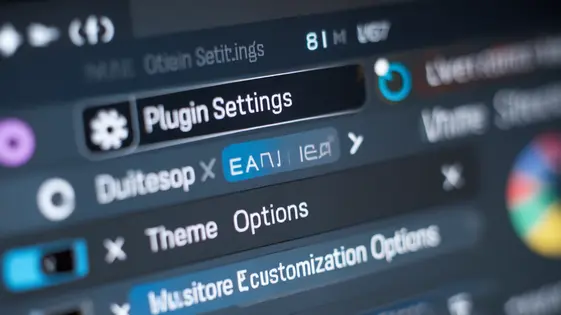
Disclaimer
Description
Ever find yourself wrestling with the limitations of standard options pages, wishing you could just easily add fields and settings without diving deep into code? Let’s be honest, digging through endless lines of code isn’t exactly anyone’s idea of a productive afternoon. And who has time for that when there are websites to build and deadlines to meet? You’re a developer, not a magician (unless you are a magician, in which case, teach us your secrets!).
That’s where the Enhanced Field Manager: Options Page Addon comes in, forked from the genius work of Advanced Custom Fields: Options Page by Elliot Condon. Think of it as your trusty sidekick, here to simplify the process of creating and managing options pages in your favorite content management system. No more hacking core files or wrestling with complicated APIs. This plugin lets you add custom fields to your theme options with the same ease you’d expect from, well, a plugin designed for ease.
With this addon, you can create robust and intuitive options panels, empowering clients (or yourself) to control every aspect of their website without ever touching a single line of code. From tweaking colors and fonts to managing site-wide content, the possibilities are endless. Prepare to reclaim your time, impress your clients, and maybe even sneak in a well-deserved coffee break. Let’s dive in and see how this plugin can revolutionize your development workflow!
Why You Need Enhanced Options Pages (and Why Core Isn’t Cutting It)
Let’s be honest. The default settings are about as flexible as a brick. You get one, maybe two options pages, and that’s your lot. Need something more complex? Good luck hacking your way through it. It’s like trying to perform brain surgery with a butter knife.
Elliot Condon gave us an amazing tool. However, even his fantastic creation can leave you wanting more when it comes to options pages. What if you need *multiple* options pages, each controlling different aspects of your site? What if you want to nest them, creating a truly organized back-end experience? The core functionality simply shrugs and says, “Nope. Not my problem.”
Developers often find themselves writing mountains of custom code. All this just to achieve what should be simple: giving clients easy-to-manage settings. We're talking about endless `add_action` calls and convoluted logic. It’s enough to make you weep into your code editor. Surely, there's a better way.
That’s where Enhanced Field Manager: Options Page Addon comes in. It takes the limitations of the default and blasts them into oblivion. Finally, options pages that bend to your will (and your client's sanity).
Unleashing the Power: Features That Make Life Easier
Ready to move beyond basic settings? Enhanced Field Manager: Options Page Addon provides the power to truly customize your site. First, you can create multiple options pages. No longer are you stuck with a single, cluttered settings screen. Organize settings logically – one page for general settings, another for social media, and so on.
Adding fields is incredibly flexible. Use a wide variety of field types, including text, images, dropdowns, and more. Tailor the options page to your exact needs. For example, a color picker field allows users to easily select a primary color for their website theme.
Control every aspect of your options pages. Customize the menu position and icon for each page, making them easy to find and visually appealing. Set specific user roles that can access the options, ensuring only authorized personnel can make changes. Define labels and instructions for each field to guide users. Imagine the control you have with conditional logic! It’s all designed to make your (and your clients’) lives simpler.
From Zero to Hero: A Practical Example of Building an Options Page
Let’s build a site-wide settings page for controlling social media links. First, navigate to the Enhanced Field Manager settings. Create a new options page titled “Social Media Settings.” Set the parent item to “Settings” in the admin menu. This creates a dedicated space for our fields.
Next, define the fields. Add text fields for Facebook, Twitter, and Instagram URLs. Label them clearly and provide helpful instructions. For example, the Facebook URL field’s instruction could be: “Enter the full URL to your Facebook page.” Publish the options page.
Now, retrieve these values in your theme. Use the get_field() function, specifying the field name and the options page ID (likely ‘social-media-settings’). Example: $facebook_url = get_field('facebook_url', 'social-media-settings');. Display the links conditionally in your theme’s footer. If $facebook_url isn’t empty, output the Facebook link.
A common issue is incorrect field names. Double-check spelling and capitalization. Another issue is the options page ID. Ensure you’re using the correct ID when retrieving values. Remember that the settings page is created leveraging the original options page functionality by Elliot Condon and the original Advanced Custom Fields: Options Page.
Advanced Techniques: Taking Your Options Pages to the Next Level
Once you’ve mastered the basics, you can leverage more powerful techniques. Conditional logic lets you show or hide option fields based on the values of other fields. This creates a more intuitive and streamlined user experience. For instance, a ‘display header image’ checkbox can reveal a corresponding ‘header image’ upload field only when checked. This avoids cluttering the options page with irrelevant settings.
Nested options pages offer another layer of organization. Imagine a main ‘Theme Settings’ page with sub-pages for ‘Header,’ ‘Footer,’ and ‘Content.’ These are helpful for complex configurations. Think of e-commerce sites that need separate options areas for different types of products.
Integrating with custom theme development allows developers to access option values directly within their theme templates. Use the options values to customize theme elements dynamically. For example, change the site’s primary color based on the color selected in the options page. You can use template tags, or theme functions to get and display the options values.
Troubleshooting and Best Practices: Avoiding Common Pitfalls
Options pages can sometimes present challenges. One common issue is conflicting field names. Ensure all field names across your options pages are unique. Duplicate names can lead to unexpected behavior. Verify this first when troubleshooting data display problems.
Theme compatibility is also crucial. Some themes might override styles, impacting the visual appearance of your options pages. Use the browser’s developer tools to identify and override conflicting styles within your theme’s stylesheet. Consider using more specific CSS selectors.
Plugin conflicts are another potential source of problems. If you notice errors or unexpected behavior after installing a new plugin, try deactivating other plugins one by one to identify the culprit. Report the incompatibility to the respective plugin developers.
When saving large datasets, server limitations can cause issues. Increase the max_input_vars and memory_limit in your php.ini file if necessary. Alternatively, consider breaking up very large option sets into multiple, smaller pages. This can improve load times and prevent data loss.
Finally, validate your field configurations regularly. Check that all required fields are properly set and that any conditional logic functions as intended. Thorough testing is key.
Final words
So, there you have it. Enhanced Field Manager: Options Page Addon isn’t just another plugin; it’s your ticket to sanity in a world of increasingly complex website customization. By simplifying the creation and management of options pages, this addon empowers you to build more flexible, user-friendly websites without drowning in code. It’s about giving your clients (or yourself) the control they need while freeing up your time to focus on what you do best: crafting amazing web experiences.
From the basic setup to advanced techniques, we’ve covered the essentials for leveraging this addon to its full potential. Whether you’re a seasoned developer or just starting, Enhanced Field Manager: Options Page Addon offers a streamlined workflow that can significantly boost your productivity. Say goodbye to endless hours of coding and hello to efficient, intuitive options pages that make everyone’s life easier.
So go ahead, give it a try, and discover how this little plugin can make a big difference in your development process. Embrace the power of customization without the headache, and let Enhanced Field Manager: Options Page Addon be your secret weapon for building better websites, one option at a time. Remember, a well-configured options page is not just a feature; it’s an investment in the overall user experience and the long-term success of your website.
Latest changelog
Changelog
Demo Content
Comments
Request update
About
- 2.1.0
- 2 seconds ago
- April 19, 2025
- Elliot Condon™
- View all from author
- Field Manager Add-on
- GPL v2 or later
- Support Link
