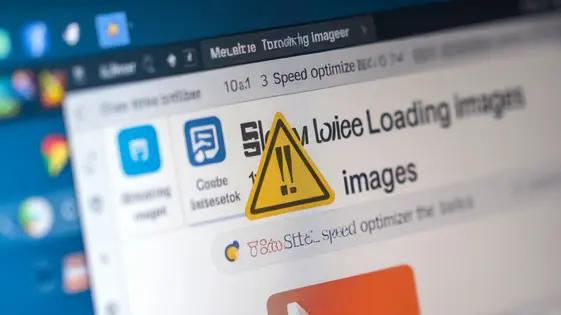
Disclaimer
Description
Ever stared blankly at your screen, wondering which plugin is causing that bizarre error on your site? Or maybe you’re just tired of the bloat from plugins you only think you need? Well, buckle up, buttercup, because we’re diving into the world of selective plugin deactivation! It’s like performing surgery on your website, but instead of a scalpel, you’re wielding the Plugin Deactivation Manager – a fork of the amazing Freesoul Deactivate Plugins by Jose Mortellaro. This tool doesn’t just deactivate everything and leave you in the digital dark ages; it lets you surgically disable plugins where they’re causing trouble. Imagine, deactivating a plugin only on a specific page or for a particular user role. Sounds like wizardry, right? Prepare to become a plugin-deactivation ninja, optimizing performance and banishing conflicts with the precision of a brain surgeon (but hopefully less blood). So, let’s get started, shall we? Your site will thank you for it!
Understanding Plugin Conflicts and Website Bloat
Plugins enhance your website. However, too many can lead to conflicts and bloat. Plugin conflicts arise when plugins try to modify the same aspects of your site. This often involves JavaScript, CSS, or database interactions. These conflicts can result in broken layouts or malfunctioning features.
Website bloat refers to the excessive loading of unnecessary resources. Every plugin adds to the page size. Bloated websites load slowly. Slow loading times frustrate users. This negatively impacts SEO and conversion rates. A slow site provides a poor user experience.
A common conflict occurs between plugins modifying product display on an e-commerce site. One plugin might alter the product image size, while another changes the product description layout. This could result in misaligned elements or broken formatting.
Plugin Deactivation Manager helps solve these issues by allowing you to precisely control which plugins are active, and where they are active. You can disable specific plugins on certain pages. This reduces conflicts and minimizes unnecessary resource loading. This targeted approach can dramatically improve site performance and user experience. With Plugin Deactivation Manager, you gain full control over your plugins and eliminate conflicts, just like Jose Mortellaro originally conceived.
Selective Plugin Deactivation: The Surgical Approach
Traditional plugin management often involves an all-or-nothing approach. You either activate a plugin globally or deactivate it completely. Selective plugin deactivation offers a more nuanced, ‘surgical’ method. This approach allows you to disable plugins only where they are not needed. Think of it as precision medicine for your website.
With the proper tools, you can target specific pages, post types, or even user roles. For example, disable a contact form plugin on pages that do not contain a form. Or, only enable an image optimization plugin for logged-in administrators. This minimizes plugin overhead and prevents unnecessary code execution.
The benefits are twofold. First, performance optimization is achieved by reducing the load on your server. Second, conflict resolution becomes easier. If a plugin causes issues on a specific page, you can simply disable it there, instead of site-wide.
To selectively deactivate plugins, access the plugin’s settings. Navigate to the deactivation rules section. From there, you can choose specific pages, post types, or user roles where the plugin should be disabled. Save the settings to apply the changes.
Configuring Plugin Deactivation Manager: A Step-by-Step Guide
Configuring the Plugin Deactivation Manager allows for precise control over plugin activity. Access the plugin settings through the administration panel, typically located in the settings or tools section. The interface presents options for deactivating plugins based on various criteria.
To configure deactivation rules for specific pages, identify the page ID or URL slug. Input this information within the plugin’s designated field. Similarly, for post types, select the relevant post types from the provided list. User role-based deactivation involves choosing which user roles should trigger plugin deactivation on specific pages or post types.
Advanced settings might include options for logging deactivated plugins or creating exceptions to existing rules. The plugin also provides filters that allow developers to extend its functionality. The fdtp_is_plugin_active filter alters plugin activation status. The fdtp_rules filter modifies the deactivation rules themselves. Use these filters with caution, as incorrect implementation can lead to unexpected behavior. These settings provide granular control over when and where plugins are active.
Real-World Use Cases: Solving Common Plugin Problems
The Plugin Deactivation Manager is a powerful tool for resolving issues. Imagine a situation where a contact form plugin conflicts with a security plugin. The security plugin might block the form submission, causing frustration for users. With the Plugin Deactivation Manager, you can selectively disable the security plugin on the contact form page. This allows the form to function correctly without compromising site security elsewhere.
Consider a slow-loading page. After analysis, a gallery plugin is found to be the culprit. It loads unnecessary scripts and styles even when no gallery is displayed. Using the Plugin Deactivation Manager, this plugin can be disabled on pages where no galleries are present. This improves page load speed and overall site performance.
User role management presents another use case. For example, an e-commerce site’s shipping plugin may only be needed by administrators. Using the plugin, you can disable it for all other user roles, reducing clutter and potential conflicts. Also, you can check if disabling the shipping plugin, the checkout is working correctly.
These scenarios highlight how the Plugin Deactivation Manager goes beyond simple plugin management, offering targeted solutions to complex problems. By selectively controlling plugin behavior, you can enhance website stability and user experience.
Best Practices and Troubleshooting Tips
Effective use of a Plugin Deactivation Manager involves careful planning and execution. Start by identifying potential plugin conflicts. Look for plugins that modify the same content or functionality. Deactivate suspected plugins one by one in a staging environment. Verify that this resolves the issue. When creating deactivation rules, be specific. Target only the necessary plugins on affected pages or areas. Overly broad rules can disable functionality unintentionally.
Always test changes in a staging environment first. This prevents disruptions on your live website. Enable debugging mode to identify errors. Examine server logs for detailed information about conflicts. If problems persist, temporarily disable all plugins. Then, reactivate them one at a time. This helps pinpoint the source of the issue. By Jose Mortellaro is recommended consult the documentation or support resources for additional guidance. Remember regular maintenance and review of your deactivation rules are vital for long-term stability.
Final words
So, there you have it! Plugin Deactivation Manager, forked from the brilliant Freesoul Deactivate Plugins, offers a powerful and precise way to control your site’s plugins. No more wrestling with site-wide deactivations or enduring mysterious conflicts that send you spiraling into debugging madness. By selectively disabling plugins where they cause trouble, you can optimize performance, resolve conflicts, and maintain a smooth user experience. Remember, it’s like having a surgical team for your site. But before you start wielding this power, take the time to understand your plugins and their dependencies. Test your configurations in a staging environment and always have a backup plan. With Plugin Deactivation Manager, you’re not just managing plugins; you’re orchestrating a symphony of seamless functionality. Go forth and conquer those plugin woes!
Latest changelog
Changelog
Demo Content
Comments
Request update
About
- 2.3.0
- 2 seconds ago
- April 20, 2025
- Jose Mortellaro™
- View all from author
- Plugin Management
- GPL v2 or later
- Support Link
