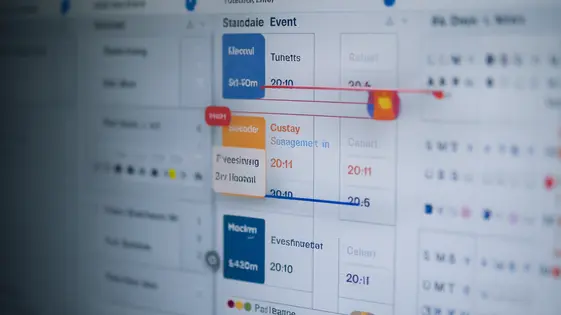
Disclaimer
Description
Ever feel like your events calendar is just… blah? Like a beige wall in a world of vibrant street art? We’ve all been there, staring at the same old list, wishing we could spice things up, make it pop, give it that je ne sais quoi. Well, my friend, prepare to bid farewell to calendar monotony! The solution to your event display doldrums is here, and it’s ready to inject some serious personality into your schedule. This isn’t just about listing events; it’s about showcasing them, curating them, and making them irresistible. Get ready to transform your plain old event listings into eye-catching displays that’ll have your audience saying, “Wow, I need to be there!” This tool is designed to make your events calendar not just functional, but a genuine reflection of the awesome experiences you’re offering.
Unleash the Power of Event Lists
Event lists are more than simple event directories. They allow for targeted presentation and improved user experience. Creating a list involves defining its purpose and choosing relevant events. This focused approach prevents overwhelming users. It provides a curated experience. You’ll start by naming your list and setting its basic parameters. Then, you select the specific events to include. This selection process is crucial. Consider factors like theme, target audience, and event series. Initial customization options affect the list’s overall appearance. Control display order and apply basic styling to match your website.
Why use lists? Displaying all events at once can be chaotic. Users may struggle to find what they need. Lists provide organization and context. For example, a “Summer Music Series” list promotes related concerts. This focused presentation encourages attendance. A well-crafted list enhances user engagement. It also increases event discoverability. It’s a powerful tool for event promotion and management. You’ll find it far more effective than simply dumping everything into a single feed.
Dive Deep into Item Customization
Each event list item is highly customizable. Tailor each event’s presentation to highlight key information. The first step is to access the list editor. Then, locate the individual event within your list. Several customization options become available.
You can choose which details to display. Toggle the visibility of the date, time, location, and description. Prioritize the most relevant information for your audience. Add custom fields to each event item. Use this to show unique details. Think speaker names, dress code, or registration links.
Consider a concert series. You might hide the date on one item but emphasize guest performer names using a custom field. For workshops, display the location prominently. For webinars, include a direct link to join, set up as a custom button. These subtle adjustments make a big difference. They draw attention to essential details. This enhances the appeal of each event. This boosts engagement.
Styling for the Discerning Eye
The appearance of your event lists greatly influences user engagement. This section details how to customize the visual presentation to align with your brand. You can modify colors, fonts, and spacing to create a cohesive look.
Color schemes can be adjusted through the settings panel. Most elements are customizable via the backend interface. This allows changes without direct code manipulation.
For more advanced styling, CSS overrides are possible. Each element has specific CSS classes. Target these classes in your theme’s stylesheet. Remember that improper code can break your entire site and all responsibilities for the damage that this code may cause are from the final user.
Variables offer a convenient way to manage recurring values. Changing a variable updates all associated elements. This ensures consistency across your lists.
PHP overrides provide the highest level of customization. Template files can be modified to alter the structure and content of event items. However, this requires a deep understanding of PHP.
Before and after examples showcase the transformative impact of styling. A default list may appear generic. Customizing colors and fonts can create a polished, professional look.
Remember to test your styling on different devices. This ensures a consistent experience for all users.
Responsive Design: Events on Every Device
Event lists must look great, regardless of the device. This is ensured by a responsive design approach. The plugin intelligently adapts to different screen sizes. Media queries are the cornerstone of this responsiveness. These CSS rules apply specific styles based on device characteristics. For example, the layout might shift from a multi-column grid on desktops to a single-column stack on smartphones. Font sizes and image sizes are also adjusted. These adjustments ensure readability and optimal display.
JavaScript also plays a role in creating a responsive experience. Dynamic resizing of elements can happen based on the screen size. Code can be employed to modify the Document Object Model (DOM). This is achieved to show or hide certain elements based on screen size. These techniques improve the user experience on smaller screens.
Specific CSS classes are added or removed using JavaScript. This allows for targeted styling changes. This combination of CSS and JavaScript creates a seamless viewing experience across all devices. The intelligent adaptation provides an optimal experience. The responsiveness is an integral part of the plugin’s design.
Shortcodes and Embedding: Share Your Events with the World
Shortcodes offer an easy way to embed event lists onto your site’s pages and posts. They provide a simple method for displaying events without complex coding. To generate a shortcode, navigate to the settings for listing events. Configure the desired filters and display options. The system will generate a unique shortcode based on your choices.
Simply copy the generated shortcode. Then, paste it into the content area of any page or post. The event list will now appear where you placed the shortcode.
Shortcodes streamline content creation. They allow you to update event display settings in one place. Changes are reflected everywhere the shortcode is used. This saves time and effort.
Some themes and page builders may support widgets. Check your theme or page builder documentation for specific details. With widgets, you can drag and drop an event list widget into a sidebar or other widget area. Configure the widget’s settings similar to shortcode generation. This provides another way to display event lists across your site.
Final words
So, there you have it! EventON – Lists and Items isn’t just another calendar plugin; it’s your secret weapon for creating event displays that command attention and drive engagement. Forget boring, generic listings. With this tool, you’re in control, curating experiences and crafting presentations that truly reflect the excitement of your events. From granular item customization to stunning visual styling and seamless responsive design, it’s all about putting your best event foot forward. And with the easy-to-use shortcode generator, sharing your creations across your website is a breeze. Stop settling for mediocre event promotion. Embrace the power of EventON – Lists and Items and transform your calendar into a captivating showcase that gets people excited. It’s time to ditch the beige and embrace the bold!
Latest changelog
Changelog
Demo Content
Comments
Request update
About
- 0.12
- 2 seconds ago
- April 19, 2025
- Ashan Jay™
- View all from author
- Event Calendar Add-on
- GPL v2 or later
- Support Link
