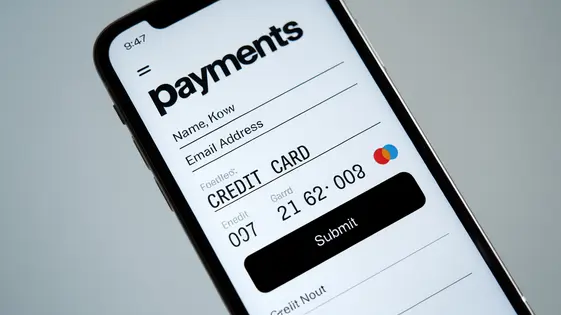
Disclaimer
Description
Ever wonder why collecting payments through forms on your site feels like navigating a digital minefield? It’s time to ditch the clunky, unreliable methods and embrace a smoother, more secure way to accept payments directly through your forms with Forms Stripe Pro. A forked version of the original, popular plugin, this tool lets you integrate the power of Stripe’s payment gateway directly into your forms, making transactions seamless for both you and your customers.
Imagine creating a donation form where contributions flow directly into your account, or setting up a registration form that automatically processes payments for events. No more redirecting users to external sites, no more wrestling with complex code. Forms Stripe Pro simplifies the process, so you can focus on what truly matters: growing your business and engaging with your audience.
But wait, there’s more! We’re not just offering a tool; we’re handing you a key to unlock new possibilities. Think increased conversions, reduced cart abandonment, and a professional image that inspires trust. Whether you’re a developer crafting custom solutions or a business owner seeking a hassle-free payment solution, Forms Stripe Pro is designed to make your life easier and your transactions more efficient. Let’s dive in and explore how this plugin can revolutionize the way you handle payments on your site.
Seamless Stripe Integration: The Basics
Integrating payment processing is crucial. This chapter covers the foundational steps for integrating your account. First, access the settings panel. Locate the ‘Connect with Stripe’ button. Clicking this will redirect you to Stripe’s secure authorization page.
After authorization, you'll be redirected back. Your account is now linked. Next, configure your API keys. These keys facilitate communication. You'll find two sets: live and test. The test keys allow you to simulate transactions without real money.
To locate these keys, log into your Stripe dashboard. Navigate to the 'Developers' section, then 'API keys'. Copy both the publishable and secret keys for both live and test modes. Paste these into the designated fields in the plugin settings.
Security is paramount. Store your secret keys securely. Limit access to these keys. Never expose them in client-side code. Now, test the connection. Use the test keys to create a sample transaction. Verify that the transaction processes correctly in your Stripe dashboard. If successful, your integration is ready for the next phase.
Creating Payment Forms: A Step-by-Step Guide
Creating effective payment forms is crucial. First, open your desired form. Next, simply drag and drop payment fields, like credit card or total, into your form. Customize these fields by clicking on them. Modify labels, descriptions, and validation rules. This helps ensure accurate input from users.
Appearance is key. Use the form builder’s styling options to match your website’s branding. Adjust colors, fonts, and button styles. A consistent look and feel builds trust. Consider using contrasting colors for call-to-action buttons.
To set up payment options, navigate to the payment settings within the form builder. Select your desired payment type: single payments, subscriptions, or donations. For subscriptions, define billing cycles and pricing. For donations, enable users to specify the amount.
Optimize for conversions. Keep forms short and focused. Use clear and concise language. A/B test different form layouts and field placements. Ensure mobile responsiveness for a seamless experience on all devices. Reducing friction improves completion rates. Providing a clear and user-friendly payment process will drive success.
Advanced Features: Subscriptions and Recurring Payments
Forms Stripe Pro extends payment capabilities beyond single transactions. You can create subscription plans for recurring payments. This unlocks new business models. First, define your subscription tiers. Consider frequency (weekly, monthly, annually). Fixed or variable pricing options are also available. Setup involves designating billing cycles and amounts. The system automatically charges customers based on the schedule.
Managing subscriptions is straightforward. You can view active, canceled, and past-due subscriptions. Implement automated dunning management to handle failed payments. Notifications can alert you and customers. Renewal options include automatic and manual choices. For example, a membership site could offer monthly subscriptions. A subscription box service uses recurring billing for each shipment. Non-profits can benefit from automated recurring donation campaigns.
Offering recurring payment options provides stable revenue streams. It also enhances customer retention. Customers benefit from the convenience of automated billing. This reduces manual effort for both parties. Properly configured recurring payments can transform how you operate. Consider carefully how these options can improve your business model.
Troubleshooting Common Issues: A Practical Guide
Encountering issues is a normal part of using any tool. Let’s address common problems within Forms Stripe Pro. A frequent concern is payment errors. First, carefully check the API keys. Incorrect or outdated keys will prevent successful transactions. Verify that the keys match the correct Stripe environment (live or test). Next, examine the form fields. Ensure all required fields are present and validated correctly. Mismatched or missing data leads to failed payments. Connection problems can also arise. Confirm your site has a valid SSL certificate; it’s crucial for secure transactions. Investigate any plugin conflicts. Deactivate other plugins one by one to identify any interactions interfering with the forms’ functionality. Form submission issues sometimes occur because of JavaScript errors. Use your browser’s developer console to check for any errors. Fix these before proceeding. Here are a few FAQs:
- Q: My payments are failing. What should I do? A: Check API keys, form field validation, and SSL certificate.
- Q: The form isn’t submitting. Any ideas? A: Inspect the browser console for JavaScript errors and rule out plugin conflicts.
- Q: Can I view detailed error logs? A: Enable debugging mode (if available) or check your server’s error logs for more information. Refer to the plugin documentation and support forums for comprehensive troubleshooting steps and community support.
Security and Compliance: Ensuring Safe Transactions
Security is paramount when handling online payments. This tool integrates with a payment processor’s secure system. This integration protects sensitive payment details. The payment processor uses advanced encryption and fraud detection mechanisms. This ensures that payment data is transmitted and stored securely.
PCI compliance is crucial for all businesses accepting card payments. Using a compliant payment processor simplifies achieving this standard. SSL certificates are also vital. They establish a secure connection between the user’s browser and the server. This protects data during transmission.
Data privacy regulations, like GDPR and CCPA, mandate how user data is collected, used, and stored. Obtain explicit consent for data processing. Provide users with clear privacy policies. Implement data minimization techniques to collect only necessary information. Regularly review and update security practices to stay ahead of potential threats. Staying informed about evolving regulations is key to compliance.
Final words
Forms Stripe Pro offers a streamlined solution for integrating secure payment processing into your forms. By leveraging the power of Stripe, this plugin enables you to create professional-looking payment forms, manage subscriptions, and ensure compliance with security standards. Whether you’re building a donation platform, selling products, or offering subscription-based services, Forms Stripe Pro simplifies the payment process, making it easier for you to collect payments and grow your business.
With its user-friendly interface and advanced features, Forms Stripe Pro caters to both developers and non-technical users. The plugin’s flexibility allows for extensive customization, ensuring that your payment forms align seamlessly with your site’s branding. By addressing common pain points in online transactions, such as security concerns and complex integrations, Forms Stripe Pro provides a reliable and efficient payment solution.
By embracing Forms Stripe Pro, you’re not just adding a plugin to your site; you’re investing in a tool that enhances user experience, improves conversion rates, and simplifies payment management. Take the next step and discover the full potential of this forked version of a famous plugin, making online transactions a breeze for you and your customers.
Latest changelog
Changelog
Demo Content
Comments
Request update
About
- 3.4.0
- 2 seconds ago
- April 20, 2025
- WPForms™
- View all from author
- Contact Form Add-on
- GPL v2 or later
- Support Link
