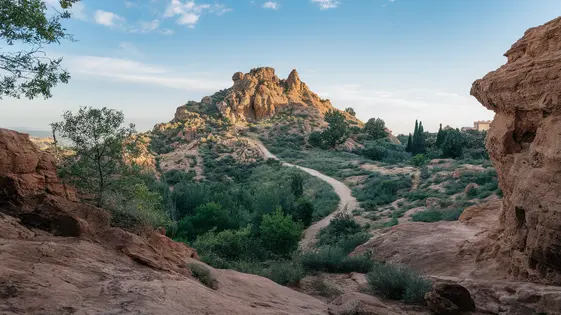
Disclaimer
Description
Ever squinted at a thumbnail and wished you had a magnifying glass handy? You’ve painstakingly crafted a website filled with gorgeous visuals, but are your visitors missing out on the details? Are they forced to click through to another page just to get a closer look? Fear not, fellow code wranglers and pixel pushers! Prepare yourselves for Gallery Zoom, the image enhancement tool that’s about to become your new best friend.
This isn’t just some run-of-the-mill zoom plugin; it’s a lean, mean, detail-revealing machine, fine-tuned for maximum impact with minimal fuss. We’re talking about an intuitive way to let your users explore every nook and cranny of your images, without sending them on a wild goose chase across the internet. It’s slick, it’s seamless, and it’s so easy to use that even your grandma could probably figure it out (no offense, grandma!).
In the following sections, we’ll dive headfirst into the nitty-gritty of Gallery Zoom, exploring its features, benefits, and how it can take your image galleries from “meh” to “magnificent.” So buckle up, grab your favorite caffeinated beverage, and get ready to unlock the true potential of your visual content. Let’s make those images pop like never before!
Unveiling the Power of Gallery Zoom: Why Your Site Needs It
Gallery Zoom is vital for any website showcasing images. It significantly enhances user experience and engagement. Users can inspect image details directly within the gallery. This eliminates the need to open images in new tabs or download them. This streamlined process reduces bounce rates. It also improves overall user satisfaction. Visual communication is paramount. Gallery Zoom enhances it by allowing users to appreciate subtle nuances. Consider e-commerce. Customers can examine product textures, stitching, or material details. Professional photographers can showcase the fine details of their work. Details often missed in a standard gallery view become apparent. Informed decisions are driven by detailed visuals. Users can confidently assess the quality and suitability of an item. The ability to zoom empowers users. It allows them to truly appreciate the artistry and craftsmanship within each image.
Gallery Zoom: Features That Make It Stand Out
Gallery Zoom offers several features designed to elevate user interaction and visual appreciation. Here are some key highlights:
- Zoom Functionality: Allows users to magnify images directly within the gallery. This helps to reveal intricate details that would otherwise be missed.
- Touch Support for Mobile Devices: Enables intuitive zooming gestures on touchscreens. Users can pinch to zoom and pan, creating a seamless experience on mobile devices.
- Customizable Zoom Levels: Provides the ability to set zoom increments. This fine-tunes the level of detail revealed upon zooming, adapting to various image types.
- Zoom Cursor Styles: Lets you customize the cursor’s appearance during zoom. This adds a polished visual cue and helps inform users of available zoom options.
- Code Optimization: Built with efficient code, ensuring minimal impact on page load times. This provides a smooth, responsive zoom experience without compromising site performance.
Each feature contributes to a more engaging and informative browsing experience. Users can effortlessly explore the nuances of each image, enhancing their overall satisfaction.
Installation and Setup: Getting Started with Gallery Zoom
Let’s get started! First, download the plugin from the official source. Once downloaded, navigate to the ‘Plugins’ section of your site’s admin panel. Click ‘Add New’ and then ‘Upload Plugin’. Select the plugin file you downloaded and click ‘Install Now’.
After installation, click ‘Activate Plugin’. You should now see the plugin listed in your installed plugins. To access the settings, look for a new menu item related to image galleries or zoom settings in your admin panel. The exact location may vary depending on your platform.
Within the settings panel, you can begin customizing the zoom features. Start by adjusting the zoom level. Experiment with different values to find what works best for your images and users. You can also customize the zoom cursor style for a more personalized experience. Remember to save your changes after each adjustment.
If you encounter issues during installation, ensure the plugin is compatible with your site’s platform version. Also, check if any other plugins are conflicting with it. Deactivate other plugins temporarily to test for conflicts.
Customizing Gallery Zoom: Tailoring It to Your Site’s Design
Matching Gallery Zoom to your site’s design is key. Start by adjusting zoom levels. Consider the image resolution and desired magnification. Subtle zooms often feel more natural. Next, customize the cursor style. A magnifying glass icon clearly signals zoom functionality.
Experiment with different settings. Control zoom speed for a smoother experience. Adjust the overlay color to complement your site’s palette. Avoid jarring color contrasts.
Advanced users can leverage custom CSS. Target specific classes to modify the zoom container's appearance. For example, adjust the border-radius for a softer look. Fine-tune transition effects for added polish.
Consider these scenarios: An e-commerce site may use a higher zoom level to showcase product details. A photography portfolio might opt for a subtle zoom to enhance visuals without distraction. A minimalist design might favor a clean cursor and subtle overlay.
Ensure your customizations enhance, not detract from, the user experience. The zoom effect should feel intuitive and integrated with the overall design. Test on various devices to ensure consistency.
Troubleshooting and Best Practices: Ensuring Smooth Operation
Encountering issues with your gallery zoom? A common problem is slow loading times. Optimize your images by compressing them without sacrificing too much quality. Large, unoptimized images are the main culprit. Also, verify your server’s response time. A slow server will impact the plugin’s responsiveness. Clear your browser cache to ensure you’re loading the latest version of your site.
Conflicts with other plugins or themes can also cause problems. Deactivate other plugins one by one to identify any conflicts. Then, contact the plugin developers for assistance. If there is a theme conflict, try switching to a default theme to see if that resolves the issue. Keep your zoom plugin updated. Updates often include bug fixes and performance improvements. Regular updates are also crucial for security. Compatibility issues can sometimes arise even with updated software. Check support forums for shared problems and solutions.
Properly configuring your zoom settings helps. Test different zoom levels to find the best balance between detail and performance. Ensure your image sizes are adequate for zooming; too small, and the image will pixelate. Remember to backup your website before making major changes or updates.
Final words
So, there you have it – Gallery Zoom, the underdog plugin that’s about to revolutionize how your audience interacts with your visual content. It’s not just about adding a zoom feature; it’s about enhancing the user experience, encouraging engagement, and ensuring that every detail of your hard work is appreciated.
From e-commerce sites showcasing intricate product details to photography portfolios highlighting artistic nuances, Gallery Zoom bridges the gap between seeing and truly experiencing. And let’s be honest, in a world where attention spans are shorter than a tweet, anything that keeps visitors glued to your page is a win-win.
With its simple setup, customizable features, and commitment to performance, Gallery Zoom is more than just a plugin – it’s an investment in your website’s success. It’s about making a statement that says, ‘We care about the details, and so should you.’
So go ahead, give Gallery Zoom a try. Unleash the power of visual storytelling and watch as your galleries transform into captivating experiences. Your audience will thank you for it – and your bounce rate will too.
Latest changelog
Changelog
Demo Content
Comments
Request update
About
- 1.0.6
- 2 seconds ago
- April 19, 2025
- WPChill™
- View all from author
- Gallery Add-on
- GPL v2 or later
- Support Link
