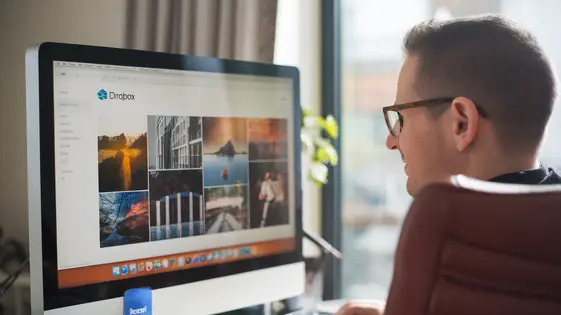
Disclaimer
Description
Ever spent hours wrestling with transferring images from your Dropbox to your media gallery? Are you tired of manually uploading each and every image, resizing, and optimizing? Enter GalleryCraft – Dropbox Importer Addon. This isn’t your grandpa’s image importer; it’s a sleek, powerful tool designed to make your WordPress life easier (and let’s be honest, a bit more enjoyable).
GalleryCraft isn’t just another plugin clogging up your dashboard. It’s a streamlined solution for effortlessly importing images directly from your Dropbox account into your media library. Forget clunky interfaces and complicated setups. We’re talking drag-and-drop simplicity, seamless integration, and enough time saved to finally binge-watch that show everyone’s been talking about.
Crafted as a fork of the tried-and-true Envira Gallery – Dropbox Importer Addon, GalleryCraft retains all the reliability and core functionality of its predecessor while adding a touch of modern flair. Whether you’re a seasoned developer managing multiple sites or a creative soul just trying to showcase your work, this plugin will revolutionize the way you handle image imports. Get ready to say goodbye to tedious uploads and hello to effortless gallery creation. Let’s dive in and see what makes GalleryCraft the ultimate image importing sidekick.
Effortless Setup: Connecting to Your Dropbox
Connecting to your Dropbox account is the first step to importing your images. Begin by navigating to the addon settings panel within your image gallery plugin. Locate the “Connect to Cloud Storage” option and select Dropbox. A secure authorization screen will appear, redirecting you to Dropbox. You’ll be prompted to grant the plugin permission to access your Dropbox files.
Click “Allow” to authorize the connection. You will then be redirected back to the plugin settings. A success message will confirm the connection. You should now see your Dropbox account listed as a connected source. If you encounter an “Authorization Failed” error, double-check your Dropbox account permissions. Ensure third-party app access is enabled. Retry the authorization process. Another common issue is a redirect URI mismatch. Confirm that the redirect URI in the plugin settings matches the one registered in your Dropbox developer app settings, if you used a custom app. If problems persist, consult the plugin documentation or contact the support team of the original Gallery Team. With a successful connection, you’re ready to import!
Bulk Importing: From Cloud to Gallery in Minutes
GalleryCraft simplifies importing entire Dropbox folders. This allows you to move hundreds or even thousands of images quickly. Select the desired Dropbox folder directly within GalleryCraft. The importer then analyzes its contents. You have options to filter by image type (JPG, PNG, GIF, etc.). This prevents non-image files from cluttering your gallery.
Duplicate handling is also crucial. Choose to skip duplicates, overwrite existing images, or create copies with new names. Consider a scenario with 1000 images. GalleryCraft efficiently processes this large batch. It displays a progress bar, showing the number of images imported and remaining.
Organization is maintained during import. You can specify a target folder within your media library. Alternatively, GalleryCraft can mirror the Dropbox folder structure. To start, select your folder, configure your settings, and initiate the import. GalleryCraft handles the rest, saving you significant time and effort.
Advanced Options: Customizing Your Import Workflow
GalleryCraft offers several advanced settings to fine-tune your cloud import experience. These options provide granular control over how files are handled.
The Automatic File Renaming feature lets you rename files during import. This is especially useful for SEO. You can define a pattern, such as appending dates or adding keywords. Select a renaming style to ensure consistency and avoid overwriting existing files with the same name.
Metadata Settings allow you to embed specific information into your images. Add copyright notices, descriptions, or keywords directly to the image metadata. These settings are crucial for image rights management and improved searchability. Input desired metadata and define its target – IPTC or XMP.
The Image Optimization settings are crucial for web performance. You can automatically compress images during import. This reduces file sizes without significant quality loss. Lower file sizes translate to faster loading times. Experiment with different compression levels to find the optimal balance between image quality and file size. Different image optimization levels will create different results.
Understanding and utilizing these advanced options allows for a highly customized and efficient import process. It ensures that your media library is not only populated quickly but also optimized for web use and properly managed.
Troubleshooting: Common Issues and Solutions
Encountering issues with the GalleryCraft addon? Let’s troubleshoot some common problems. First, connection problems. Ensure your Dropbox is properly linked. Double-check your access token in the settings. Revoke and regenerate if needed. An invalid token prevents the addon from accessing your files. Verify internet connectivity, too. Second, import errors. Files might fail to import if their names contain special characters. Rename them in Dropbox and retry. Also, large files can time out. Try importing smaller batches. If Dropbox API errors occur, they often indicate rate limits. Wait a while before retrying. Excessive requests can trigger these limits. Examine the error message carefully. It often suggests the cause and remedy. Third, performance bottlenecks. Importing many files at once can slow down your site. Increase the memory limit in your site’s configuration. Consider using a dedicated hosting environment for large galleries. Optimizing images before import can also help. Remember those optimization options discussed in the last chapter? Use them. Corrupted images can halt the process. Check your Dropbox for any damaged files. Remove or replace them. By addressing these common pitfalls, you can ensure a smooth and efficient gallery creation experience.
Real-World Use Cases: Streamlining Your Workflow
GalleryCraft simplifies gallery creation. Photographers can build portfolios directly from Dropbox folders, structured by client or project. The system imports these, creating dynamic online portfolios. Use shortcodes to embed galleries:
<div data-gallery-id="123"></div>
E-commerce businesses can organize product images within Dropbox, syncing to create product galleries. This keeps online stores updated. Developers can automate gallery creation for blog posts by storing images in Dropbox and linking them. GalleryCraft handles the display.
<?php
$gallery_id = create_gallery_from_dropbox('/blog/post-1/');
echo '<div data-gallery-id="' . $gallery_id . '"></div>';
?>
Content creators find it useful for managing assets, creating themed galleries for different content types, organized within Dropbox, and syncing with a single click. These use cases showcase GalleryCraft’s power.
Final words
GalleryCraft – Dropbox Importer Addon isn’t just a plugin; it’s your new best friend when it comes to managing images. We’ve taken the robust foundation of the original Envira Gallery – Dropbox Importer Addon and tweaked it to perfection, ensuring a seamless and efficient experience. Imagine spending less time wrestling with uploads and more time crafting stunning galleries that captivate your audience.
From its effortless setup to its advanced customization options, GalleryCraft is designed to cater to users of all skill levels. Whether you’re a seasoned developer managing multiple sites or a creative entrepreneur showcasing your products, this plugin empowers you to streamline your workflow and focus on what truly matters: creating exceptional content.
But don’t just take our word for it. Dive in, explore the features, and experience the difference firsthand. With GalleryCraft, you’re not just importing images; you’re unlocking a new level of efficiency and creativity. Ready to revolutionize your gallery creation process? Let’s get started!
Latest changelog
Changelog
Demo Content
Comments
Request update
About
- 1.3.6
- 2 seconds ago
- April 19, 2025
- Envira Gallery Team™
- View all from author
- Gallery Add-on
- GPL v2 or later
- Support Link
