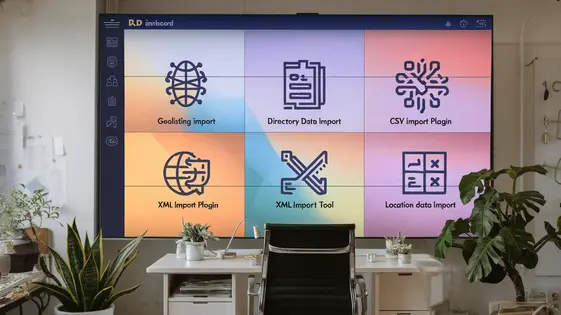
Disclaimer
Description
Ever felt like wrestling a greased pig while trying to import data into your directory platform? Sure, copy-pasting those hundreds of listings sounds like a thrilling way to spend your weekend, doesn’t it? Well, hold onto your hats, folks, because there’s a saner way. Introducing a tool designed to make data wrangling less of a headache and more of a… well, a mild amusement. We’re talking about a solution that takes the grunt work out of importing listings, so you can focus on the fun stuff, like figuring out why your cat prefers sleeping on the keyboard.
This nifty plugin is all about streamlining the process of getting your data from point A (that chaotic spreadsheet) to point B (your beautifully crafted directory). Forget about endless manual entries and potential typos that’ll haunt your dreams. This tool lets you map fields, handle custom data, and generally make the import process as smooth as a buttered otter. It’s like having a digital assistant who actually knows what they’re doing.
So, if you’re ready to ditch the data entry drudgery and reclaim your precious time, stick around. We’re about to dive into the wonderful world of efficient data importing and show you how this plugin can turn you into a directory-building superhero. Get ready to laugh (maybe), learn (definitely), and launch your directory with a whole lot less stress.
Understanding the Power of Efficient Data Import
Efficient data import is crucial for directory management. It directly impacts your time and the accuracy of your data. Manual data entry can be a huge time drain. Copying and pasting information for each listing is tedious. It also increases the risk of errors significantly. A simple typo can misrepresent a business or location. This leads to user frustration and data inconsistency.
Our tool eliminates these problems. Instead of manual entry, import data in bulk. This saves hours, even days, of work. The risk of human error is drastically reduced. Your directory information stays accurate and consistent. Data integrity improves, enhancing user experience. Spend more time focusing on growing your directory. Stop wasting time on repetitive tasks. Use our plugin to unlock the true potential of your directory platform. It will automate and streamline the data population process.
Mapping Fields Like a Pro: The Art of Connecting Your Data
Alright, code wranglers, let’s get those fields talking to each other! Mapping is where the magic happens. It’s how you tell the importer: “Hey, this column in my file? Shove it into this directory field.”
First, locate the appropriate section in the import interface. You'll see a list of directory fields on one side, and your import file's columns on the other. Now, drag and drop, or select from a dropdown, to connect the dots. Simple, right?
Data types matter! If your directory field expects a number, make sure your import column is providing one. For text fields, you can use placeholders. Imagine creating a listing title that dynamically pulls from your data. Use something like `[column_1] - [column_2]` to inject data from columns one and two into the title. Nifty!
Custom fields are handled much the same way. Find your custom field, then link it to the correct import column.
Before you unleash the import beast, run a test! Import just a few records. Check that titles, descriptions, and custom fields are populating correctly. It’s way easier to fix a small error than a massive data dump gone wrong. Trust me on this. Happy importing!
Taming the Beast: Handling Custom Fields and Categories
So, you’ve mapped your fields like a data-wrangling wizard. Now comes the real fun: custom fields and categories! Think of it as herding digital cats. Without the right tools, you’ll end up with a scratching post of a directory.
First, custom fields. These are your secret sauce. If you have a field called ‘Price’ in your CSV, you can map that to a custom field. Make sure the field type matches, or things get weird (strings in number fields? No thanks!).
Categories? That’s where hierarchical taxonomy becomes your friend. Structure them like a family tree – grandpas, kids, the weird uncle no one talks about. The importer will read this structure and build it in your directory.
For complex data, use delimiters wisely. Multiple categories in one field? Use a consistent separator (like a comma) and tell the importer about it. This avoids category chaos.
Pro-tip: Test small! Import a few listings first. Check if categories are in the right place. If something goes wrong, it’s easier to fix a small batch than a data avalanche.
Image Importing: From URLs to Your Directory
Alright, image wranglers! Let’s get those visuals imported using URLs. Forget about manually uploading each picture. Ain’t nobody got time for that!
First, you’ll need a list of image URLs. Make sure these URLs are publicly accessible, or your listings will be rocking broken image icons. Nobody wants that!
Now, in your import settings, map the image URL field to the listing’s image field. The plugin will then download the image and attach it to the listing. Easy peasy.
You can configure image sizes during the import. Choose from thumbnails, medium, large, or the original size. Also, supported formats are typically JPG, PNG, and GIF. Most of the time that’s enough.
Got images failing to import? Double-check the URLs. Are they valid? Are they direct links to the image, not to a webpage containing the image? Server permissions can also be a culprit. Make sure your server allows the plugin to download images from external sources. If you are still having trouble, your next chapter will help.
Troubleshooting Like a Boss: Common Issues and Solutions
So, you’re importing data and things aren’t quite going to plan? Don’t panic! Let’s debug. First, check your CSV or XML file. Is it formatted correctly? A missing comma can wreak havoc. Double-check field mappings. Are you sure you’re feeding the right data into the right fields? Seriously, look again.
Next, examine the import log. It’s your new best friend. It’ll highlight errors and give you clues. Look for timeout errors; these usually mean your server is struggling, so try importing in smaller batches. If images aren’t importing, revisit the previous chapter on image URLs. Are they publicly accessible? Is your server configured to allow remote file access?
Still stuck? Enable debugging mode in the plugin settings. This outputs more detailed information, which is invaluable. Finally, if all else fails, contact our support team at AyeCode Ltd. They’re the real bosses when it comes to this stuff. Be sure to include your system info, import settings, and error logs. The more info, the faster they can help. Now go forth and conquer those imports!
Final words
So, there you have it – a whirlwind tour of how to make importing data into your directory platform less of a chore and more of a… well, a manageable task. With the right tools and a little know-how, you can transform that chaotic spreadsheet into a beautifully populated directory without losing your sanity (or your weekend). Remember, the key is to plan your import, map your fields carefully, and don’t be afraid to troubleshoot when things go sideways. After all, every data import challenge is just an opportunity to learn something new (and maybe invent a few new swear words along the way).
By now, you should be equipped to tackle even the most daunting data import projects. So go forth, import with confidence, and remember: a well-populated directory is a happy directory. And a happy directory means happy users, which ultimately means a happy you. Now go build something amazing!
If you are planning on importing content using the GeoDirectory WP All Import plugin, make sure to check if you are using the latest versions of the directory platform and GeoDirectory WP All Import. If you are experiencing problems with importing, reach out to the developers for assistance.
Latest changelog
Changelog
Demo Content
Comments
Request update
About
- 2.3.5
- 3 seconds ago
- April 20, 2025
- AyeCode Ltd™
- View all from author
- Data Import Tool
- GPL v2 or later
- Support Link
