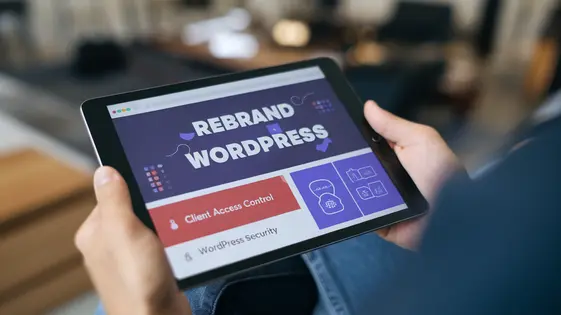
Disclaimer
Description
Ever felt like your beautifully crafted WordPress website is shouting louder than you intended? Like that client project you’re totally not ready to show off just yet? Or maybe you’re tired of those pesky plugin detectives snooping around your design secrets? Fear not, fellow code warriors! We get it. Sometimes, you need to cloak your digital wizardry under the guise of something… less conspicuous. That’s where GhostPress swoops in, cape billowing in the digital wind. Forget those days of frantically hiding elements with custom CSS or holding your breath every time a client asks for a peek behind the curtain.
GhostPress, forked from the brilliant minds behind the original, lets you control exactly what your visitors – and more importantly, your competitors – see. It’s like having an invisibility cloak for your web design elements. Think of it as your secret weapon for maintaining control, managing client expectations, and safeguarding your creative genius. So, buckle up, because we’re about to dive into the wondrous world where things aren’t always as they appear and discover how GhostPress can transform you into a web design ninja, operating in the shadows with unparalleled finesse. Get ready to make elements vanish into thin air (at least, from prying eyes) and take back control of your presentation layer like never before!
With GhostPress, you’re not just building websites; you’re building illusions of grandeur and maintaining an aura of mystery. And isn’t that what web design is all about, really? So grab your fedora, adjust your trench coat, and let’s get to work!
The Art of Invisibility: Hiding Elements Like a Pro
So, you’ve built something… almost perfect. But maybe your client isn’t ready to see that ‘coming soon’ section just yet. Or perhaps you want to keep a module under wraps while you A/B test its various iterations. Fear not, dear web wizard, for GhostPress bestows upon you the power of invisibility!
We aren’t talking Harry Potter cloaks; we’re talking about selectively making website elements disappear from public view. This includes, but isn’t limited to, entire sections, individual modules, or even that embarrassingly outdated call to action you’ve been meaning to update. Think of it as digital camouflage.
Accessing this power is surprisingly easy. Navigate to the GhostPress settings panel (yes, the one we totally didn’t hide in the previous chapter… cough). Find the ‘Element Visibility’ tab. Here, you’ll see a simple interface. Select the element you wish to banish from sight. Toggle its visibility. Done. Poof! Gone!
Imagine this: you’re building a new portfolio section, but it’s still a digital wasteland. Hiding it prevents premature judgment. Clients only see the polished gems, not the rough drafts. It’s like stage magic, but for websites. Now, go forth and strategically un-see those website elements!
Rebranding: Turning Your Website into a Digital Chameleon
Your website’s appearance doesn’t have to be set in stone. With GhostPress, rebranding the admin area is straightforward. Think of it as giving your website a digital makeover, especially useful when offering white-label services.
You can easily modify the look and feel to align with your brand. Specifically, you have control over the logo displayed in the admin interface. Upload your own logo to replace the default, reinforcing your brand identity for clients.
Color schemes are also customizable. Adjust the primary and secondary colors to match your brand guidelines. This provides a seamless and professional experience. Beyond aesthetics, you can also modify certain text elements within the admin area, tailoring the language to suit your specific needs. This includes button labels and instructional text, ensuring clarity and consistency.
Implementing these changes is simple. Navigate to the ‘Rebranding’ section within the GhostPress settings. Here, you’ll find options to upload your logo, select your color palette, and edit text elements. For example, a web design agency could use these features to create a fully branded experience for each of their clients, making it appear as if they are logging into a system entirely unique to their business.
Client Access Control: The Web Designer’s Fortress
Managing client access is essential for maintaining website integrity. With GhostPress, you can restrict client access to specific areas. This prevents accidental changes to critical settings or design elements. Control permissions granularly by user role. This includes options to limit access to theme options, plugin settings, or content editing capabilities.
To configure client access, navigate to the GhostPress settings panel. Locate the ‘Permissions’ tab. Here, you can define permissions for each user role. Select the specific areas you want to restrict. For instance, prevent clients from accessing plugin settings. Save your changes to apply the new permissions.
Consider a scenario where a client needs to update blog content. You can grant them access to the posts section. At the same time, restrict their access to theme customization settings. This ensures they can manage content without disrupting the website’s design or functionality. Restricting access protects the site’s structure and functionality from unintended modifications.
Performance & Security: Stealth Mode Activated
GhostPress prioritizes website performance. It’s crafted to have a minimal footprint. The plugin employs efficient code. This ensures it doesn’t bog down your site’s speed. We aim for near-zero impact on loading times.
Security is also paramount. GhostPress includes features to deter unauthorized access. Think of it as a digital cloak. It obscures aspects of your site, reducing potential attack vectors. This is not a replacement for robust security measures; it’s a valuable supplement.
For optimal performance, regularly clear your site’s cache. Use a content delivery network (CDN). Keep GhostPress and all plugins updated. To enhance security, use strong passwords. Implement two-factor authentication where possible. Consider a website firewall. All websites are vulnerable. Implement multiple layers of security. Remember, defense in depth is crucial. Think of security like an onion, with many layers.
Troubleshooting & Support: When Things Go Bump in the Night
Even the most carefully crafted code can sometimes act strangely. Here are some troubleshooting tips for common issues. First, clear your browser cache. Sometimes, old files can cause conflicts. Second, deactivate other plugins. See if the issue resolves. If so, reactivate each plugin one by one to find the culprit. Third, check your website’s error logs. These logs often contain valuable clues. Finally, ensure your server meets the minimum requirements.
Frequently Asked Questions (FAQs)
- My hidden elements are still visible! What do I do? Verify that all settings are configured correctly. Check for conflicting CSS rules.
- The plugin slows down my site. Is there a solution? Review the performance optimization tips from the previous chapter. Consider upgrading your hosting.
- Can I hide specific elements for certain user roles? This feature is on our radar for a future release.
Support Resources
Comprehensive documentation is available on our website. Visit our forums to connect with other users and share solutions. Remember to search the forums before posting; your question may have already been answered. If you encounter a bug, please report it with detailed steps to reproduce the issue. Feature suggestions are always welcome! We value your input. Please be patient as our team is dedicated to squashing bugs and enhancing all our plugins.
Final words
In the thrilling world of web design, control is king. GhostPress, a handy fork of the original plugin, equips you with the power to orchestrate your website’s appearance with ninja-like precision. From subtly hiding elements to completely rebranding the backend, and even managing client access more effectively, GhostPress is more than just a utility; it’s your secret weapon for maintaining sanity and ensuring client satisfaction.
Think of it as your digital stage manager, carefully adjusting the lights and scenery to create the perfect illusion. Whether you’re concealing unfinished masterpieces, crafting a white-label experience, or simply keeping your clients from accidentally detonating the entire site, GhostPress has your back.
But remember, with great power comes great responsibility. Use GhostPress wisely, and always double-check your settings before unleashing your changes upon the world. After all, even the best ninjas occasionally trip over their own feet. And who knows, maybe one day you’ll look back on your GhostPress adventures and laugh at the chaos you once averted. Until then, happy ghosting!
The key takeaway? GhostPress empowers you to fine-tune your WordPress website, ensuring that only the right eyes see the right things, all while keeping your creative genius under wraps.
Latest changelog
Changelog
Demo Content
Comments
Request update
About
- 5.0.57
- 11 hours ago
- April 19, 2025
- WP Zone™
- View all from author
- Utilities
- GPL v2 or later
- Support Link
