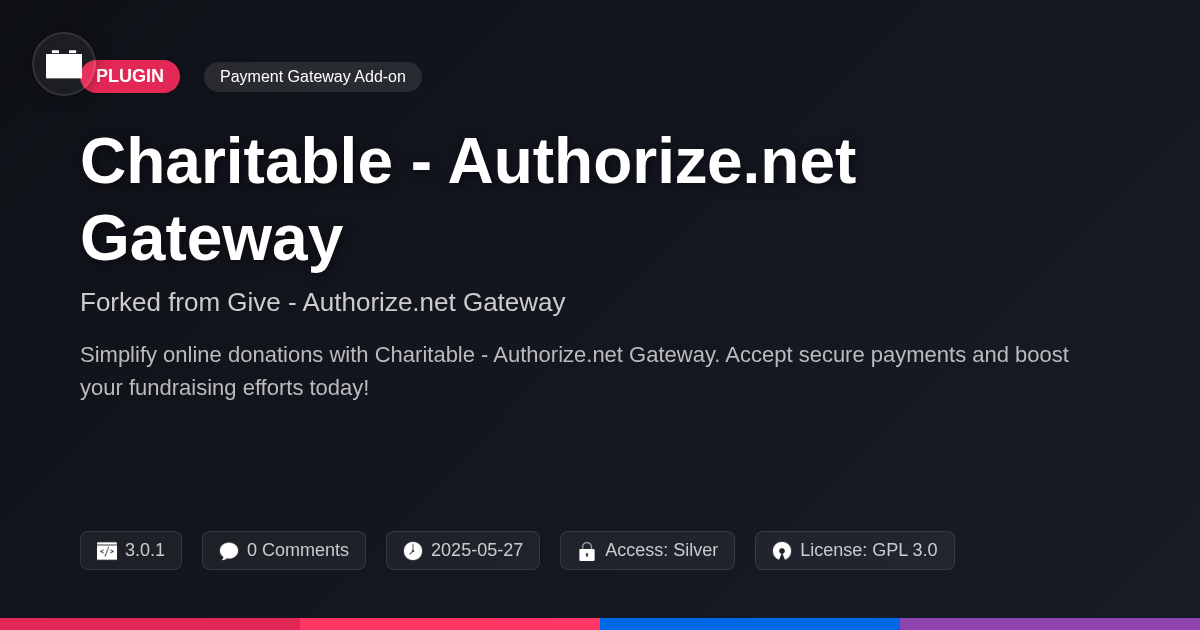
Disclaimer
Description
Ever feel like accepting payments should be less of a headache and more of a ‘cha-ching’ moment? Integrating a payment gateway into your charitable website can often feel like navigating a minefield, right? Fear not, fellow do-gooders and code slingers! Charitable – Authorize.net Gateway is here to make your online donation process smoother than a freshly paved road. Forked from the reputable Give – Authorize.net Gateway, this plugin lets you seamlessly integrate Authorize.net with your Charitable platform, unlocking a world of secure and streamlined transactions. No more wrestling with complex configurations or losing potential donations due to clunky payment processes.
This isn’t just about taking payments; it’s about creating a seamless and trustworthy experience for your donors. Think of it as the digital velvet rope, allowing your supporters to contribute with ease and confidence. With Charitable – Authorize.net Gateway, you get the robustness of Authorize.net combined with the simplicity of Charitable, all wrapped up in a neat, easy-to-manage package. Whether you’re a seasoned developer or just getting your feet wet, this gateway will help you optimize your donation flow and focus on what truly matters: making a difference.
So, buckle up and get ready to transform your charitable website into a donation powerhouse. Let’s dive into how this nifty plugin can revolutionize your fundraising efforts and leave those payment woes in the dust. Get ready to say goodbye to donation friction and hello to happy donors!
Why Authorize.net is Your Fundraising Superhero
Authorize.net offers significant benefits to charitable organizations as a payment gateway. Security is paramount; robust measures protect sensitive donor data. This builds trust, which is essential for encouraging donations. Its reliability ensures smooth transaction processing, preventing lost donations. Widespread acceptance means donors can use their preferred payment methods, increasing conversion rates.
While fees and setup might seem complex, consider the long-term value. A secure and reliable gateway can significantly boost fundraising efforts. For instance, a charity using Authorize.net saw a 20% increase in online donations due to enhanced donor confidence. Another organization reduced declined transactions by 15% with its robust processing capabilities. These scenarios illustrate Authorize.net’s potential as a game-changer, making it a valuable asset for any non-profit seeking to maximize its fundraising impact.
Charitable – Authorize.net Gateway: The Perfect Match
The Charitable – Authorize.net Gateway plugin offers seamless integration. It connects Authorize.net directly to the Charitable platform. Key features streamline the donation process. These include recurring donation options and customizable donation forms. Detailed transaction reporting provides valuable insights.
Compared to other payment gateways, this integration offers unique benefits. Its direct connection ensures secure and reliable transactions. It also simplifies donation management for administrators. The customizable forms enhance donor engagement. They create a more personalized experience.
Ease of use is a core advantage. The plugin is compatible with various charity themes. It also works well with other plugins, avoiding conflicts. For donors, the checkout process is smooth and intuitive. For administrators, managing donations becomes efficient. This tight integration improves the user experience on both ends. It simplifies fundraising efforts while maintaining security and reliability.
Setting Up Your Donation Fortress: A Step-by-Step Guide
Let’s set up the plugin! First, access your administrative dashboard. Navigate to the ‘Plugins’ section and select ‘Add New’. Search for the Charitable – Authorize.net Gateway and click ‘Install Now’. After installation, activate the plugin.
Next, go to the ‘Charitable’ settings. Find the ‘Payment Gateways’ tab. You should now see Authorize.net listed as an available gateway. Click to enable it.
You will now need to enter your API credentials. These are crucial for secure transactions. You’ll need your API Login ID and Transaction Key (or Signature Key). Obtain these from your Authorize.net account.
Choose your transaction type: ‘Authorize Only’ or ‘Authorize and Capture’. ‘Authorize Only’ will only authorize the transaction; you will manually capture the funds later. ‘Authorize and Capture’ immediately charges the donor. Select the one that best suits your needs.
Ensure you have a valid SSL certificate. This is essential for encrypting sensitive data and maintaining donor trust. Most hosting providers offer free SSL certificates.
Troubleshooting: If you encounter connection errors, double-check your API credentials. A common mistake is copying them incorrectly. Also, verify that your server meets the minimum requirements for the plugin. If donations are failing, check your Authorize.net account settings to ensure that transactions are not being blocked by any filters.
Unleashing the Power of Recurring Donations
Recurring donations are the cornerstone of a sustainable fundraising model. They provide a predictable stream of income, enabling charities to plan effectively and invest in long-term projects. Furthermore, recurring giving fosters stronger relationships with supporters. Donors feel more connected to your cause when they commit to ongoing support. This leads to increased donor retention rates.
Encouraging donors to choose recurring donations requires a strategic approach. Highlight the impact of regular contributions; illustrate how even small monthly amounts can make a significant difference over time. Streamline the signup process; the fewer steps involved, the higher the conversion rate. Consider offering incentives, such as exclusive content or early access to events, to reward loyal recurring donors.
Nonprofits have successfully utilized recurring donations to build thriving organizations. By focusing on consistent, predictable income, they can expand their reach and maximize their impact. Building a community of recurring givers secures the future of the organization’s mission. It makes the difference between simply surviving and truly thriving.
Troubleshooting Like a Pro: Common Issues and Fixes
Even with careful setup, issues can arise. Understanding common problems with the Authorize.net gateway can save you time and frustration. Transaction errors are frequent. They can stem from incorrect credit card details or insufficient funds. Check the donor’s information and advise them to contact their bank. API connectivity problems also occur. Verify your API credentials within the plugin’s settings. Ensure your site’s server can communicate with the Authorize.net servers. Consult your hosting provider if unsure.
Security vulnerabilities are critical to address. Keep your plugin and its associated platform updated. Outdated software is a prime target for exploits. Use strong passwords and enable two-factor authentication where possible. Regularly scan your site for malware. Review Authorize.net’s security recommendations for additional measures. Prevention is key. Double-check all configurations. Test the gateway with small transactions before launch. Monitor your transaction logs for suspicious activity. Implement robust error handling to guide donors effectively. Remember to review the Charitable support channels for extra assistance and further solutions. Following security protocols protects both you and your donors.
Final words
So there you have it, folks! Charitable – Authorize.net Gateway is more than just a plugin; it’s your ticket to a hassle-free donation experience. By forking from the original Give – Authorize.net Gateway, it brings a level of reliability and security that’ll make your donors feel like they’re handing their contributions directly to a saint (or at least someone equally trustworthy).
With its seamless integration, you’re not just adding a payment gateway; you’re streamlining your entire fundraising process. From recurring donations that keep the coffers full to customizable forms that make giving a breeze, this plugin is designed with both you and your donors in mind. And let’s be honest, who doesn’t love a bit of recurring revenue? It’s like planting a money tree that actually grows!
Remember, in the wild world of online fundraising, trust is everything. Authorize.net’s robust security features, combined with Charitable’s user-friendly interface, create a donation environment that’s both safe and inviting. So, ditch the payment processing headaches and embrace the power of Charitable – Authorize.net Gateway. Your donors will thank you, and your fundraising goals will thank you even more. Now go forth and conquer the donation world!
Latest changelog
**3.0.1 (Latest Update)**Fixed: Resolved an issue where the transaction type was not being correctly passed to Authorize.net.Improved: Enhanced error handling for declined transactions to provide more informative messages to users.Updated: Updated the Authorize.net API to the latest version for improved security and performance.
Changelog
Demo Content
Comments
About
- 3.0.1
- 4 seconds ago
- May 27, 2025
- GiveWP™
- View all from author
-
- Silver Access
- Payment Gateway Add-on
- GPL v2 or later
- Support Link
