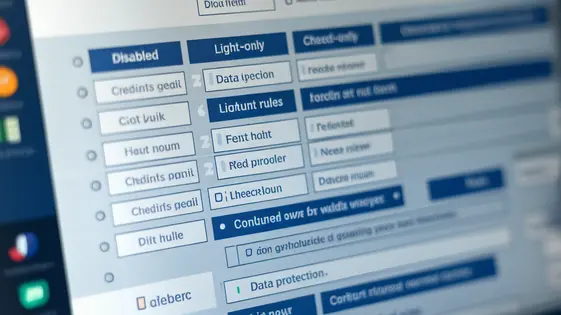
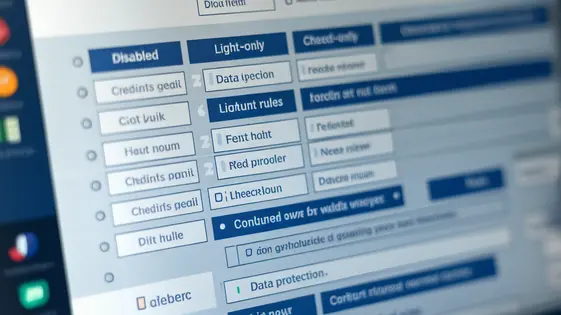
Ever find yourself wishing you could lock down specific fields in your forms, preventing accidental (or intentional, we don’t judge) edits? You spend hours crafting the perfect form, only to have someone come along and mess with crucial data. Sound familiar? Enter GP Access Restrictor, the plugin that lets you control who touches what in your forms. Think of it as your form’s personal bodyguard, ensuring data integrity and saving you from countless headaches. This isn’t just about preventing mistakes; it’s about streamlining workflows, enhancing security, and giving you ultimate control over your form data. It’s like giving your forms a superhero cape, only way less conspicuous (and more practical). Built as a fork from the solid foundation of a well-known plugin, it’s like getting the reliability you trust with a fresh coat of paint and a few extra gadgets. We’re talking about reclaiming your time, boosting your data accuracy, and finally having peace of mind knowing your forms are doing exactly what you intended. Prepare to unleash the power of controlled access!
Controlling form field access is about managing user interaction with form elements. It’s essential for data integrity and user experience. Restrictions help prevent incorrect data, protect sensitive information, and streamline workflows. Think of scenarios where you need to validate an email before allowing changes to the address or prevent accidental edits to a completed order. These are instances where access control becomes necessary.
The read-only state displays the field’s value, but prevents modification. Use this for showing information that shouldn’t be altered, like a calculated total. The disabled state also prevents modification, but typically grays out the field, visually indicating its inactivity. Use this when a field’s relevance depends on other inputs. For example, disabling a ‘Shipping Address’ field until a ‘Ship to different address?’ checkbox is selected.
Neglecting form field control can have security implications. Without proper validation and restriction, malicious users could inject harmful code or manipulate sensitive data. This could compromise your database or lead to unauthorized access. Robust control safeguards against these vulnerabilities. Effective restriction mechanisms are a core component of form security and data integrity.
Configuring field access involves a few straightforward steps. First, after acquiring and installing the plugin, navigate to the settings panel. This is typically found under the “Forms” section. Locate the specific form you wish to modify and open its settings.
Next, you’ll see a section dedicated to access restrictions. Here, you can select individual fields within the form. You can set them to either ‘read-only’ or ‘disabled’. A read-only field displays the data but prevents modification. A disabled field is grayed out and completely prevents any interaction.
To configure rules, use the conditional logic builder. Select the field you want to control. Then, define the conditions that must be met. For instance, you can make a field ‘read-only’ if a specific checkbox is selected. Or, you can disable it based on a user’s role. These rules dynamically change field access.
A common mistake is using conflicting rules. This can lead to unexpected behavior. Double-check your logic to ensure clarity. Also, test your configurations thoroughly before deploying them live. Another pitfall is forgetting to save your changes. Always click “Update Form” to apply your settings.
Taking conditional logic to the next level unlocks powerful field control. Instead of simple show/hide scenarios, create rules that adapt to complex interactions. Imagine showing a ‘Reason for Change’ field only when a ‘Status’ field is changed to ‘Rejected’ and the user belongs to a specific role. This requires combining conditions.
Operators like ‘and’, ‘or’, and ‘not’ are key. ‘And’ requires all conditions to be true. ‘Or’ requires at least one to be true. ‘Not’ inverts a condition. For example, hide a field if not all required fields are filled. Consider user roles derived from external data. Integrate with user meta to tailor field access. Only managers might see salary fields, while employees see only basic information.
Complex logic impacts performance. Too many nested rules can slow forms. Optimize by simplifying rules where possible. Use server-side calculations for complex evaluations, rather than relying solely on client-side logic. Break down very large rules into smaller, more manageable sets. Test extensively to identify performance bottlenecks and refine your approach for a smooth user experience.
Imagine a university using online forms for student surveys. Granting limited access based on roles helps maintain student privacy. Only authorized personnel can view sensitive responses. This enhances data accuracy because respondents know their data is secure. Another example is an HR department using online application forms. Restricting access to salary expectations prevents bias. Reviewers focus on skills and qualifications, streamlining the hiring process.
Consider a research firm gathering data. Data entry personnel might only need access to specific fields. This minimizes the risk of accidental data modification elsewhere. For customer feedback forms, limit access to personally identifiable information. This assists in compliance with privacy regulations. Support staff can address concerns without seeing unnecessary details. Different businesses benefit from role-based field restrictions. They can reduce errors, comply with data laws, and optimize workflows.
By segmenting access, organizations streamline processes. They enhance security and maintain data integrity within their digital forms. This approach supports compliance and promotes responsible data handling.
Even with careful setup, you might encounter issues. A common problem is conflicts with other plugins. Deactivate other plugins one by one to identify the culprit. Test the form after each deactivation. Unexpected field behavior often stems from incorrect configuration. Double-check your restriction logic. Ensure the correct fields are targeted. Verify the user roles or conditions are accurate. Performance issues can arise with complex forms. Simplify your rules to reduce processing load. Use efficient conditional logic. Consider using server-side restrictions for very large forms. Always test your form thoroughly after applying restrictions. Use different user accounts to simulate various access scenarios. Check the browser console for errors. Enable logging to capture detailed information about the plugin’s behavior. Before going live, create a staging environment. Mirror your live site and test changes there first. This minimizes disruptions. Regularly review and update your access rules to maintain security and accuracy. This helps prevent unauthorized access and ensures data integrity. Effective testing is key to a secure and smooth experience.
GP Access Restrictor isn’t just another plugin; it’s your digital bouncer for forms. It grants you the power to dictate who gets to touch what, safeguarding your precious data from accidental alterations, mischievous meddling, and potential security breaches. Whether you’re wrangling complex surveys, securing sensitive applications, or simply aiming for pristine data integrity, this plugin has your back. By offering granular control over field access, it streamlines workflows, minimizes errors, and ensures compliance with data privacy regulations. It’s the silent guardian of your forms, working tirelessly behind the scenes to maintain order and accuracy. So, ditch the data chaos and embrace the serenity of controlled access. With GP Access Restrictor, you’re not just managing forms; you’re commanding them.