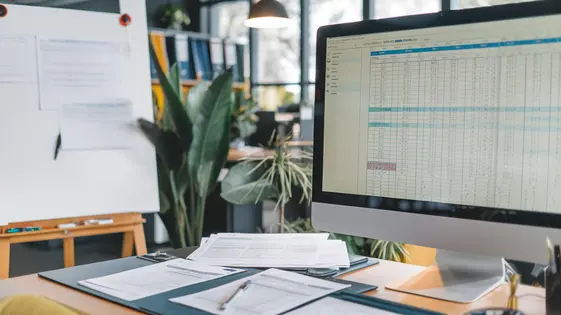
Disclaimer
Description
Ever find yourself wrestling with WordPress, desperately trying to wrangle your contact form data into a spreadsheet without wanting to throw your computer out the window? Fear not, fellow developers, agencies, and open-source aficionados! Say goodbye to the dark ages of manual data entry and clumsy CSV exports. Introducing GP Spreadsheet Sync, the plugin that bridges the gap between your forms and your spreadsheets, making data management less of a headache and more of a walk in the park, assuming that park has decent Wi-Fi.
GP Spreadsheet Sync is a powerful and flexible tool designed to seamlessly integrate your forms with your spreadsheets. Think of it as your new best friend who handles all the tedious data transfer tasks you’ve been dreading. Whether you’re a seasoned developer building complex applications or an agency managing multiple client projects, this plugin simplifies the process of capturing, organizing, and analyzing form submissions. So, ditch the data entry drudgery and embrace the efficiency of automated data synchronization.
This ain’t your grandma’s plugin. GP Spreadsheet Sync is built with the modern WordPress user in mind. It’s lightweight, customizable, and packed with features that’ll make you wonder how you ever lived without it. Get ready to unlock the true potential of your form data and transform the way you work with WordPress. Prepare yourself for a smoother, smarter, and significantly less stressful data management experience. Let’s dive in and explore how GP Spreadsheet Sync can revolutionize your workflow!
Setting Up GP Spreadsheet Sync: The Easy-Peasy Guide
Alright, let’s get this show on the road! Installing the plugin is easier than explaining why chickens cross the road (to get to the other side, duh!).
First, download the plugin from Gravity Wiz. Next, in your platform’s admin area, go to the plugins section and click “Add New.” Then, click “Upload Plugin” and select the plugin’s zip file you just downloaded. Click “Install Now” and then “Activate Plugin.” Boom! You’ve installed it.
Now, to connect to your spreadsheet account, navigate to the plugin’s settings page. You’ll find a button to authenticate. Click it! You’ll be redirected to your spreadsheet account, where you’ll be asked to grant permissions. Allow the plugin to access your spreadsheets.
Once authenticated, you can create your first feed. A feed tells the plugin where to send your form data. Click “Add New” to create a new feed. Give it a name, select the form you want to use, and pick the spreadsheet you want to send the data to. We’ll map the fields in the next chapter. Almost there!
Mapping Your Form Fields: Connecting the Dots
Now it’s time to connect your form fields to specific columns in your spreadsheet. This process ensures that data ends up in the correct place. Incorrect mapping results in inaccurate data.
Each form field needs a corresponding column. Select the appropriate column from the dropdown list next to each field. This will define where the field’s data is placed.
Consider this table for visualization:
| Form Field | Spreadsheet Column |
|——————–|——————–|
| Name | Full Name |
| Email | Email Address |
| Phone Number | Phone |
| Message | Comments |
Different field types might require special attention. For date fields, ensure your spreadsheet column is formatted as a date. For number fields, use a number format. Text fields are generally straightforward.
Discrepancies can arise when field types don’t match. The plugin attempts to handle conversions, but it’s best to ensure consistent formats. For instance, a phone number field in your form might need to be formatted as text in your spreadsheet to preserve leading zeros. Verify that your data is displaying as expected after your initial sync.
Advanced Synchronization Options: Unleashing the Power
Beyond basic data transfer, advanced synchronization options unlock significant power. Conditional logic allows syncing only specific entries. Define criteria; for instance, sync only entries with a specific status or from a particular region. This refines data in your spreadsheet, focusing on relevant information. Imagine tracking survey responses and only syncing those marked “high priority.”
Real-time updates provide near-instantaneous data synchronization. As entries are submitted, the spreadsheet updates. This eliminates manual exports and reduces lag time for critical data analysis. Sales teams can monitor leads as they come in. Support teams see immediate feedback. This creates a responsive data environment.
Automate your workflow through scheduled synchronization. Set intervals for updates, like hourly or daily. This ensures your data is always current without manual intervention. Schedule report generation automatically. Analyze daily sales figures without exporting data. Combine conditional logic and scheduling for truly automated data management.
Troubleshooting Common Issues: When Things Go Wrong
Even with the best tools, sometimes things go sideways. Let’s tackle some common hiccups you might encounter while syncing your data. Think of this as your digital first-aid kit.
First, authentication errors. Double-check your credentials. Did you accidentally swap your username and password? It happens to the best of us. Make sure the account you’re using has the necessary permissions to access the spreadsheet and the originating form. Remember, it’s always a good idea to re-authorize if you have made permission changes.
Next, data synchronization failures. If your data refuses to sync, inspect the connection. A shaky internet connection can cause issues. Review the error logs. They often contain clues about what went wrong. Also, ensure your spreadsheet isn’t experiencing an outage or maintenance.
Finally, formatting inconsistencies. Sometimes, the data looks a little…off. Confirm that the data types in your spreadsheet match the corresponding fields in your originating forms. Also, complex formulas in your sheet can cause unexpected behavior; try simplifying them. For really tricky formatting issues, remember that filters provided by Gravity Wiz can be useful to ensure correct data transformation.
Still stuck? Don’t despair! Review the available documentation or contact the Gravity Wiz support team. They’re the wizards behind the curtain, ready to assist.
Customization and Extending Functionality: For the Code Wizards
Ready to wield your coding prowess? This plugin is designed for extensibility. You can tailor its behavior using filter and action hooks. These hooks allow you to inject custom code at specific points in the synchronization process.
Filter hooks modify data. For example, you can alter the data sent to the spreadsheet before it’s transmitted. apply_filters( 'gs_pre_sync_data', $data ); lets you filter the $data array. Remember to return the modified $data. Think of it as intercepting and refining information.
Action hooks trigger custom functions. They’re useful for performing tasks after specific events. The do_action( 'gs_post_sync', $entry_id ); hook executes after an entry is synced. You could use this to trigger notifications or update other systems.
Best Practices:
- Use unique function names to avoid conflicts.
- Keep your code concise and well-documented.
- Test your customizations thoroughly.
- Always respect the original plugin functionality.
Here’s an example filter hook:
add_filter( 'gs_pre_sync_data', 'my_custom_data_filter' );
function my_custom_data_filter( $data ) {
$data['custom_field'] = 'My Value';
return $data;
}
This code adds a custom_field to the data being sent to the spreadsheet. It’s a simple modification, but powerful for customization. By mastering these hooks, you can make the plugin truly your own. Don’t be afraid to experiment and build something unique!
Final words
So, there you have it, folks! GP Spreadsheet Sync is your ticket to a world where form data flows seamlessly into your spreadsheets, without the need for manual labor or caffeine-fueled all-nighters. We’ve covered everything from initial setup to advanced customization, equipping you with the knowledge and tools to conquer your data management challenges. Remember, this plugin is more than just a tool; it’s your partner in productivity, your ally in automation, and your savior from spreadsheet-induced insanity.
Whether you’re a developer building complex applications, an agency managing multiple client projects, or just someone who wants to simplify their workflow, GP Spreadsheet Sync has something to offer. It’s lightweight, customizable, and packed with features that’ll make you wonder how you ever lived without it. With real-time updates, conditional logic, and scheduling options, you can tailor the plugin to your specific needs and create a data management system that works for you.
But don’t just take our word for it. Give GP Spreadsheet Sync a try and experience the difference for yourself. Unlock the true potential of your form data and transform the way you work with WordPress. Embrace the efficiency of automated data synchronization and say goodbye to the dark ages of manual data entry. Ready to take the plunge? Your spreadsheets will thank you!
Latest changelog
Changelog
Demo Content
Comments
Request update
About
- 1.1.17
- 8 hours ago
- April 19, 2025
- Gravity Wiz™
- View all from author
- Contact Form Add-on
- GPL v2 or later
- Support Link
