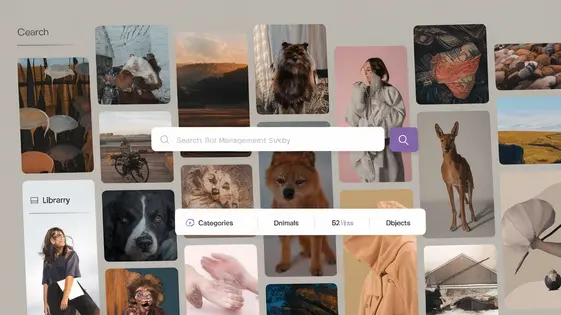
Disclaimer
Description
Ever felt like your media library is more of a media… labyrinth? You’re not alone. Sifting through countless images to find that one perfect visual can feel like searching for a needle in a digital haystack. The native media management in content management systems (CMS) sometimes leaves a lot to be desired, especially when dealing with custom forms and user-submitted content. That’s where GP Visual Archive swoops in, cape billowing in the virtual wind. Think of it as your media library’s personal Marie Kondo, decluttering and organizing with a touch of developer magic. This tool isn’t just about pretty pictures; it’s about streamlining workflows, empowering users, and unlocking the full potential of your visual content. We’re diving deep into how GP Visual Archive transforms the mundane task of media management into a joyous, efficient, and dare I say, visually stunning experience. Prepare to say goodbye to media mayhem and hello to organized bliss! We’ll cover everything from its core features to advanced customization, proving why this is the tool you never knew you needed (but now can’t live without).
Unleashing the Power of Organization: Core Features of GP Visual Archive
The strength of any media management solution lies in its organizational capabilities. This tool offers advanced filtering, tagging, and categorization to enhance your media library. These features tackle common frustrations and simplify content management. Find what you need, when you need it.
Advanced filtering allows users to quickly locate specific files based on various criteria. Search by file type, upload date, or custom metadata. Tagging enables you to assign keywords to media items. Use these keywords to group related content together. Categorization offers a hierarchical system for organizing files into logical groups.
These core features work together to streamline your workflow. Instead of endless scrolling, use filters to narrow your search. Tags provide quick access to related assets. Categories create a clear and intuitive structure. This system promotes efficiency and reduces the time spent searching for media.
Beyond the Basics: Advanced Customization Options for Developers
Developers can significantly extend the functionality of the Visual Archive through its robust system of hooks and filters. These allow modification of core behaviors without altering the plugin’s base code. For example, the gpva_pre_archive_query filter lets developers modify the query used to retrieve archived media, enabling custom sorting or filtering logic based on metadata.
APIs provide another powerful avenue for customization. These enable integration with external services or custom applications. Imagine using the archive’s API to automatically upload and categorize images from a third-party stock photo service. Code examples are key to understanding implementation. Using add_filter( 'gpva_pre_archive_query', 'my_custom_archive_query' ) initiates a filter, while custom functions can be created for tailored functionality.
This level of flexibility enables developers to mold the archive to specific project requirements. The Visual Archive functions not just as a plugin, but as a development platform. Embrace the extensibility and build enhanced solutions.
Boosting User Experience: Seamless Integration with Custom Forms
The ability to upload and manage media files directly through custom forms elevates the user experience. This chapter details how GP Visual Archive integrates fluidly with form builders and implementations. Configuration is key. First, identify the target form and its associated fields. GP Visual Archive then allows you to connect specific fields to the media library. Upon form submission, uploaded media is automatically stored and linked.
Detailed documentation outlines the steps for various form builders. For custom implementations, developers can utilize provided hooks to link form data with the media storage. This allows for tailored workflows. Consider using the gpva_after_upload hook to trigger custom actions after a file upload. A consistent user experience is crucial. Therefore, ensure the form design complements the file upload process. For example, display thumbnails of uploaded images directly within the form. This provides instant feedback to the user. This integration streamlines workflows for users and reduces the complexity of handling media files for developers.
Troubleshooting Common Issues: A Developer’s Guide to GP Visual Archive
Developers integrating the archive often encounter specific challenges. Plugin conflicts are a frequent culprit. Use your browser’s developer tools to identify JavaScript errors. Deactivate other plugins one by one to isolate the source of the conflict.
Installation errors sometimes arise from server limitations. Ensure your server meets the minimum requirements, particularly regarding memory limits. Check the error logs for specific details and consult with your hosting provider if needed.
Unexpected behavior can stem from incorrect configuration. Double-check your settings against the documentation. Utilize debugging tools, such as console.log(), to trace the flow of execution and identify the point of failure.
Media display issues may occur because of theme conflicts. Temporarily switch to a default theme to rule out theme-specific CSS problems. Review the generated HTML to ensure the plugin’s elements are correctly rendered.
Remember to clear your browser cache and server-side cache after making changes. Properly addressing these steps will accelerate the debugging process.
Optimizing Performance: Best Practices for Using GP Visual Archive
Optimizing performance is vital for user experience. Slow loading times can frustrate visitors. This chapter outlines strategies to keep your archive running smoothly.
Start with image optimization. Use appropriately sized images. Compress images before uploading. Consider using modern image formats like WebP. These formats offer better compression and quality.
Leverage caching. Implement browser caching for static assets. This reduces server load. Explore server-side caching solutions. These can significantly improve page load speeds.
Configure the plugin settings. Review the plugin’s options. Disable unnecessary features. Reduce the number of images loaded per page. Implement lazy loading to only load images as they become visible.
Monitor your website’s performance. Use tools like PageSpeed Insights. Identify bottlenecks and areas for improvement. Regularly update the plugin. Updates often include performance enhancements. Periodically review these strategies to ensure continued optimal performance. Test changes in a staging environment before applying them to your live website.
Final words
So, there you have it. GP Visual Archive isn’t just another media library plugin; it’s a comprehensive solution designed to bring order and efficiency to your visual content management. From its core features that streamline organization to its advanced customization options for developers, this tool offers something for everyone. The seamless integration with custom forms further enhances the user experience, making it easier than ever to upload and manage media files directly within your platform.
We’ve explored how to troubleshoot common issues and optimize performance, ensuring that you can leverage GP Visual Archive to its full potential. By following the best practices outlined in this guide, you can minimize the plugin’s impact on website loading times and maintain a smooth, responsive user experience.
Ultimately, GP Visual Archive empowers you to take control of your visual content, freeing you from the chaos of disorganized media libraries and allowing you to focus on what truly matters: creating compelling and engaging experiences for your audience. It’s about making your life easier, your workflow smoother, and your media library, well, less of a nightmare. So go ahead, give it a try and see the difference it can make. You might just find yourself wondering how you ever managed without it.
Latest changelog
Changelog
Demo Content
Comments
Request update
About
- 1.2.32
- 12 hours ago
- April 19, 2025
- Gravity Wiz™
- View all from author
- Media Management
- GPL v2 or later
- Support Link
