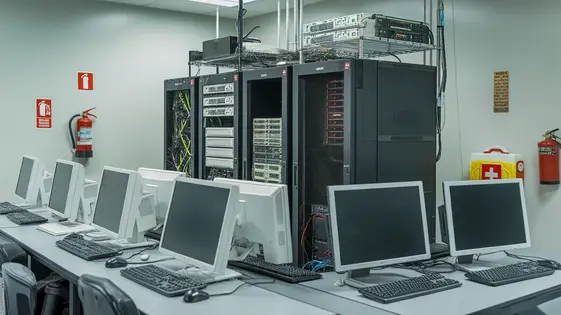
Disclaimer
Description
Ever get the feeling your website’s contact forms are a magnet for every spammer and bot on the internet? Like you’re hosting a party, and only uninvited guests show up? Fear not, fellow web wranglers! Introducing Advanced Blacklist, the plugin that’s like a bouncer for your forms, keeping the riff-raff out and letting only the genuine inquiries through. This isn’t just another plugin; it’s your digital doorman, armed with a list longer than a CVS receipt and ready to slam the door on anyone causing trouble.
Advanced Blacklist, inspired by the genius of the original GP Blacklist, gives you the power to control who gets to interact with your forms. Think of it as your personalized VIP list, but in reverse. It’s incredibly flexible, allowing you to block specific words, phrases, IP addresses, or even email domains. Want to ban anyone using a certain free email provider? Go for it. Tired of seeing the same dodgy links in your submissions? Add them to the blacklist. It’s that simple.
So, if you’re tired of sifting through endless spam submissions, reclaiming your sanity one blocked keyword at a time, then buckle up. We’re about to dive deep into how Advanced Blacklist can transform your forms from spam magnets into high-quality lead generators. Let’s face it, ain’t nobody got time for that spam!
Setting Up Your Form Fortress: Installation and Basic Configuration
This chapter guides you through installing and setting up the Advanced Blacklist plugin. To ensure a smooth installation of this enhanced version, it’s often best to remove any existing installations or residual files from related plugins, like the original plugin made by Gravity Wiz. Begin by deactivating and deleting the original plugin. Then, upload the Advanced Blacklist plugin file through your system’s plugin interface. After successful upload, activate the plugin.
Access the plugin settings through the admin panel, typically found under the ‘Settings’ menu. Locate the ‘Advanced Blacklist’ section. Here, you’ll find options to manage your blacklist entries. To add your first blocked keyword, enter it in the designated field and save your changes. Configure a custom error message to display when a user submits a form containing blacklisted content. This message should be clear and informative. For example, you might use, “Your submission contains disallowed content.” Save these changes. Your form is now protected against the specified keyword. Remember to regularly update your blacklist to maintain robust protection.
Advanced Blacklisting Techniques
Blacklisting is essential for filtering unwanted content. Here’s how to effectively blacklist keywords, IPs, email domains, and user agents.
Keywords: Add keywords to your blacklist, one per line. This prevents submissions containing those words.
IP Addresses: Block specific IP addresses to prevent submissions from those sources.
Email Domains: Blacklist entire email domains (e.g., @spamdomain.com) to block addresses from those domains.
User Agents: Block specific user agents to prevent submissions from bots or other unwanted sources. Use with caution, as legitimate users may share similar user agents.
Exact Phrases: Enclose phrases in quotation marks (e.g., “This exact phrase”) to block only that precise text.
Regularly review and update your blacklist to maintain its effectiveness. Adapt it to evolving spam tactics.
Fine-Tuning Your Defenses: Advanced Options and Customization
Beyond basic keyword and IP blocking, Advanced Blacklist offers robust customization. Regular expressions (regex) provide powerful pattern matching capabilities. Use them to block variations of spam emails or specific patterns in user-submitted content. For example, .*(buy|purchase).*viagra.* could block messages containing those words. Remember to test your regex thoroughly! An incorrect regex could inadvertently block legitimate content.
Custom error messages enhance user experience. Instead of a generic block message, tailor the message to the specific rule triggered. Inform users why their submission was blocked. This transparency can reduce confusion and improve user behavior. Access error message customization within the plugin settings.
The import/export functionality simplifies blacklist management across multiple sites. Export your blacklist settings as a file. Then import this file into another site using Advanced Blacklist. This saves significant time and ensures consistency across all your online properties. Regularly back up your blacklist settings using this feature. It protects you from data loss.
Keeping Things Smooth: Troubleshooting Common Issues
Even with a robust setup, you might encounter occasional hiccups. Plugin conflicts can sometimes occur. If you notice unexpected behavior, try deactivating other plugins one by one to identify the culprit. Once identified, investigate if there are updates for the conflicting plugin or seek assistance from the plugin developers. Contact the help desk for our product for additional troubleshooting steps.
Large blacklists can sometimes impact performance. If you experience slowdowns, consider optimizing your blacklist. Review your patterns and remove any unnecessary or overly broad entries. Break large blacklists into smaller, more manageable lists. Implement caching mechanisms where appropriate to reduce the load on your server. Regularly monitor your website’s performance to identify potential bottlenecks.
To ensure the blacklist applies correctly to all forms, verify that the plugin is properly integrated with your form builder. Double-check your form settings to ensure that the blacklist is enabled and configured correctly for each form. If issues persist, consult the plugin documentation or reach out to support for assistance. Confirming correct integration can prevent unwanted submissions.
Staying Ahead of the Spammers: Best Practices and Updates
Spammers constantly evolve their techniques. Blacklists must adapt to remain effective. Regular updates and refinement are key to proactive spam prevention.
Continuously monitor incoming submissions for new spam patterns. Analyze flagged content to identify emerging trends. Update your blacklist with these new patterns. Consider using wildcards and regular expressions for broader coverage. Remember to test your blacklist after each update. Verify it blocks spam without affecting legitimate users.
Staying current with plugin updates is vital. Updates often include new spam detection algorithms. They also patch security vulnerabilities exploited by spammers. Review the changelog for each update to understand the improvements. Implement the new features to enhance your spam protection.
Proactive measures are more effective than reactive ones. Regularly audit your blacklist for outdated entries. Remove or refine rules that no longer provide value. This keeps your blacklist lean and efficient. Continuous improvement is a crucial part of spam management.
Final words
Advanced Blacklist stands as a robust solution for anyone battling the endless waves of spam submissions. Inspired by the original GP Blacklist, it offers a flexible and powerful way to control who interacts with your forms. From basic keyword blocking to advanced regular expression filtering, it provides the tools you need to maintain a clean and efficient submission process.
By mastering the techniques outlined in this guide, you can transform your forms from spam magnets into valuable lead generators. Remember to regularly update your blacklist, fine-tune your settings, and stay informed about the latest spam tactics. With Advanced Blacklist, you’re not just blocking spam; you’re reclaiming your time and ensuring the quality of your data.
So, take the reins and fortify your forms. Embrace the power of Advanced Blacklist to create a spam-free environment for your website. Your sanity (and your database) will thank you for it.
Latest changelog
Changelog
Demo Content
Comments
Request update
About
- 1.2.9
- 2 seconds ago
- April 19, 2025
- Gravity Wiz™
- View all from author
- Contact Form Add-on
- GPL v2 or later
- Support Link
