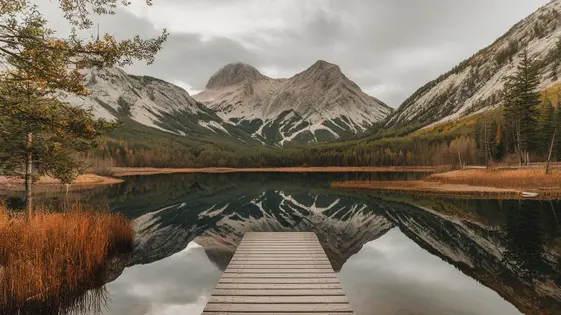
Disclaimer
Description
Ever feel like your website’s images are secretly plotting to slow it down to a snail’s pace? You’re not alone! Images, while visually appealing, can be serious bandwidth hogs. They lurk, taking up valuable space and causing your page load times to skyrocket. And let’s be honest, nobody has the patience to wait for a website to load these days. That’s where ImageOptimize Pro, forked from the popular plugin Imagify, swoops in to save the day. Think of it as your website’s personal image-slimming coach, dedicated to getting your pictures into shape without sacrificing quality.
ImageOptimize Pro isn’t just another image compression tool. It’s a comprehensive solution designed to automatically optimize your images, ensuring they’re perfectly sized and formatted for the web. We’re talking about a seamless integration with your media library, effortless bulk optimization, and a range of compression levels to suit your specific needs. So, whether you’re a seasoned developer or a beginner, ImageOptimize Pro has something to offer.
Ready to unleash the full potential of your website’s images? Buckle up, because we’re about to dive deep into the world of image optimization. We’ll explore the features, benefits, and downright awesomeness of ImageOptimize Pro, revealing how it can transform your website from a slow-loading eyesore into a lightning-fast masterpiece. Get ready to say goodbye to sluggish load times and hello to a smoother, more engaging user experience!
Understanding the Image Optimization Landscape
Image optimization is vital for website performance. Large, unoptimized images slow down page load times. This negatively impacts user experience and SEO. Understanding image formats and compression techniques is key.
JPEG is best for photographs, using lossy compression to reduce file size. PNG excels with graphics needing transparency, using lossless compression. GIF supports animation and is suitable for simple graphics. WebP offers superior compression and quality compared to JPEG and PNG.
Lossy compression permanently removes data. This reduces file size significantly but can degrade quality. Lossless compression reduces file size without losing data. It maintains image quality but results in larger files.
Slow page load times increase bounce rates. Users leave websites that take too long to load. Google considers page speed a ranking factor. Optimized images improve both user experience and search engine visibility. Here’s a quick format overview:
| Image Format | Compression | Ideal Use Case |
|————–|————-|————————————–|
| JPEG | Lossy | Photographs |
| PNG | Lossless | Graphics with transparency |
| GIF | Lossy/Lossless| Simple animations, small graphics |
| WebP | Lossy/Lossless| Modern web images, versatile usage |
ImageOptimize Pro: Your Website’s New Best Friend
ImageOptimize Pro is a powerful tool to optimize your website’s images. It’s forked from the popular plugin, and it represents a simple solution for image optimization. The plugin offers core features like automatic image compression, bulk optimization, and simple conversion to modern image formats. These features improve page load times and overall site performance.
ImageOptimize Pro provides different compression levels. Normal offers a good balance between file size and image quality, suitable for most images. Aggressive provides more significant compression with a slight reduction in quality. Finally, Ultra delivers the highest compression but may visibly affect image quality. Choosing the right level depends on your needs.
Integration with the media library is seamless. The plugin works automatically after upload. ImageOptimize Pro also handles custom image sizes, ensuring every image is optimized. Let’s see a practical example: A 2MB image can be reduced to 500KB with Aggressive compression, without a large change to visual quality. It reduces loading times.
Under the Hood: How ImageOptimize Pro Works
ImageOptimize Pro employs a suite of advanced techniques to reduce image size without sacrificing visual quality. The plugin leverages both lossless and lossy compression algorithms. Lossless methods, like Lempel-Ziv-Welch (LZW), reduce file size without discarding any data. Lossy methods, such as Discrete Cosine Transform (DCT), strategically remove less noticeable image data for greater compression.
Image resizing and scaling are handled with precise algorithms. The plugin employs resampling methods to ensure images are scaled smoothly, mitigating pixelation. The choice of algorithm depends on the specific image and scaling factor.
WebP conversion is a key performance booster. WebP offers superior compression and quality compared to traditional formats like JPEG and PNG. This results in smaller file sizes and faster loading times.
The plugin includes robust backup and restore functionality. Original images are backed up before optimization, enabling easy restoration if needed. This safeguards against unwanted changes.
ImageOptimize Pro is designed to be compatible with Content Delivery Networks (CDNs). It seamlessly integrates, allowing optimized images to be delivered quickly to users around the globe.
Best Practices for Image Optimization with ImageOptimize Pro
To get the most out of ImageOptimize Pro, follow these guidelines. Start by choosing the right compression level. Lossless compression is best for images where quality is critical, like logos. Lossy compression offers a better balance between file size and quality for photographs. Experiment to find the optimal setting for each image type.
Use the bulk optimization feature to process multiple images at once. This saves time and ensures consistency. Select the folders you want to optimize and start the process. Monitor progress and review results to ensure satisfactory compression.
Image naming significantly impacts SEO. Use descriptive filenames that include relevant keywords. For example, instead of “IMG123.jpg,” use “blue-widget-product-shot.jpg.” This helps search engines understand the image content.
Lazy loading improves page load speed. Enable it in the settings to load images only when they are visible in the viewport. This reduces initial page load time. Regularly check your website’s performance using tools like Google PageSpeed Insights.
[Example Screenshot: Settings Panel showing Compression Level Options]
[Example Screenshot: Bulk Optimization Interface]
Troubleshooting Common Image Optimization Issues
Even with proper setup, image optimization can sometimes present challenges. One common problem is reduced image quality after compression. If your images look pixelated or blurry, try using a less aggressive compression setting. Experiment with different optimization levels to find the best balance between file size and visual quality. Sometimes, optimized images can appear broken on your site. This often happens due to incorrect file paths or issues with your server’s caching. Clear your website’s cache and verify that all image URLs are correct.
Plugin conflicts can also interfere with image optimization. If you experience errors after installing a new plugin, try temporarily deactivating other plugins to identify the source of the conflict. Ensure that ImageOptimize Pro is compatible with other plugins you are using. Optimizing images for various devices requires using responsive images. Ensure that you are generating multiple sizes of your images to cater to different screen sizes. Also, be sure your theme or a plugin supports responsive images functionality.
Thumbnails may sometimes not be properly optimized. Check your settings to ensure that thumbnails are included in the optimization process. When using a Content Delivery Network (CDN), optimization errors can occur. Verify that your CDN is correctly configured to serve optimized images and clear the CDN cache.
Final words
Image optimization is no longer a luxury but a necessity in today’s digital landscape. Slow-loading websites are a surefire way to drive away potential customers and damage your online reputation. With ImageOptimize Pro, you have a powerful and user-friendly solution at your fingertips. This plugin, forked from the popular plugin Imagify, takes the hassle out of image optimization, automating the process and ensuring that your images are perfectly optimized for the web.
From automatic compression to WebP conversion, ImageOptimize Pro offers a comprehensive suite of features designed to improve your website’s performance. Whether you’re a seasoned developer or a beginner, you’ll appreciate the plugin’s ease of use and seamless integration with your media library. By implementing the best practices outlined in this article, you can unlock the full potential of ImageOptimize Pro and transform your website into a lightning-fast masterpiece.
So, what are you waiting for? Don’t let unoptimized images hold your website back any longer. Take control of your website’s performance and deliver a superior user experience with ImageOptimize Pro. Your visitors (and your search engine ranking) will thank you for it!
Latest changelog
Changelog
Demo Content
Comments
Request update
About
- 1.8.4.1
- 12 hours ago
- April 19, 2025
- WP Media™
- View all from author
- Image Optimization
- GPL v2 or later
- Support Link
