Ingenious Navigation Pro for Element Assistant
1.0.10
forked from Clever Mega Menu Pro for Elementor™
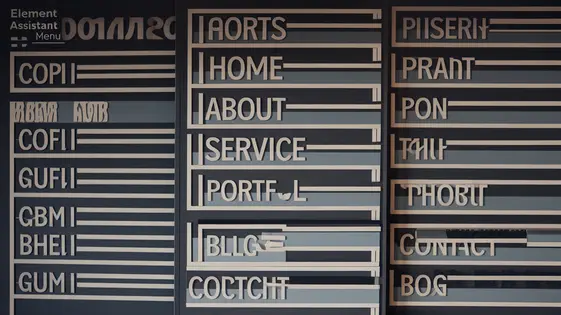
Disclaimer
Description
Ever feel like your website’s navigation is stuck in the dial-up era while the rest of the internet is rocketing towards 5G? Yeah, we’ve all been there. A clunky menu can send visitors running faster than they would from a Comic Sans-filled website. That’s where Ingenious Navigation Pro for Element Assistant swoops in, cape billowing in the wind (metaphorically, of course; it’s a plugin, not a superhero).
This isn’t just another menu plugin; it’s like giving your site’s navigation system a complete extreme makeover. We’re talking drag-and-drop simplicity combined with the power to create mega menus that would make even the most seasoned developers do a double-take. Forget wrestling with code or settling for basic, boring menus. With Ingenious Navigation Pro, you can craft navigation experiences that are not only functional but also visually stunning.
Inspired by the solid foundation of the original Clever Mega Menu Pro for Elementor by CleverSoft, we’ve taken the best features and cranked them up a notch. Think of it as taking a classic car and giving it a modern, high-performance engine. So, buckle up, because we’re about to dive into how Ingenious Navigation Pro for Element Assistant can transform your website from a navigational nightmare into a user-friendly dream. Get ready to unleash the full potential of your site’s menu and leave your visitors wondering, “Wow, how did they do that?”
Ditch the Dull: Why You Need a Mega Menu
Standard website menus often fail users. They are typically simple lists, which can bury important content. Users must click through several pages to find what they need. This creates a frustrating user experience. A mega menu solves this by presenting a visually appealing, organized overview of your website’s content. Imagine an e-commerce site: a regular menu might only list categories like ‘Clothing’. A mega menu can showcase subcategories like ‘Dresses’, ‘Shirts’, and ‘Pants’, along with featured products and promotions. This reduces clicks and increases engagement. News websites also benefit, using mega menus to display different sections and top stories. The limitations of standard menus are clear: poor information architecture and limited visual appeal. Upgrading to a mega menu improves navigation and highlights crucial content. It is an investment in better user experience.
Under the Hood: Key Features of Ingenious Navigation Pro
Ingenious Navigation Pro offers powerful tools for building exceptional mega menus. Its intuitive drag-and-drop interface makes menu creation simple. Users can easily arrange elements without coding. A wide array of customization options unlocks design flexibility. Tailor colors, fonts, and layouts to match your brand’s aesthetics.
Mobile responsiveness is built-in. Mega menus adapt flawlessly to different screen sizes. Ensure a consistent user experience across all devices. Seamless integration with other Element Assistant plugins expands functionality. Extend your mega menus with features from your favorite tools.
This navigation plugin stands out because it empowers users to create professional-looking mega menus quickly. Complex designs become achievable for users of all skill levels. It provides the tools needed to improve user experience without requiring any coding knowledge.
From Zero to Hero: Building Your First Mega Menu
Ready to create your first mega menu? Follow these steps to transform your navigation using Ingenious Navigation Pro.
-
Access the Interface: Open Element Assistant and find the Ingenious Navigation Pro element. Drag and drop it onto your desired header location.
-
Add Menu Items: Click the “Edit Menu Items” button. A popup will appear, allowing you to add new parent menu items. These will serve as the main categories for your mega menu.
-
Populate the Mega Menu: Hover over a parent menu item and click “Edit Mega Menu Content”. This opens the Element Assistant editor within the mega menu area.
-
Organize Content: Use Element Assistant widgets to add content. Common elements include headings, text blocks, images, and call-to-action buttons. Think of this as building a regular page.
-
Design Customization: Style the mega menu. Adjust background colors, text styles, and spacing using the element’s style settings. This ensures brand consistency.
-
Save and Preview: Click “Save” within the Element Assistant editor. Preview your website to see your newly created mega menu in action. Refine as needed to achieve your desired look and functionality.
With these steps, you’ve successfully created a basic mega menu. Explore further customization options to enhance your navigation.
Advanced Tactics: Customization and Beyond
Once you’ve mastered the basics, unlocking the full potential of Ingenious Navigation Pro involves diving into advanced customization. One powerful technique is adding custom CSS. This allows you to precisely control the appearance of your mega menu, overriding default styles and creating a truly unique look. Identify the CSS selectors you want to modify using your browser’s developer tools. Then, input your CSS directly into the designated field within the settings panel.
Furthermore, you can integrate dynamic content. Instead of static text and images, consider pulling data from other sources. This could include recent blog posts, product listings, or even personalized greetings. Look into using shortcodes or custom HTML to embed this dynamic information within your menu. Experiment with different menu layouts to achieve specific design goals. Consider full-width menus, multi-column arrangements, or even unconventional grid systems. The key is to think outside the box and tailor the menu to perfectly complement your website’s overall aesthetic. Remember to preview your changes thoroughly to ensure optimal results.
Mobile Mastery: Optimizing Your Mega Menu for All Devices
Mobile responsiveness is crucial. A clunky mobile mega menu can deter users. Ingenious Navigation Pro for Element Assistant ensures seamless navigation across devices. This creates a positive user experience. Several settings allow precise mobile optimization.
First, consider breakpoint settings. These determine when the mega menu switches to its mobile layout. Setting the correct breakpoint ensures a smooth transition. Next, explore mobile menu display options. Choose between full-screen overlays, dropdown menus, or accordion styles. Test each option to see which best suits your design and content.
Furthermore, adjust the mobile menu’s typography and spacing. Smaller screens require legible fonts and ample touch targets. Optimize image sizes to reduce loading times on mobile networks. These settings contribute to faster page loading on mobile. Prioritize a clean, intuitive mobile experience to prevent users from abandoning your site. Therefore, remember user experience optimization for mobile.
Final words
So, there you have it. Ingenious Navigation Pro for Element Assistant isn’t just a plugin; it’s your ticket to creating website navigation that’s actually enjoyable. Forget those days of wrestling with clunky menus and settling for mediocrity. With its intuitive drag-and-drop interface, extensive customization options, and seamless mobile responsiveness, you have everything you need to craft mega menus that not only look great but also enhance the user experience.
Inspired by the robust Clever Mega Menu Pro for Elementor, Ingenious Navigation Pro takes the best features and elevates them, giving you a powerful tool to transform your website’s navigation. Whether you’re a seasoned developer or just starting out, you’ll find it easy to create professional-looking menus that will impress your visitors and keep them coming back for more.
Stop settling for basic navigation. Upgrade to Ingenious Navigation Pro for Element Assistant and unlock the full potential of your website. Your visitors (and your bounce rate) will thank you for it. It’s time to leave behind the frustration of outdated navigation systems and embrace a future where your website’s menu is a seamless, intuitive, and visually stunning experience.
Latest changelog
Changelog
Demo Content
Comments
Request update
About
- 1.0.10
- 12 hours ago
- April 19, 2025
- CleverSoft™
- View all from author
- Navigation Plugin
- GPL v2 or later
- Support Link
