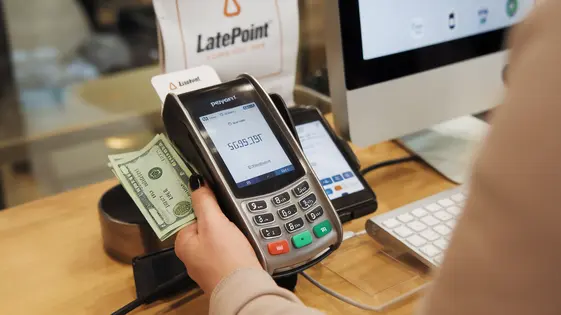
Disclaimer
Description
Ever wondered how to seamlessly integrate payments into your appointment scheduling system without wanting to throw your computer out the window? Well, buckle up, buttercup, because we’re diving into the wondrous world of LatePoint Extension – Payments with Squareup! This isn’t your grandma’s payment integration; it’s a streamlined, dare I say, elegant solution for accepting payments directly through your favorite scheduling plugin, LatePoint. Forked from the original LatePoint Addon – Payments Squareup, this extension brings the power of Squareup’s payment processing directly to your appointment booking workflow.
Imagine this: no more chasing clients for payments, no more juggling multiple platforms. Just smooth, automated transactions that make your life (and your accountant’s) a whole lot easier. Whether you’re running a bustling salon, a zen-filled yoga studio, or a high-octane consulting firm, this extension is designed to play nice with your existing setup and elevate your payment game.
So, if you’re ready to ditch the payment headaches and embrace a world of effortless transactions, stick around. We’re about to unpack everything you need to know about LatePoint Extension – Payments with Squareup, from its nifty features to how it can revolutionize your booking process. Let’s get started, shall we?
Why Squareup and LatePoint Are a Match Made in Heaven (or at Least in Silicon Valley)
Why pair this payment solution with LatePoint? Think of it as peanut butter and jelly, or maybe code and caffeine. It just works. Squareup is known for its ease of use. Even your grandma could probably figure it out (no offense, Grandmas!). It’s also reliable. You don’t want your payment processor to take a vacation in the middle of a busy day. And security? Top-notch. Your customers’ data is safer than Fort Knox.
This combo streamlines payments for everyone. No more awkward fumbling for cash or confusing bank transfers. Easy peasy. Imagine a bustling salon: clients can book online and pay securely, all in one go. Or a fitness studio: automated payment reminders mean fewer missed payments and more happy clients.
“I was hesitant to switch, but this integration has been a lifesaver! Payments are so much smoother now,” says Sarah M., owner of a local bakery. Compared to some complicated solutions, it’s cost-effective. More money in your pocket, less in theirs. What’s not to love?
Unboxing the Features: What This Extension Brings to the Table
This extension enhances the existing scheduling platform. It integrates secure payment processing within the system. Let’s explore the key features:
-
Direct Payment Processing: Customers can pay during booking. This reduces no-shows and simplifies your workflow. It streamlines the payment experience.
-
Automated Payment Reminders: The system sends automated reminders. These notifications prompt customers to complete payments. This ensures timely payments.
-
Secure Transactions: All transactions are handled securely. The extension leverages the payment platform’s robust security. Customer data is protected.
-
Customer Profile Integration: Payment information links to customer profiles. This allows easy tracking of payments. It also simplifies future transactions.
-
Customizable Payment Options: You have control over payment preferences. You can tailor choices to suit your clients’ needs. This includes choosing accepted card types.
-
Reporting and Analytics: Access detailed reports on payments. Track revenue, identify trends, and optimize pricing. Gain valuable insights into your business performance.
This extension saves time and reduces administrative burden. The centralized approach improves efficiency.


Setting It Up: A Step-by-Step Guide (Even Your Grandma Could Follow)
Ready to start accepting payments? Here’s how to get everything set up. Don’t worry, it’s easier than baking a cake!
- Download the Extension: Find the extension file. It usually comes as a
.ziparchive after you purchase it. Save it somewhere you can easily find it. - Install Through Your Dashboard: Head to the admin area of your system. Go to the ‘Plugins’ section and click ‘Add New’. Then, click ‘Upload Plugin’. Upload the
.zipfile you downloaded. - Activate the Extension: Once uploaded, you’ll see a prompt to activate the extension. Click ‘Activate Plugin’. See? Almost there!
- Configure Your API Keys: This is key! Go to the settings page for the extension. You’ll need to enter your API keys. You can find these in your payment processor account. Double-check that you’ve copied them correctly!
- Set Up Payment Options: Choose which payment methods you want to offer. The extension lets you customize these options. Select your preferred currency, too.
- Test the Integration: This is crucial. Use the test mode to simulate a transaction. Make sure everything flows smoothly. If it doesn’t work, review your API keys and settings. Contact support if you’re still stuck. Testing ensures real payments process correctly! Make small adjustments and re-test until the integration works for you.
Troubleshooting: When Things Go Wrong (and How to Fix Them)
Even with careful setup, issues can arise. Here’s how to tackle common problems:
-
Payment Failures: If a payment fails, first check the customer’s payment information. Ensure accuracy and that funds are available. Then, review your connection with the payment gateway. Are there any known outages? Check your gateway dashboard for error messages or alerts. Refer to the payment gateway’s documentation for specific error codes. Sometimes a simple retry resolves the issue.
-
API Key Errors: Incorrect or expired API keys will prevent the extension from functioning. Double-check that you’ve correctly entered your API keys. Verify they haven’t expired or been revoked within your payment gateway account. Regenerate the keys if needed and update them in the extension settings. Incorrect key permissions can also cause errors, so verify the key has the necessary permissions.
-
Integration Conflicts: Conflicts with other installed extensions or themes may occur. Try deactivating other extensions one by one to identify the conflicting one. If a theme conflict is suspected, switch to a default theme temporarily. After identifying the culprit, contact the extension/theme developer for a solution. Sometimes simply updating everything will resolve the issue.
-
Display Issues: If payment options are not displaying correctly, clear your browser cache and cookies. Check the extension settings to ensure the payment options are enabled and properly configured for your desired conditions. Inspect your website’s code for any errors that might be causing the display issues.
For more in-depth solutions and support, please consult our comprehensive online documentation and support forums. We are always here to assist you!
Beyond the Basics: Advanced Tips and Tricks for Maximum Efficiency
Ready to take your payment processing to the next level? Here are advanced tips to maximize efficiency with the payments feature of your appointment booking plugin:
-
Elevate Payment Reminders: Don’t settle for default reminders. Customize reminder messages to reflect your brand and provide specific payment instructions. For example, include a friendly message reminding clients about accepted card types. A personal touch reduces confusion and increases on-time payments.
-
Subscription Revenue Streams: Setting up recurring payments unlocks a predictable revenue stream. Ideal for services like monthly consultations or subscription boxes. Configure the frequency and amount for automatic billing, simplifying the payment process for both you and your clients. Ensure clear communication regarding subscription terms to prevent disputes.
-
Supercharge Integrations: Explore integrations with accounting software. Automatically sync transaction data, streamlining bookkeeping and saving valuable time. Think of automatically logging client payments into your preferred platform.
-
Data-Driven Decisions: Leverage the plugin’s reporting and analytics to identify payment trends. Analyze payment success rates, identify peak payment times, and pinpoint potential bottlenecks. For instance, if certain service types consistently experience payment failures, investigate if the description is confusing or if the price needs adjustment.
Final words
So there you have it, folks! LatePoint Extension – Payments with Squareup isn’t just another plugin; it’s your ticket to a smoother, more automated, and dare I say, less stressful payment process. By seamlessly integrating Squareup’s robust payment processing directly into your LatePoint scheduling system, you’re not just saving time; you’re elevating your entire customer experience. No more chasing payments, no more manual entry errors, just effortless transactions that keep your business running like a well-oiled machine.
From its intuitive setup to its advanced reporting features, this extension is designed to empower you to take control of your payments and focus on what truly matters: growing your business. And with its cost-effective pricing and secure transaction handling, you can rest easy knowing that your payments are in good hands. So, whether you’re a small startup or a seasoned enterprise, LatePoint Extension – Payments with Squareup is the missing piece of the puzzle you’ve been searching for.
Ready to ditch the payment headaches and embrace a world of seamless transactions? It’s time to take the leap and experience the difference for yourself. Your customers will thank you, your accountant will thank you, and most importantly, you’ll thank yourself. Get ready to revolutionize your booking process and unlock the true potential of your business!
Latest changelog
Updated plugin header to reflect Festinger Vault fork
Readme.txt revised with new branding and fork details
Enhanced compatibility with latest Square API
Streamlined UI for easier navigation
Improved documentation and support materials
Changelog
Demo Content
Comments
Request update
About
- 2.0.0
- 11 hours ago
- April 19, 2025
- LatePoint™
- View all from author
- Payment Gateway Extension
- GPL v2 or later
- Support Link
