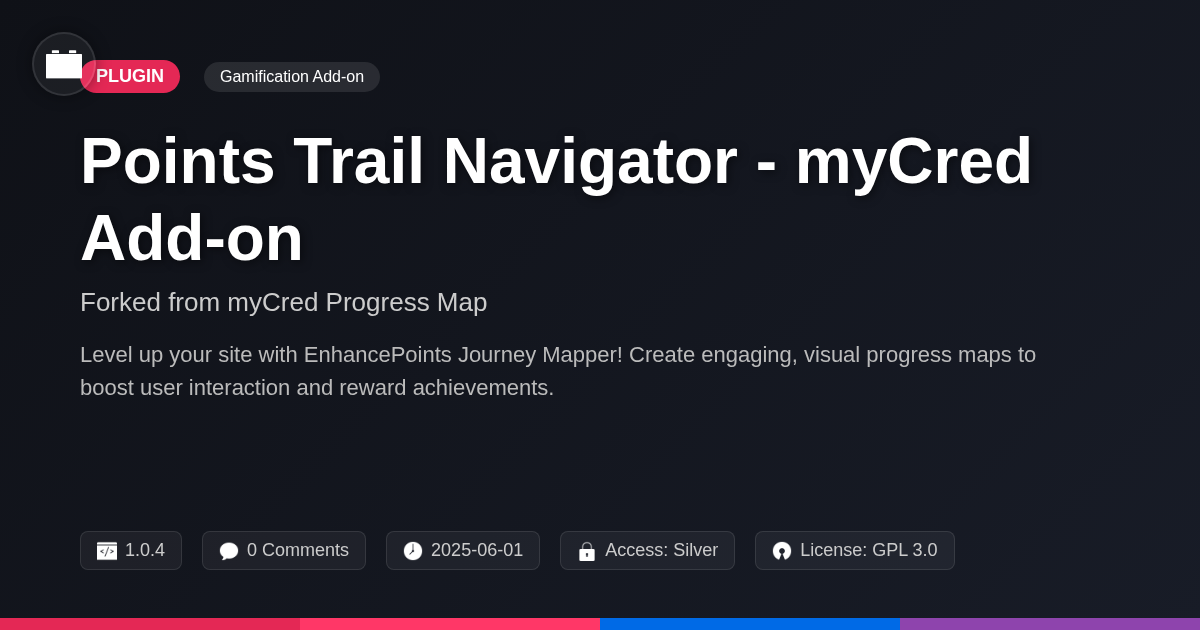Page Load Icon Collection for PWA
A premium plugin with modern design and powerful features. Perfect for creating stunning websites with ease.
Stars
Forks
Downloads
Watching
Ever stared blankly at a loading screen, wondering if your website was just mocking you? Let's be honest, those default spinners are about as exciting as watching paint dry. Why settle for boring when you can bedazzle?
Introducing the Page Load Icon Collection for PWA, a delightful fork of the esteemed Loading Icon Library for PWA. We've taken something great and injected it with a shot of pure, unadulterated awesomeness. Now, you can replace those yawn-inducing loading icons with something that actually reflects your brand's personality. Think of it as giving your website a digital makeover, one loading screen at a time.
Whether you're a seasoned WordPress developer, a creative agency looking to spice up your client projects, or an open-source enthusiast who loves to tinker, this collection is for you. We're talking about a treasure trove of animated icons that will keep your users engaged while your website does its thing behind the scenes. Say goodbye to bounce rates and hello to happy visitors who are actually entertained while they wait (gasp!).
So, are you ready to ditch the dull and embrace the dazzling? Let's dive in and explore the wonderful world of page load icons that will make your website the talk of the digital town.
Why Bother with Custom Page Load Icons?
Why should you care about custom page load icons? They significantly impact user experience and branding. Generic loading spinners can be perceived as slow or uninspired. This negatively affects user perception and engagement with your Progressive Web App (PWA).
A custom icon, however, reinforces your brand identity. A carefully chosen and designed icon creates a more memorable user experience. Consider how different icons align with various brand aesthetics. A minimalist icon can suit a modern brand. A playful animation might better reflect a brand targeting a younger audience.
Here are key benefits:
- Improved User Perception: Eliminates negative associations with default spinners.
- Reinforced Brand Identity: Creates visual consistency and strengthens brand recognition.
- Enhanced User Engagement: Offers a more visually appealing and engaging loading experience.
- Memorable Experience: Contributes to a positive and lasting impression.
Features That Make This Collection Shine
This page load icon collection for PWA provides numerous advantages. It helps enhance the user experience significantly. Here are key features:
-
Extensive Icon Variety: The collection boasts a wide range of icon styles. There are options for every brand aesthetic, from minimalist to complex. You can find the perfect icon to represent your brand.
-
Complete Customization: Users can fine-tune icons to match their exact needs. Customize the color scheme to align with brand palettes. Modify the size for optimal display on different devices. Control the animation speed for desired visual impact.
-
Seamless PWA Integration: The plugin is designed for easy integration with PWAs. Implement your chosen icon in minutes without complex coding.
-
Optimized Performance: The collection is optimized to minimize website slowdown. Icons are lightweight and efficiently rendered. Users will not experience delays during page loading.
-
Unique Icon Styles: We offer exclusive icon designs not found elsewhere. This sets your brand apart from the competition. These unique visuals enhance brand recognition and create a memorable experience.
How to Choose the Perfect Icon for Your Brand
Selecting the right page load icon reflects your brand. Consider your brand's personality. Is it playful, serious, or modern? Your website design also matters. The icon should complement the existing aesthetics. User demographics play a role too. Understand what resonates with your target audience.
Color can evoke specific emotions. A vibrant color can signal energy. A muted tone might convey sophistication. Animation style is another crucial factor. A smooth, looping animation feels seamless. A fast, jerky animation can feel rushed. Icon shape also contributes to the overall impression. Circular icons often feel friendly. Sharp, angular icons can project strength.
For a tech startup, a minimalist, animated circuit board might work. For a children's brand, consider a brightly colored, playful character. Remember to keep the loading experience cohesive. This ensures a seamless and engaging user journey. Choose wisely; the icon is a small but impactful branding element.
Installation and Configuration: A Breeze
Installing and configuring the Page Load Icon Collection for PWA is designed to be straightforward. First, locate the plugin file. Upload it through your platform's plugin installation interface. Alternatively, you can manually place it in the designated plugin directory.
After installation, activate the plugin. A new settings panel, typically labeled "Page Load Icons," will appear in your dashboard. Access this panel to begin customization.
The settings panel allows you to choose from a variety of pre-designed icons. You can preview each icon before applying it to your site. Furthermore, you can adjust the icon's size, color, and background color to perfectly match your website's aesthetic.
Most installation issues arise from incorrect file permissions or platform incompatibilities. Ensure the plugin files have the correct read/write permissions. If you encounter problems, consult the documentation provided by Magazine3. Clear your platform's cache after activation and configuration to ensure changes are reflected immediately. The Loading Icon Library for PWA emphasizes ease of use, so configuration should be quick and simple.
Performance Optimization: Keeping Things Speedy
Website speed is crucial. The Page Load Icon Collection is designed to minimize its impact on loading times. We achieve this through several methods. The plugin employs efficient code to avoid unnecessary overhead. Icons are optimized for size without sacrificing visual quality. Only load the required assets to reduce initial download size.
To further enhance loading speed, choose lightweight icons. Complex animations may increase file size. Implement robust caching strategies. Browser caching can drastically reduce load times for returning visitors. Consider using a Content Delivery Network (CDN). This distributes your website's assets across multiple servers.
Worried about performance? We understand the concern. The collection is built with performance in mind. Regular updates and optimizations ensure compatibility. We prioritize speed to deliver a smooth user experience.
Final words
So, there you have it! The Page Load Icon Collection for PWA, a fork of the Loading Icon Library for PWA, isn't just about pretty animations; it's about crafting a better user experience. It's about keeping your audience engaged, even during those brief moments of loading limbo. It's about reinforcing your brand identity, one delightful icon at a time.
We've armed you with the knowledge to ditch the drab and embrace the dazzling. You know why custom icons matter, what features to look for, how to choose the perfect icon, how to install and configure the plugin, and how to keep things speedy. Now, it's time to put that knowledge into action.
Don't let your website be a snooze-fest. Give it the personality it deserves with the Page Load Icon Collection for PWA. Your users (and your bounce rate) will thank you for it. After all, who says waiting can't be fun?
Ready to transform your website's loading experience? Get the Page Load Icon Collection for PWA and let the animation magic begin!
Key Features


- Version
- v1.0.0
- Last updated
- May 31, 2025
- Created
- January 27, 2025
- VirusTotal Scan
- Not scanned
- Tags
- loading animationspage load iconsuser engagementwebsite performanceWordPress PWA
festinger-community
Elite Author
Related Items
View allImportant Disclaimer
Festinger Vault is not affiliated with the original developer or company. All trademarks belong to their respective owners. Please ensure you have the right to use these items in your projects and comply with the original licensing terms.