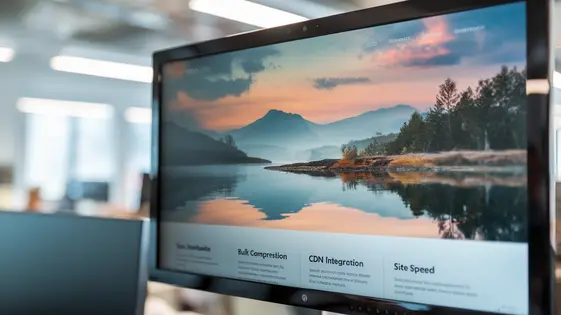
Disclaimer
Description
Ever feel like your network of sites are screaming for an image optimization intervention? Like, are those JPEGs and PNGs staging a pixel-pushing rebellion, slowing everything to a crawl? Well, hold onto your hats, because MainWP WP Compress Enhancement, a fork from the original extension, is here to bring order to the chaos! This isn’t just another plugin; it’s your new best friend when it comes to wrangling images, optimizing them like a digital Marie Kondo, and generally making your sites sing. Forget manually compressing each image, dealing with complicated settings, and praying that your page speed scores don’t plummet. Get ready to compress, optimize, and conquer the web – one pixel at a time. Let’s dive into how this enhancement can turn your sluggish sites into speed demons!
Bulk Image Optimization: Because Ain’t Nobody Got Time for That!
Managing images across multiple sites can be a real time sink. Optimizing them one by one? Forget about it! This enhancement streamlines the process, allowing you to optimize images in bulk across your entire network. Imagine the time you’ll save. You can apply optimizations to hundreds, even thousands, of images with just a few clicks.
Centralized control is key. The enhancement lets you set global optimization rules. Define your preferred compression levels, image resizing parameters, and other settings once. Then, apply them consistently across all your connected sites. This ensures brand consistency and optimal performance network-wide. This feature eliminates the need to repeat the same configuration steps for each individual site. Spend less time on repetitive tasks and more on growing your business. You can easily adjust settings globally, reflecting changes instantly across your network.
Lossless vs. Lossy: The Great Compression Debate!
Image compression boils down to two main methods: lossless and lossy. Lossless compression reduces file size without sacrificing any image quality. This is achieved by identifying and eliminating redundancies in the image data. Think of it like zipping a file; you can unzip it later and get the original back, bit for bit. Lossless is ideal when image quality is paramount, such as for logos or images with text. However, the file size reduction is generally less significant.
Lossy compression, on the other hand, permanently removes some image data. This results in smaller file sizes but can degrade image quality, especially with aggressive compression. The key is finding the sweet spot where the file size is reduced significantly without noticeable visual artifacts. Lossy compression is great for photographs and images where slight imperfections are acceptable.
Many tools allow you to choose a custom compression level. Experiment! Start with a moderate setting and gradually increase the compression until you notice unacceptable quality loss. Finding this balance maximizes file size reduction while maintaining acceptable visual fidelity. Since the previous chapter covered optimization across multiple sites, the goal should be to establish quality settings that apply best across your image network.
CDN Integration: Because Your Images Deserve First-Class Delivery!
Integrating a Content Delivery Network (CDN) is vital. It significantly enhances your website’s performance. CDNs store your images on multiple servers globally. This ensures users receive images from the server closest to them. The primary benefit is faster loading times for all users, regardless of location. This speed improvement enhances user experience and can positively impact search engine rankings.
Using a CDN reduces the load on your origin server. Offloading image delivery to the CDN frees up server resources. This allows your server to handle other tasks more efficiently. The setup process involves several steps. First, you’ll need a CDN account. Then, configure your CDN to pull images from your website’s media library. Finally, update your website’s settings to point to the CDN’s URL for images. Specific instructions vary depending on your chosen CDN provider. Refer to their documentation for detailed guidance on integrating their service with your setup.
Auto-Optimization: Set It and Forget It!
Tired of manually optimizing every image you upload? The auto-optimization feature provides a hands-off solution. It automatically compresses new images as they are uploaded to your sites. This ensures consistent optimization without constant intervention. After configuring the settings, the enhancement takes care of the rest.
To configure auto-optimization, navigate to the settings panel. Here, you’ll find options to define compression levels for new uploads. Consider selecting different compression settings for different image types. For example, choose lossy compression for JPEGs and lossless for PNGs. Define the maximum image dimensions to automatically resize larger images upon upload. This prevents oversized images from slowing down your sites.
Benefits of auto-optimization include saved time and effort. Your sites remain optimized consistently. No more missed images or forgotten optimization tasks. This feature is especially useful for sites with frequent image uploads. It integrates seamlessly into your existing workflow. A consistent approach to image optimization enhances the overall user experience.
Image Backups: Because Accidents Happen!
Even with automated image optimization, having a safety net is vital. That’s where image backups come in. This feature creates copies of your original images before any optimization takes place. Think of it as insurance for your visual content. If you’re ever unhappy with the results of the optimization, or if something goes wrong, you can easily revert to the original image.
Enabling image backups is simple. Within the extension’s settings, you’ll find an option to automatically back up all images. Once enabled, every image optimized will have a corresponding backup stored securely. Managing these backups is also straightforward. A dedicated section lets you view, restore, or even delete backups as needed. You can restore individual images or revert an entire batch.
Knowing that you can always revert to the original provides immense peace of mind. You can experiment with different optimization settings, confident that your original images are safe and sound.
Final words
So, there you have it! MainWP WP Compress Enhancement isn’t just about shrinking image sizes; it’s about giving you back your time, boosting your site’s performance, and ensuring your visitors have a smooth, lightning-fast experience. From bulk optimization across your entire network to the peace of mind that comes with automatic backups and CDN integration, this enhancement has got you covered. Whether you’re a solo developer juggling multiple projects or an agency managing a fleet of sites, this enhancement is designed to make your life easier and your sites faster.
Now you can kiss goodbye to sluggish loading times, frustrated users, and endless hours spent manually optimizing images. Embrace the power of automation, streamline your workflow, and watch your page speed scores soar. Remember, a faster site is a happier site – and happier sites mean happier users (and better search engine rankings!). So why wait? It’s time to unleash the full potential of your network with MainWP WP Compress Enhancement.
Ready to take the plunge and revolutionize your image optimization workflow?
Latest changelog
Changelog
Demo Content
Comments
Request update
About
- 4.0.1
- 11 hours ago
- April 19, 2025
- MainWP™
- View all from author
- Image Optimization
- GPL v2 or later
- Support Link
