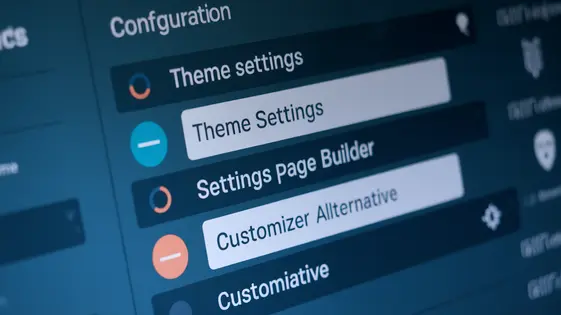
Disclaimer
Description
Ever felt like the standard settings panel in your projects is about as exciting as watching paint dry? Or maybe you’re tired of wrestling with overly complex options frameworks that feel like trying to herd cats? Fear not, fellow coders! There’s a simpler, dare I say elegant, way to handle settings. Enter BP Settings Page, the friendly fork of a popular settings page creator designed to give you the power to build custom settings panels with the ease of using a butter knife on a warm croissant. It’s lightweight, flexible, and doesn’t require you to sell your soul to the framework gods. This tool lets you create custom setting pages and options with various field types, making it easy for clients (or even your future self) to tweak things without diving into the code. Plus, it integrates seamlessly with the familiar development workflow you already love. Are you ready to add some sparkle and functionality to your setting pages?
Getting Started with BP Settings Page: The Basics
The BP Settings Page provides a straightforward way to add custom settings to your website’s backend. These settings can then be used to control various aspects of your theme or plugins. This chapter introduces the core functionality and guides you through creating a simple settings page.
First, you need the Settings Page extension. Then, you can define a settings page using code. This involves specifying a unique ID, a title for the page, and an array of fields.
Here’s a basic example:
- Create the Settings Page: Define the settings page with a unique ID and title.
- Add Fields: Include fields like text inputs and checkboxes within the settings page definition.
- Save the Code: Place this code within your theme’s
functions.phpfile or a custom plugin.
Accessing saved settings is simple. The Settings Page extension provides functions to retrieve the values of the settings. You can use these values to modify your theme or plugin’s behavior. For example, to retrieve the value of a text input field with the ID my_text_field, you can use the appropriate function. This function call will return the saved value, which you can then use in your code.
Advanced Field Types and Customization
Beyond basic text and checkbox fields, the BP Settings Page provides advanced options for more complex settings. Select boxes offer users predefined choices. Radio buttons allow a single selection from multiple options. Rich text editors enable formatted text input, ideal for descriptions or content blocks. Media upload fields facilitate image or file uploads directly from the settings page.
Each field type supports customization. Use labels to clearly describe the setting’s purpose. Add descriptions to provide helpful context. Implement validation rules to ensure data integrity; for example, validating email formats or numeric ranges. Customize labels and descriptions directly within the field settings.
Conditional logic adds dynamic behavior. Show or hide fields based on the values of other settings. For instance, display shipping options only when “Enable Shipping” is checked. This creates a more intuitive and streamlined user experience. Define conditions using simple rules within the field configuration. This greatly simplifies the settings interface for the end user and allows for complex setups.
Integrating Settings with Your Theme or Plugin
Integrating settings into your theme or plugin unlocks powerful customization. Access saved settings using functions like get_option(), referencing the setting’s ID. For example, if you have a setting with the ID theme_color, retrieve its value with get_option( 'theme_color' ). Use this value to modify your theme’s appearance. Within your theme’s functions.php file or a dedicated plugin file, retrieve the settings and apply them using CSS. For instance, $color = get_option( 'theme_color', '#ffffff' ); retrieves the color. The ,'#ffffff' part sets a default white color if nothing is set. Then use $color in CSS to change the website’s color. Sanitization is crucial. When settings are saved, use sanitization functions like sanitize_hex_color() to validate color codes or sanitize_text_field() for text input. These functions prevent malicious input from compromising your site. Always use default values to ensure a functional baseline even if settings are missing or invalid. Properly escaped and sanitized settings are key to a secure and customizable user experience.
Extending BP Settings Page with Custom Fields
BP Settings Page offers flexibility. You aren’t limited to provided field types. This chapter explains creating custom field types. Let’s build a simple ‘color palette’ field. First, define the HTML. It will consist of several color input fields. The form saves each color in an array.
Next, write the sanitization logic. Verify each color code is a valid hexadecimal value. Remove invalid entries to ensure data integrity. Then implement the display logic. Loop through the saved array of colors. Display each as a colored box. This visual representation allows easy identification of the palette.
Register the custom field type with BP Settings Page. Use the bp_settings_register_field_type function. Pass the field name, HTML generation callback, sanitization callback, and display callback. Then, use your new field type when defining your settings page. Now, you can add a ‘color palette’ field to any settings section. This approach allows creating unique settings perfectly suited to your needs. Remember to consider accessibility when building custom fields.
Best Practices and Optimization Tips
Effective use of the Settings Page involves strategic planning and execution. Structure your settings into logical sections. This helps users quickly find what they need. Employ clear labels and concise descriptions. Ambiguity can lead to user frustration and errors. Think carefully about naming conventions.
Performance is key. Avoid unnecessary database queries. Utilize caching mechanisms. Sanitize and validate user input to prevent security vulnerabilities. Regularly review your code for potential inefficiencies. Consider using transients to store frequently accessed data.
In team environments, establish coding standards. Use version control to manage changes. Conduct regular code reviews. Document your settings and their purpose. This aids collaboration and knowledge sharing. Proper planning is vital for long-term maintainability.
Troubleshooting common issues involves checking for conflicts with other extensions. Inspect browser console for errors. Increase WP_DEBUG to true in your wp-config.php file to show hidden errors. Deactivate extensions one by one to find the source of the issue. Confirm that the Settings Page is correctly configured. If the settings page is very slow, examine your custom fields for performance bottlenecks. Prioritize code clarity and modularity for optimal performance and maintainability.
Final words
So, there you have it: BP Settings Page. It’s the tool that takes the headache out of creating custom settings panels and turns it into something almost…enjoyable? Okay, maybe not enjoyable, but definitely less painful than wrestling with other frameworks. Whether you’re a seasoned developer building complex plugins or a theme creator looking to give your users more control, BP Settings Page offers a flexible, lightweight solution that won’t weigh you down. With its intuitive interface, support for various field types, and easy integration, you can create custom settings pages that are both functional and user-friendly. The power is now in your hands to build interfaces your clients will actually understand and love. Happy coding, and may your settings always be saved! Get ready to experience a smoother, more efficient workflow and deliver projects that truly shine.
Latest changelog
Changelog
Demo Content
Comments
Request update
About
- 2.1.13
- 13 hours ago
- April 19, 2025
- MetaBox.io™
- View all from author
- Developer Tool
- GPL v2 or later
- Support Link
