Membership Pro – Custom Post Type Add On
1.0.1
forked from Paid Memberships Pro - Custom Post Type Add On™
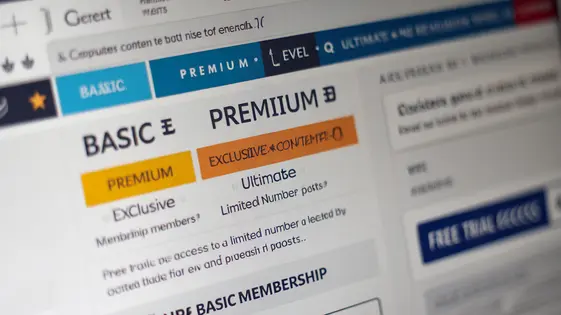
Disclaimer
Description
Ever felt like your membership site was just a little too… vanilla? Like it’s missing that special something to truly lock down your premium content? Well, hold onto your hats, because we’re about to dive headfirst into a plugin that’ll let you control access to your custom post types based on membership levels. Yep, you heard that right. No more generic access – it’s all about granular control and tailoring content to your loyal members.
This isn’t just another add-on; it’s the key to unlocking a whole new level of engagement and exclusivity. Think of it as the velvet rope for your digital VIP room, where only those with the right credentials get to see the really good stuff. We’re talking about a way to offer specialized courses, exclusive downloads, or even behind-the-scenes content, all gated by membership level. Sound intriguing? Buckle up, because we’re just getting started. Prepare to learn how the membership pro custom post type add on can transform your site from a simple membership platform into a content powerhouse, rewarding your most dedicated users and enticing newcomers to level up their commitment.
Because honestly, who doesn’t love a little exclusivity? Let’s get started!
Understanding Custom Post Types and Memberships
Custom Post Types (CPTs) extend your website’s content beyond standard posts and pages. Think of them as new content categories. They are useful for organizing specific information. Examples include: product listings, event calendars, or recipe collections. CPTs offer structured data, enhancing user experience and SEO.
Membership functionality grants access to exclusive content. This can be achieved by restricting specific pages, posts or even certain CPTs. Memberships work by assigning users to different levels. Each level has associated permissions. These permissions define what content a member can view.
Combining CPTs and memberships unlocks powerful possibilities. You can create member-only content within a specific CPT. Restricting a CPT to certain membership levels incentivizes upgrades. For instance, offering advanced tutorials within a ‘Tutorials’ CPT to premium members. This enhances engagement and provides value.
Installing and Configuring the Add-On
Let’s get the Custom Post Type add-on for the membership plugin installed and configured. First, download the add-on from your account. Then, navigate to the ‘Plugins’ section in your website’s admin area and click ‘Add New.’ Upload the downloaded zip file and activate the plugin.
Once activated, you will see a new submenu under the main Membership plugin menu, likely called ‘CPT Settings’ or something similar. Click on it to access the configuration page.
The primary setting here dictates the integration between custom post types and membership levels. There will be a list of your existing custom post types. For each, you can choose whether to enable membership restrictions. Enabling this adds a metabox to each custom post type edit screen, allowing you to specify access rules. It is best practice to start with one CPT and test thoroughly before enabling for all.
Common installation issues often stem from plugin conflicts. If you encounter errors, try temporarily deactivating other plugins to see if the issue resolves. Double-check that the core membership plugin is active and up-to-date, as the add-on depends on it. Also, confirm that your website meets the minimum system requirements for both the membership plugin and the add-on. If problems persist, consult the documentation or support forums.
Restricting Access to Custom Post Types
Once the add-on is installed, restricting access to your custom post types is straightforward. Navigate to the Membership Options within the edit screen for your chosen custom post type. You’ll find settings allowing you to control which membership levels can view the content.
To restrict access, select the membership levels that can access the post type. If no levels are selected, the content remains public. You can configure different access rules for different custom post types. For example, one post type might be available to all members, while another is restricted to premium levels only.
What if you have already created a custom post? The add-on will retroactively apply these rules to all existing posts of that type. You can edit individual posts to override these general settings if needed. Each post can have its unique membership requirements. For example, a post that was created before the rule was established can have new rules applied to it, so users must have an adequate level to view the content.
Consider setting up access rules for a new post type before creating content to streamline your workflow. This prevents accidental public exposure of members-only material.
Customizing Unauthorized Access Messages
When users without the correct level try to view restricted content, a message appears. You can customize these messages. Doing so improves the user experience. A generic “Access Denied” message is not very helpful.
Consider a message like, “This content is for Premium members only. Upgrade your account for full access.” This tells the user why they can’t see the content and how to get access. Think about your brand’s voice. Is it formal, casual, or humorous? Tailor the message accordingly.
You can set up different messages for different custom post types. For example, a restricted “Recipe” post type might display: “Unlock delicious recipes! Become a Gold member today.” A “Tutorial” post type could say: “Access in-depth tutorials by upgrading to our Expert plan.”
Furthermore, messages can be configured per level. Someone accessing content above their current level could see a message urging an upgrade. Someone with no level at all might see a general membership invitation.
The system uses simple text editors for message creation. Use basic HTML for formatting. Keep messages concise and action-oriented. Aim for clarity and a call to action.
Advanced Use Cases and Troubleshooting
This chapter explores advanced use of the membership plugin alongside other plugins and custom code. Conflicts can sometimes arise. Thorough testing in a staging environment is crucial before implementing changes on a live site.
One common issue is unexpected content access. If content remains restricted or becomes unexpectedly accessible, review your level settings and ensure your custom post type is correctly configured within the plugin settings. Clear your site’s cache and browser cache after making changes.
Plugin conflicts can often be identified by systematically disabling other plugins. If the issue resolves after disabling a particular plugin, investigate compatibility or seek support from the developers of both plugins.
For custom code integration, ensure your code adheres to the plugin’s hooks and filters. Debugging tools, like browser developer consoles and server error logs, can help pinpoint the source of errors. Also, review the documentation for membership and custom post type plugins.
If you’re using custom configurations and experiencing unexpected behavior, revisit your configurations. Tiny mistakes can lead to unforeseen outcomes. Always backup your site before making major changes.
Final words
So, there you have it. The membership pro custom post type add on is the secret sauce you’ve been missing to truly level up your membership site. It’s not just about restricting content; it’s about creating exclusive experiences, rewarding loyal members, and enticing newcomers to join the inner circle. By controlling access to your custom post types, you’re not just building a website, you’re building a community.
Imagine offering specialized courses only to your premium members, or providing exclusive downloads to your most dedicated supporters. This add-on makes it all possible, without the headache of complex coding or convoluted workarounds. It seamlessly integrates with the core plugin, giving you granular control over your content and allowing you to tailor the experience to each membership level.
And let’s be honest, who doesn’t love a little exclusivity? By implementing these strategies, you’re not just protecting your premium content; you’re also increasing the perceived value of your membership offerings. It’s a win-win situation for you and your members.
Ready to take your membership site to the next level? It’s time to unlock the full potential of your custom post types and create a truly engaging and rewarding experience for your members.
Latest changelog
Changelog
Demo Content
Comments
Request update
About
- 1.0.1
- 2 seconds ago
- April 19, 2025
- Paid Memberships Pro™
- View all from author
- Membership Add-on
- GPL v2 or later
- Support Link
