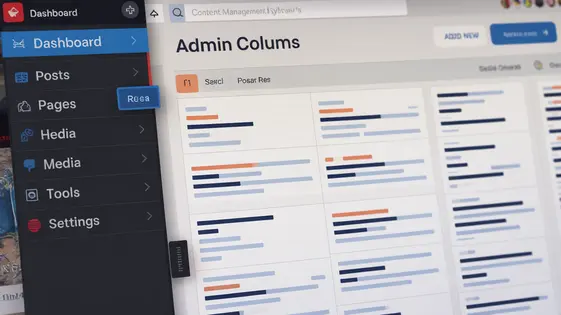
Disclaimer
Description
Tired of staring at a chaotic dashboard, squinting to find the information you need? Ever wished you could just customize what you see in your admin columns? Well, buckle up, buttercup, because we’re about to dive headfirst into a tool that’ll make your life easier, your dashboard prettier, and maybe, just maybe, give you back those precious minutes you’ve been wasting scrolling through endless data. This isn’t just another plugin; it’s your ticket to a streamlined, efficient, and dare I say, enjoyable content management experience. Forget the days of generic admin views and embrace the power of personalized organization. Get ready to wrangle your data like a pro with the ultimate admin columns customizer. It’s time to take control and make your backend work for you, not against you. So, grab your favorite beverage, settle in, and let’s transform your admin area from a cluttered mess to a perfectly organized masterpiece. After all, a happy admin is a productive admin, right? Let’s get started!
Ditch the Default: Why Customize Admin Columns?
The default admin view often falls short. It displays generic data that may not be relevant to your specific content or workflow. This can lead to wasted time and increased errors when managing your content. Customizing admin columns offers a solution. It allows you to tailor the information displayed to your exact needs.
Different user roles benefit from tailored views. Editors might need to see publication dates and author information. Authors could focus on SEO scores and featured images. Customizing views provides relevant information at a glance. This saves time and reduces the chance of overlooking important details.
Consider a custom post type for events. The default columns might show only the title and date. Customizing the columns can display event dates, locations, and ticket availability. For online stores, product weight, stock levels, and sales figures can be shown, instead of the standard irrelevant data.
To identify which columns to customize, analyze your content workflow. What information do you need to see quickly when managing posts or custom post types? Identifying these key data points will guide your column customizations for efficiency and accuracy.
Admin Columns Plugin: Key Features
This plugin enhances content management by allowing you to customize admin columns. Key features include the ability to add, remove, and reorder columns, display custom field data, taxonomy terms, and other metadata. Configuration is straightforward through an intuitive interface. Advanced features include column sorting and filtering, along with bulk editing capabilities. Consider data types and potential performance impacts when configuring columns.
Level Up: Advanced Customization Techniques
Beyond basic configuration, you can deeply customize the admin columns. Code snippets unlock column output modification, allowing for intricate data displays. Custom sorting options further enhance data management. Use conditional logic to tailor information presented based on specific criteria, ensuring relevance. For example, display different data formats based on the data type.
Integration with other development tools can streamline workflows. Leverage hooks and filters to connect with other plugins. Creating custom column types expands functionality. Add custom bulk actions to perform operations on multiple items. You can even modify the admin interface’s appearance with custom CSS.
Thorough testing and debugging of custom code are vital. This ensures compatibility and stability, preventing unexpected behavior. Be aware of potential conflicts with other plugins or themes. Complex customizations may impact performance. Profile your modifications to identify and address bottlenecks. Always back up your site before implementing advanced changes.
Real-World Scenarios: Use Cases and Examples
Customizing admin columns offers workflow improvements across diverse sectors. E-commerce platforms benefit by displaying product prices on the product listing page, simplifying stock management. Stock levels and sales data become easily visible, eliminating the need to open each product. Publishing sites also gain advantages. Displaying author names, publication dates, and categories within the post list enhances content oversight. Editors can scan important metadata without navigating multiple pages. Real estate businesses can streamline processes by showcasing property addresses, prices, and bedroom counts directly in the property list. Agents can rapidly assess key details without clicking through individual property pages. These customizations address specific pain points and optimize content management. One user managing a large online store reported a 50% reduction in time spent managing product inventory after implementing column customizations. Another user from a real estate agency noted increased team efficiency due to readily available information. These examples illustrate the transformative potential of customizing admin columns.
Troubleshooting and Best Practices
Customizing admin columns can sometimes lead to unexpected issues. Conflicts may arise with other plugins or themes, often due to JavaScript or CSS conflicts. Deactivate other plugins one by one to identify the source of the problem. Use browser developer tools to diagnose JavaScript errors or CSS conflicts affecting column display.
To optimize performance, avoid displaying complex or computationally intensive data in admin columns. This prevents slowing down the admin interface. Implement caching where appropriate to reduce database queries. Test customizations thoroughly in a staging environment before deploying them to a live site. This prevents disrupting the production environment.
When debugging custom code, use debugging tools like error_log() or a debugging plugin. Always sanitize and validate user input to prevent security vulnerabilities. Keep your implementation clean and organized by documenting all customizations with comments and clear code. Provide training to other users on how the customized admin columns work and how to manage them. Regularly back up your site and update all plugins to ensure compatibility and security. Pay close attention to notices regarding integrations with MetaBox.io.
Final words
So, there you have it – a comprehensive guide to mastering admin columns and transforming your admin dashboard from a drab, confusing mess into a streamlined, efficient powerhouse. By now, you should be armed with the knowledge and skills to customize your columns, display the data you need, and reclaim those precious minutes (or even hours!) wasted on endless scrolling and squinting. Remember, a well-organized admin area isn’t just about aesthetics; it’s about boosting productivity, reducing errors, and making your content management experience, dare we say it, enjoyable. Don’t be afraid to experiment, explore the advanced features, and tailor your admin views to perfectly fit your unique workflow. And if you ever run into a snag, remember the troubleshooting tips and best practices we covered. So go forth, customize your columns, and conquer your content! The power is in your hands – or rather, at your fingertips. Now go make some magic happen!
Latest changelog
Changelog
Demo Content
Comments
Request update
About
- 1.7.5
- 3 seconds ago
- April 20, 2025
- MetaBox.io™
- View all from author
- Admin Tools
- GPL v2 or later
- Support Link
