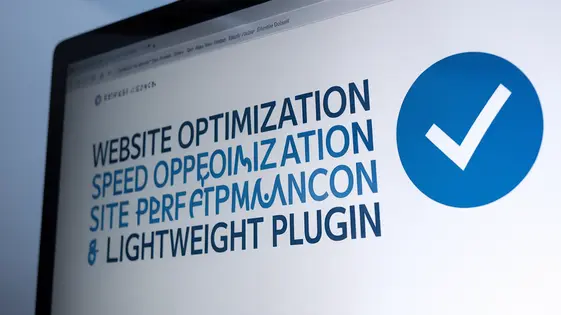
Disclaimer
Description
Ever felt like your website’s loading speed is stuck in the dial-up era while your competitors are cruising on fiber? You’re not alone. In the cutthroat world of online performance, every millisecond counts. That’s where OptiSpeed swoops in—not with a cape, but with a lean, mean code machine designed to whip your site into shape. Forked from the legendary plugin known for its obsession with speed, OptiSpeed is here to give your site the optimization it deserves, without the bloat and the unnecessary fluff. We’re talking about a plugin that’s so lightweight, it practically runs on air, yet packs a serious punch when it comes to trimming the fat from your loading times. Forget those all-in-one solutions that promise the moon but deliver a crater; OptiSpeed is laser-focused on performance, giving you the tools you need to fine-tune every nook and cranny of your website. Think of it as a personal trainer for your site, pushing it to its limits without breaking a sweat. Get ready to bid farewell to sluggish loading times and say hello to a website that’s as quick as your wit.
Dashboard Overview: Your Control Panel
The OptiSpeed dashboard presents a bird’s-eye view of your website’s performance. Its UI/UX design emphasizes quick access to essential data and actions. You’ll first see a performance score, giving you an instant indicator. Below that are key performance indicators (KPIs) like load time, page size, and number of requests. These are displayed visually, making it easy to spot trends.
The dashboard also provides quick actions. A common example is clearing the cache. Another is purging unused CSS. Charts display historical data, assisting in spotting performance regressions after updates or changes. If the load time spikes, investigate recent plugin activations. High page size might indicate unoptimized images, prompting you to use the image optimization tools. Excessive requests could mean too many scripts are running; this is where the Script Manager (covered in the next chapter) will be essential.
The intent is to give you an overview of the site’s health, and from this central location be able to action changes.
Script Manager: Taming the JavaScript Jungle
The Script Manager gives you unprecedented control over how JavaScript files load on your site. It addresses performance bottlenecks caused by poorly optimized or unnecessary scripts. You can defer, delay, or completely disable specific scripts. These actions directly impact page load times and improve the user’s browsing experience.
To use the Script Manager, first, access it through the OptiSpeed dashboard. A list of detected scripts will be displayed. For each script, you can select from several options: Defer delays the script’s execution until after the main content has loaded. Delay waits a specified time (in seconds) after the page loads before executing the script. Disable prevents the script from loading entirely on specific pages or throughout the whole site. To apply changes, select an action and specify its scope using the provided conditions. Then, save your settings.
Consider optimizing scripts for social media widgets, chat applications, or non-essential tracking tools. Use your browser’s developer tools to identify scripts that significantly impact loading times. Analyze how each script affects performance before making changes.
Asset Optimization: Squeezing Every Last Drop of Performance
Optimizing assets is critical for peak site performance. This chapter explores how our tools maximize efficiency. We start with CSS and JavaScript minification. Minification removes unnecessary characters from code. Smaller files mean faster downloads. This directly impacts rendering speed. Combine this with concatenation to reduce HTTP requests.
Next, we examine lazy loading. Images and iframes below the fold delay their loading until they are almost visible. This reduces initial page load time significantly. Configure placeholders to maintain layout stability during loading. Avoid excessive lazy loading above the fold, impacting user experience.
Web fonts also require optimization. Choose optimized font formats like WOFF2. These formats offer better compression. Preload key fonts to prevent text layout shifts. Consider using font-display: swap to show text quickly while fonts load.
Proper configuration avoids common pitfalls. Always test changes thoroughly. Use browser developer tools to analyze performance. Regular audits ensure ongoing optimization. By mastering these techniques, you ensure a smoother, faster experience for every visitor. This leads to improved engagement and overall site success. These optimizations complement the script management covered previously and prepare the groundwork for database optimization.
Database Optimization: Keeping Your Site Lean and Mean
A bloated database can severely impact website performance. Over time, databases accumulate unnecessary data. This includes post revisions, trashed items, and expired transients. This excess data slows down queries and increases load times.
OptiSpeed helps you clean up your database with ease. Navigate to the database optimization section in the OptiSpeed dashboard. You’ll see options to remove post revisions, trashed posts, spam comments, and transient data.
Select the items you want to clean. Then, click the “Optimize” button. OptiSpeed will then remove the selected data. Regularly optimize your database for optimal performance.
OptiSpeed also allows you to optimize database tables. Table optimization defragments tables. This results in faster data retrieval. Run table optimization after cleaning up unnecessary data.
Schedule regular database maintenance. Weekly or monthly maintenance helps maintain a lean database. Monitor your site speed after each optimization. This will allow you to assess the impact of your changes.
Advanced Settings: Fine-Tuning for the Performance Obsessed
OptiSpeed offers a suite of advanced settings. These allow granular control over performance optimization. Preloading critical assets, like key fonts or above-the-fold images, improves perceived loading times. Use this feature sparingly. Overuse can negate the benefits. Identify truly critical resources for the best impact.
Disabling unused features reduces overhead. Many themes and plugins load scripts and styles unnecessarily. Identify and disable these to minimize HTTP requests and script execution. Always test thoroughly. Incompatibility can break functionality.
Resource hints, such as preconnect and prefetch, guide the browser. They suggest connections to establish or resources to download. Fine-tune these hints for external resources, such as CDNs or third-party scripts. Incorrect hints can negatively impact performance.
Before deploying any changes, test them on a staging environment. Monitor key metrics like load time, Time to First Byte (TTFB), and Largest Contentful Paint (LCP). These metrics provide insight into the real-world impact of your adjustments. Remember, optimal settings vary based on your site’s specific needs.
Final words
So, there you have it. OptiSpeed is not just another plugin promising the moon; it’s a lean, mean, performance-boosting machine designed to give your website the speed it deserves. We’ve walked through everything from the intuitive dashboard, where you can keep an eye on your site’s vitals, to the Script Manager, which lets you tame the wild west of JavaScript. We’ve also dove deep into asset and database optimization, showing you how to squeeze every last drop of performance out of your site. And for those who like to tinker under the hood, the advanced settings offer a playground for fine-tuning that can take your site’s speed to ludicrous speed. But let’s be real: all this power means nothing if it’s not easy to use. That’s why OptiSpeed is designed with a user-friendly interface, clear options, and plenty of guidance along the way. Whether you’re a seasoned developer or a WordPress newbie, you’ll find that OptiSpeed makes optimizing your site a breeze. So, if you’re tired of watching your website crawl while your competitors zoom past, it’s time to give OptiSpeed a try. Trust us; your visitors (and your search engine rankings) will thank you for it. Remember, a faster website means happier visitors, better conversions, and a bigger slice of the online pie. It’s time to get your website into shape with the tools that are not only effective but also a pleasure to use.
Latest changelog
- Enhanced script optimization for better load times
- Revamped asset management functionality
- Added new caching options for improved performance
- Updated readme.txt with new forked data
- Modified plugin header to reflect forked version
- Improved lazy loading implementation
- Minor bug fixes and stability improvements
Changelog
Demo Content
Comments
Request update
About
- 2.4.3
- 10 hours ago
- April 19, 2025
- forgemedia™
- View all from author
- Performance Optimization
- GPL v2 or later
- Support Link
