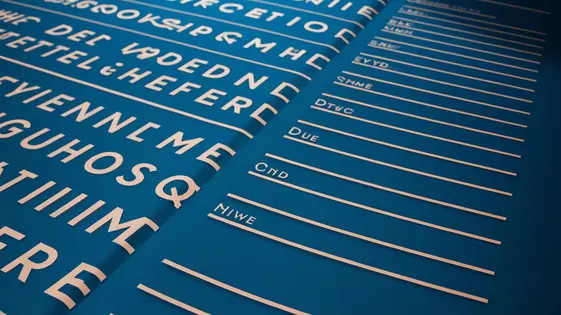
Disclaimer
Description
Ever feel like your website’s header is cramping your style? Like it’s this tiny little window into the vast ocean of content you’ve created? Well, prepare to unleash the Kraken… or at least, unleash a full-screen menu! Because let’s be honest, who needs a measly navigation bar when you can have the entire screen dedicated to guiding your visitors? We’re talking immersive experiences, folks. No more squinting at tiny text or accidentally clicking the wrong link.
Sea Full Screen, forked from that awesome plugin we all know and love, offers a captivating, full-screen menu experience that’s as visually stunning as it is functionally brilliant. Forget those outdated, space-hogging headers. This is about making a statement. This is about giving your users a real taste of what your website has to offer, right from the get-go. We’re talking about a digital deep dive, people! And the best part? It’s ridiculously easy to set up. So, ditch the design doldrums and prepare to make waves with a menu that’s as big, bold, and beautiful as your brand deserves.
Ready to transform your site’s navigation from a polite suggestion to an unforgettable experience? Let’s dive in! Because nobody ever said, “Wow, that website’s header was really something special,” did they?
Unleash the Full-Screen Beast: Features Overview
Prepare to be amazed! This plugin transforms your ordinary menu into a glorious, immersive full-screen experience. Let’s dive into the customization options, shall we?
First, background colors: Want a subtle gradient or a bold, in-your-face hue? The choice is yours. You can select any color to match your brand.
Next up, font choices: Ditch the default and unleash your inner typographer. A myriad of fonts are at your disposal to perfectly match your website’s style. Make sure it’s readable, though; we don’t want users squinting!
Menu item arrangement gives you complete control. Drag, drop, and reorder to your heart’s content. Put the important links front and center.
Logo placement is crucial for branding. Position your logo strategically within the full-screen menu. The plugin offers various placement options.
Don’t forget social media integration! Prominently display your social media icons to boost your online presence. Connect with your audience across platforms.
Finally, explore the plugin’s general customization options. Tweak animations, add custom CSS, and fine-tune every aspect to create a truly unique and engaging full-screen menu. The possibilities are limitless!
Why Go Full-Screen? The Benefits Breakdown
Why choose a full-screen menu over the traditional header? The benefits extend beyond mere aesthetics. A full-screen menu offers an immersive experience. It captivates users from the moment they click the menu icon. This can significantly improve user experience, transforming navigation into an engaging interaction.
Visually, it provides a clean, distraction-free interface. This allows you to showcase your brand’s personality through impactful imagery and design. Furthermore, a well-designed full-screen menu can naturally guide users towards key conversion points.
What about SEO and accessibility? Our plugin addresses these concerns by ensuring semantic HTML structure and keyboard navigation. It maintains site crawlability and adheres to accessibility guidelines.
Improved user engagement translates to increased user retention. Users are more likely to explore your content and return to a site that provides a seamless and enjoyable experience. This fosters a stronger connection with your brand. By providing a unique and user-friendly navigation experience, you encourage return visits.
Setting Sail: Installation and Configuration
Ready to dive into the full-screen experience? Here’s how to install and configure the plugin. First, ensure your theme supports custom menus. This is usually standard, but double-check your theme documentation. Next, download the plugin file. Now, log into your website’s admin area.
Navigate to the ‘Plugins’ section and click ‘Add New.’ Select ‘Upload Plugin’ and choose the downloaded file. Click ‘Install Now’ and then ‘Activate Plugin.’ Once activated, you’ll find a new settings panel, usually under ‘Appearance’ or a dedicated ‘Settings’ area.
Go to the plugin’s settings. Here, you can customize the menu. Typically, you’ll select which menu to use for the full-screen display. Choose the menu you wish to display in full-screen. Save the settings. Finally, check your website! The full-screen menu should now be accessible via a designated icon or trigger, depending on the chosen settings. Remember to clear your browser cache if you don’t see the changes immediately. This simple process unlocks a whole new dimension for your site’s navigation.
Taming the Beast: Advanced Customization Tips and Tricks
Now that you’ve installed and configured the Sea Full Screen plugin, it’s time to unlock its full potential with advanced customization. Custom CSS allows for granular control over the full-screen experience. You can target specific elements with CSS selectors. For example, modify the menu button’s appearance. Use your browser’s developer tools to inspect the elements. This will help identify the correct CSS classes and IDs. Remember to enqueue your custom stylesheet properly. This will ensure your styles override the plugin’s default styles.
Integrating with page builders often involves tweaking settings. Some page builders may require adjustments to the z-index. Set a higher z-index for the full-screen menu. This will ensure it appears above other page elements.
Mobile optimization is crucial. Test the full-screen menu on different devices. Use media queries in your custom CSS. This will adjust the layout and styling for smaller screens. Pay attention to touch interactions. Ensure menu items are easily tappable on touchscreens. A common challenge is the menu appearing off-screen. Adjust the positioning and sizing accordingly. Another is conflicts with other plugins. Disable plugins temporarily to identify the source of the conflict. Consult the plugin’s documentation or support forums for solutions.
Troubleshooting and Support: Navigating the Storm
Even with careful setup, issues can arise. A common problem is the full-screen display not activating. Verify the plugin is enabled and correctly configured within your theme options. Check for conflicts with other plugins, especially those managing display or user interface elements. Temporarily deactivate other plugins to identify the culprit. Another issue is incorrect element selection. Ensure the selector accurately targets the desired content. Use browser developer tools to inspect the HTML structure and confirm the correct selector.
If the full screen is cutting off content, adjust the overflow property in your custom CSS. Remember the previous chapter’s advice on CSS customization. Mobile responsiveness is crucial. Test the full-screen functionality on different devices and screen sizes. Use media queries in your custom CSS to adjust the display for smaller screens.
For detailed instructions and FAQs, consult the plugin’s documentation. A dedicated support forum is available to discuss issues and solutions with other users. If you encounter a persistent problem, a contact form provides direct access to the support team. Provide detailed information about the issue, including your theme, plugins, and steps to reproduce the problem. Accurate reporting helps expedite the resolution process.
Final words
So, there you have it! Sea Full Screen: your one-way ticket to a truly immersive and engaging website navigation experience. Forget those tired old headers that fade into the background. With this plugin, your menu takes center stage, captivating visitors from the moment they arrive.
We’ve explored the incredible features, the undeniable benefits, and the surprisingly simple setup process. You’ve seen how easy it is to customize every aspect of your full-screen menu, from the background colors to the font choices to the strategic placement of your social media links. And you’ve learned how to tame the beast with advanced customization tips and tricks, ensuring your menu perfectly complements your brand’s unique style.
But most importantly, you’ve discovered that Sea Full Screen isn’t just about aesthetics. It’s about creating a user experience that’s both intuitive and memorable. It’s about guiding your visitors on a journey through your content, leading them deeper into your world and ultimately, boosting engagement and conversions. So, are you ready to ditch the ordinary and embrace the extraordinary? Are you ready to make a splash with a menu that’s as bold, beautiful, and unforgettable as your brand deserves?
The power to transform your website’s navigation is now in your hands. Embrace it. Unleash it. And prepare to be amazed at the results. Because in the world of web design, sometimes, bigger really is better. And with Sea Full Screen, you’re not just getting a menu; you’re getting an experience. So dive in and let’s make some waves!
Latest changelog
Changelog
Demo Content
Comments
Request update
About
- 2.1.5
- 2 seconds ago
- April 20, 2025
- OceanWP™
- View all from author
- Navigation
- GPL v2 or later
- Support Link
