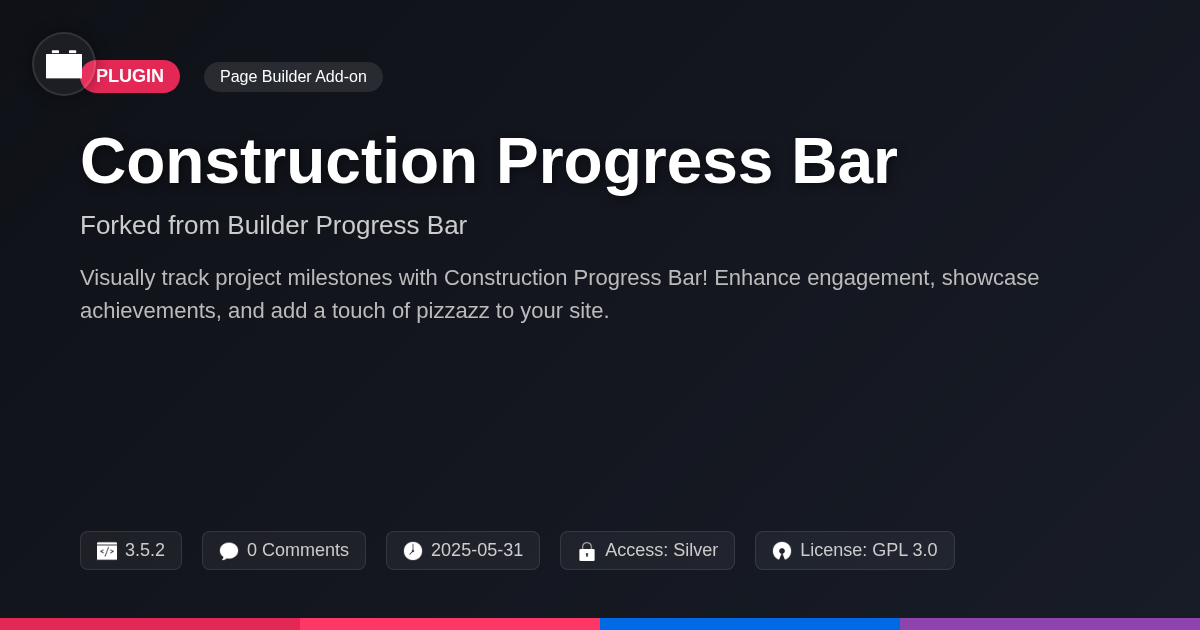- Plugin
- Slanted Media for Page Builder
Slanted Media for Page Builder
A premium plugin with modern design and powerful features. Perfect for creating stunning websites with ease.
Forked from Diagonal Media for Elementor
Enhanced community version with additional features and improvements
Stars
Forks
Downloads
Watching
Description
Ever felt like your page builder's creative leash was a little too short? Like you're stuck in a design prison of perfectly aligned boxes and predictable layouts? Well, break free from the tyranny of the ordinary! Say hello to Slanted Media for Page Builder, the plugin that's about to inject some serious oomph into your web design game. Forget those boring, cookie-cutter websites. We're talking diagonals, we're talking unconventional layouts, we're talking designs that scream, "I'm not like the other websites!"
Born from the brilliant mind of Moskva Yigit of Diagonal Media for Elementor, Slanted Media for Page Builder takes the core concept of diagonal layouts and cranks it up a notch. Think of it as the rebellious cousin of your standard page builder, the one who shows up to family gatherings with a mohawk and a penchant for setting things on fire (metaphorically, of course… unless?).
This isn't just about making things look cool; it's about creating engaging, memorable experiences that captivate your audience. So, if you're ready to ditch the design doldrums and embrace the power of the slant, buckle up. We're about to dive deep into what makes Slanted Media for Page Builder the must-have tool for any WordPress developer, agency, or open-source enthusiast who's not afraid to get a little weird. Let’s see how this plugin helps you achieve that elusive "wow" factor without losing your sanity or your website's functionality.
Embracing the Slant: Why Diagonal Design Matters
Diagonal layouts inject dynamism into web design. Unlike rigid horizontal and vertical structures, diagonals convey movement and energy. This visual disruption captures attention and guides the user's eye. A website using angled sections can create a more engaging experience.
Consider a site showcasing architectural designs. Diagonal lines mirroring building angles create visual harmony. Another example is a photography portfolio where images are presented in a slanted grid. This adds a modern, artistic flair. These designs work because the diagonals are intentional. They align with the brand and content.
A common mistake is using too many diagonals. This can lead to a cluttered and confusing layout. Inconsistent angles also create visual disharmony. It's crucial to maintain balance and ensure readability. Prioritize clear typography and sufficient spacing. Think of diagonals as a tool to enhance, not overwhelm, the design. Remember, the goal is to add interest, not cause disorientation. Effective diagonal design requires careful planning and execution.
Slanted Media for Page Builder: Core Features and Functionality
The Slanted Media for Page Builder plugin empowers you to break free from rigid layouts. It extends your page builder with diagonal sections and slanted images. This offers unconventional design choices. You can create dynamic, eye-catching websites.
The key feature is the ability to add diagonal sections with adjustable angles. Customize the angle using a simple slider or numerical input. Alter the background color, image, or even video for each section. Content within the diagonal section adapts seamlessly. Add text, images, or other page builder elements.
Using the plugin is straightforward. Add a new section and select the 'Slanted Section' option. The controls for angle and background will appear. Populate the section with your content using standard page builder elements. Refine the design by adjusting the angle, padding, and margins.
Enjoy unparalleled flexibility. Combine different angles and background styles. Create unique visual effects with parallax scrolling or gradient overlays. The plugin's customization options ensure your diagonal layouts align with your brand. Adapt layouts for various screen sizes, maintaining visual appeal across all devices. Remember to test your designs on different devices to ensure optimal viewing.
Getting Started: A Practical Guide to Building Your First Diagonal Layout
Ready to create your first diagonal layout? Let's begin! First, add a new section to your page. Then, locate the 'Slanted Media' option and activate the diagonal feature for that section. Now, the fun begins.
Adjust the angle to your liking. A subtle slant (5-10 degrees) offers a modern touch. A more aggressive angle (20-30 degrees) creates a dramatic effect. Experiment to find what best suits your design.
Next, customize the background. You can use a solid color, a gradient, or even an image. Ensure the background complements your overall design. For solid colors, consider using your brand's primary or secondary hues.
Adding content is the final step. Drag and drop elements like text, images, or buttons into the slanted section. Ensure your content is easily readable against the chosen background. Use contrasting colors to improve readability.
Pro-tip: Shorter text blocks usually work better within slanted areas. Try different content combinations to discover unique designs. Consider image sizes that best fit the diagonal cut. A well-placed image can enhance the overall aesthetic. Don't be afraid to play with different angles and content. Practice makes perfect! Now you are on your way to crafting appealing diagonal layouts. Remember to always keep your audience in mind.
Advanced Techniques: Mastering Complex Diagonal Designs
Creating intricate diagonal layouts involves combining multiple slanted sections. This approach allows for dynamic transitions and visual interest. Experiment with different angles for each section. Consider using contrasting colors or images to define each area. Layering effects can further enhance the design. Utilize z-index to control the stacking order of elements. Incorporate subtle animations or transitions to add a touch of interactivity.
Advanced diagonal designs require careful planning. Start with a clear concept and sketch out your layout. Choose typography and imagery that complement the diagonal lines. Maintain visual balance to avoid a cluttered look. Optimizing performance is crucial for complex layouts. Use optimized images and minimize the number of elements. Test your design on various devices to ensure responsiveness. Media queries can adjust the layout for smaller screens. Remember that thoughtful execution transforms simple slants into captivating designs. By creatively implementing these techniques, you can build truly unique and engaging web experiences. Don’t underestimate the power of negative space to accentuate your diagonal elements.
Troubleshooting and Best Practices: Ensuring a Smooth Diagonal Experience
Even with careful design, issues can arise. A common problem is theme or plugin conflicts. Deactivate plugins one by one to identify the culprit. Try switching to a default theme temporarily. This isolates whether the problem lies within your current theme's styling.
Performance is crucial, especially with complex designs from the last chapter. Optimize images and consider using a caching plugin. Minify CSS and JavaScript files to reduce load times.
Responsive design is key. Test your diagonal layouts on various devices and browsers. Pay attention to how elements reflow and adjust. Media queries are your friend; use them to tailor the design for different screen sizes. Overlapping elements can cause issues on smaller screens. Ensure sufficient contrast for readability.
Avoid excessively steep angles, which can distort content. Maintain visual balance and avoid overwhelming the user. Test your site on different browsers like Chrome, Firefox and Safari. Clear your browser cache regularly.
If you need help, many online communities offer support. Consult your page builder's documentation. Most offer detailed tutorials. Consider also checking the documentation for the specific plugins you are using in addition to the Slanted Media for Page Builder, as it may offer some valuable tips for the process.
Final words
So, there you have it: Slanted Media for Page Builder – your ticket to ditching the design doldrums and creating websites that actually stand out. We've covered everything from the psychology behind diagonal layouts to practical tips for building your own unconventional designs. Remember, this plugin isn't just about making things look different; it's about creating engaging, memorable experiences that captivate your audience.
By understanding the core features and embracing advanced techniques, you can transform your website from a bland, predictable box into a dynamic, eye-catching masterpiece. Whether you're a seasoned developer, a creative agency, or an open-source enthusiast, Slanted Media for Page Builder empowers you to break free from the ordinary and express your unique vision. Of course, with great power comes great responsibility, so remember to use those diagonals wisely and avoid turning your website into a chaotic mess.
Now, go forth and create! Experiment with different angles, content combinations, and layering effects. Don't be afraid to push the boundaries and challenge the status quo. And if you ever get stuck, remember that the open-source community is here to support you. Slanted Media for Page Builder is more than just a plugin; it's a gateway to a world of creative possibilities, a chance to make a lasting impression, and, most importantly, a way to have a little fun along the way.
Key Features
Screenshots


Quick Info
- Version
- v1.0.2
- Last updated
- June 1, 2025
- Created
- April 16, 2025
- VirusTotal Scan
- Not scanned
- Product URL
- View Original
- Tags
- creative layoutsdiagonal layoutspage builder pluginunconventional designunique web design
Author
festinger-community
Elite Author
Related Items
Related Items
View allImportant Disclaimer
Festinger Vault is not affiliated with the original developer or company. All trademarks belong to their respective owners. Please ensure you have the right to use these items in your projects and comply with the original licensing terms.