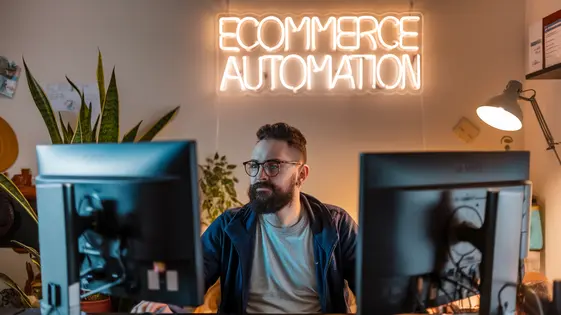
Disclaimer
Description
Ever feel like you’re herding cats when trying to manage your e-shop customer database? You’ve got your automated email sequences, your fancy marketing automations, but what about those times you need to, well, actually do something yourself? Enter StoreMagic Manual Actions, forked from that brilliant piece of kit from WP Desk. Think of it as your ‘override’ button for the robots. It’s the plugin that lets you get your hands dirty, triggering custom events and actions on your site with a single click. Perfect for those ‘special’ customer situations or when you just need to bend the rules a little. So, are you ready to inject a bit of human chaos back into your perfectly automated machine? This plugin is your answer, making manual tasks less manual and more… magical? Or at least, less mind-numbing. It brings back the joy of directly influencing your customer interactions, all within the familiar environment. Forget endless searching or complex workarounds – with this plugin, you’re back in the driver’s seat, ready to steer your e-shop towards unparalleled personalized service.
Getting Started with Manual Actions: Installation and Setup
This chapter will guide you through the installation and setup of Manual Actions. First, download the plugin from the vendor’s website and upload it to your site via the Plugins section (Plugins > Add New). Alternatively, you can use an FTP client. Activate the plugin once it’s uploaded. A new menu item will appear in your site’s dashboard.
To access the settings, find the Manual Actions menu and click on ‘Settings.’ Here, you can configure the plugin to suit your needs. A key initial step is defining which user roles have permission to manage manual actions. This controls who can create, edit, and execute actions.
Be aware that conflicts can arise with other plugins. If you encounter issues, try deactivating other plugins one by one to identify the source of the conflict. Clear your site’s cache after each deactivation. If problems persist, consult the support resources or contact the developers for assistance.
Familiarize yourself with the interface. You’ll find sections for creating new actions, viewing existing ones, and managing settings. The interface is designed to be intuitive, so you should quickly become comfortable with its layout. The next chapter will delve into the creation of your first manual action.
Creating Your First Manual Action: A Step-by-Step Guide
Creating a manual action lets you trigger specific processes within your e-shop. Start by navigating to the ‘Manual Actions’ section. Click the ‘Add New’ button to begin. First, select a descriptive title for your action. This helps you identify it later. Next, choose a trigger. A common trigger is a button click on a specific order detail page.
Now, define the action. Available actions include updating customer data, sending a custom email, or changing an order status. For example, you can select ‘Send Email’. You’ll then need to configure the email parameters. This includes recipient, subject, and body. Use placeholders to personalize emails with customer data. Another common use case is updating customer data. This might involve changing a customer’s membership level. Select ‘Update Customer Data’ and specify the field to modify and its new value.
Testing is crucial. After creating the action, locate it in the list. Find the ‘Test’ button. Clicking this simulates the action. Check that all steps perform correctly. For example, verify the email is sent to the correct address. Ensure customer data updates as expected. If issues arise, review the configuration. Check for typos or incorrect parameter values.
Advanced Usage: Integrating Manual Actions with Other Plugins
Manual actions become truly powerful when integrated with other plugins. This allows for extended functionality beyond the default capabilities. Consider using manual actions to trigger events within marketing automation or CRM systems. For example, a manual action could add a customer to a specific email list or update their profile based on certain criteria.
Achieving seamless integration might require custom coding. Hooks and filters offered by plugins are essential. These allow you to modify the behavior of manual actions or third-party plugins to work in harmony. For instance, you could use a hook to execute a specific function in your CRM plugin whenever a manual action is triggered. Always consult the other plugin’s documentation to understand its available hooks and filters.
Moreover, custom fields and attributes can drive manual actions. Imagine triggering an action only when a customer’s ‘VIP’ status is set to ‘true’. Implement this by accessing the custom field’s value and using conditional logic within your manual action’s code. Remember to thoroughly test any integration to avoid unexpected behavior. Debugging tools can assist in identifying and resolving potential conflicts between plugins. Proper planning and testing are vital for successful plugin integrations.
Troubleshooting and Best Practices: Keeping Your Manual Actions Running Smoothly
Manual actions offer flexibility, but issues can arise. If an action isn’t triggering, begin by verifying its setup. Check that all required fields are correctly configured. Examine any conditions applied to the action. Ensure those conditions are met when you expect the action to trigger.
Unexpected behavior often stems from conflicts with other plugins. Deactivate plugins one by one to identify potential conflicts. Caching plugins can also interfere; clear your website’s cache after making changes.
Optimize performance by keeping your action list organized. Categorize actions by function or trigger event. Document each action’s purpose. This makes troubleshooting easier and maintains clarity.
Utilize debugging tools to pinpoint issues. Enable logging to track when actions are triggered. Examine the data passed to each action. This helps identify incorrect values or missing information. Action logs provide insights into performance. Monitor them to detect slow actions or errors. Review server logs for any related errors. Regularly test your manual actions to proactively identify and resolve problems. Proper management ensures smooth operation and maximizes benefits.
Real-World Examples: Use Cases for StoreMagic Manual Actions
Manual actions shine in scenarios needing tailored solutions. Consider a new subscriber. Instead of a generic signup confirmation, trigger a personalized welcome email. This email can include a discount code relevant to their expressed interests, creating a memorable first impression. Another application is abandoned cart recovery. If a customer abandons a cart, initiate an action to send a reminder email with a special offer to complete the purchase. This can be more effective than a generic, automated email.
Businesses have leveraged manual actions to streamline user role management. For instance, after a successful purchase, a customer is automatically assigned a “premium member” role, granting them access to exclusive content. This avoids manual adjustments and ensures seamless access. These actions are beneficial because they are highly customizable and can be integrated into existing workflows. Unlike global settings, manual actions cater to specific needs, providing a level of personalization not achievable with standard features. Businesses using tailored actions see improved engagement and increased customer satisfaction.
Final words
So, there you have it – StoreMagic Manual Actions, your trusty sidekick in the chaotic world of e-shops. It’s more than just a plugin; it’s your way of wrestling back control from the automation overlords and injecting a bit of personalized magic into your customer interactions. Whether you’re fixing a glitch for a VIP client, triggering a special offer, or just need to tweak something that the robots can’t handle, this plugin has your back. And let’s be honest, who doesn’t love feeling like they’re pulling the strings behind the scenes? It’s easy to install, simple to use, and surprisingly powerful. It enhances your flexibility, so you can adapt to any e-shop situation. In essence, this plugin is not just about automating tasks; it’s about empowering you to create exceptional customer experiences. So, go ahead, dive in, and start creating some magic (or at least, some seriously efficient manual actions). Your customers (and your sanity) will thank you for it. With StoreMagic Manual Actions, you are equipped to handle any challenge, ensuring your e-shop runs smoothly and your customers feel valued.
Latest changelog
Changelog
Demo Content
Comments
Request update
About
- 1.7.15
- 26 minutes ago
- April 19, 2025
- WP Desk™
- View all from author
- E-commerce Add-on
- GPL v2 or later
- Support Link
