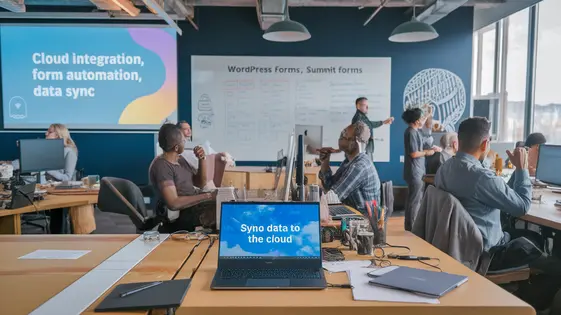
Disclaimer
Description
Ever wonder how to turn those website form submissions into actual leads chilling in your Salesforce account? I mean, wouldn’t it be nice if every time someone filled out a form on your site, a little digital elf zipped that info straight into Salesforce? Well, buckle up, buttercup, because that’s precisely what Summit Forms – Salesforce Addon does. This nifty little plugin, a fork of the awesome original, bridges the gap between your site forms and your Salesforce CRM, automating the tedious task of manual data entry and ensuring no lead slips through the cracks. Think of it as the digital equivalent of a highly caffeinated assistant who never takes a coffee break.
Targeted at savvy developers, agencies juggling multiple clients, and open-source aficionados, Summit Forms – Salesforce Addon offers a seamless integration solution without breaking the bank. It’s designed to be intuitive, powerful, and, dare we say, a little bit fun. Why spend hours wrestling with APIs and custom code when you can achieve the same result with a few clicks? It’s all about working smarter, not harder, and letting the machines do the heavy lifting so you can focus on, you know, actually running your business.
So, if you’re ready to ditch the data entry drudgery and supercharge your lead generation process, keep reading. We’re about to dive deep into the wonderful world of Summit Forms – Salesforce Addon and show you how it can revolutionize the way you manage customer data.
Seamless Integration: Connect Your Site to Salesforce
Connecting your forms to your Salesforce account is straightforward. First, navigate to the plugin’s settings. Locate the authentication section and click the “Connect to Salesforce” button. A secure window will appear, prompting you to log into your Salesforce account. Grant the necessary permissions to allow the plugin to access your data. This ensures secure data transfer.
Once authenticated, mapping your form fields is simple. For each form, you can select corresponding Salesforce fields. For example, you can map the form’s “Name” field to the Salesforce “First Name” and “Last Name” fields. Similarly, map the “Email” field to the appropriate Salesforce field. The interface uses a drag-and-drop system or a simple selection interface, making the process intuitive. This seamless integration ensures data flows accurately from your site directly into your Salesforce database. No coding is required. The system uses a streamlined approach to eliminate complexity.
Automated Lead Generation: Capture and Convert Leads Effortlessly
This add-on streamlines lead generation by automatically capturing form submissions. Each submission instantly creates a new lead record within Salesforce. No manual data entry is required. This automation significantly benefits sales and marketing teams. Sales teams receive immediate notifications of new leads. Marketing teams can track lead sources and campaign effectiveness.
Eliminating manual processes saves considerable time. Team members can focus on qualifying and nurturing leads instead of administrative tasks. Faster lead capture also means quicker follow-up. Responding promptly to inquiries increases engagement and builds trust. This improved responsiveness boosts lead conversion rates. Automated lead generation ensures no potential customer slips through the cracks, maximizing your sales opportunities. This efficiency translates directly to a higher return on investment.
Custom Field Mapping: Tailor the Integration to Your Needs
Summit Forms offers robust custom field mapping capabilities. This lets you precisely connect form fields to your desired Salesforce fields. Instead of relying on default settings, users can define specific relationships. Map form fields to standard Salesforce fields or, more powerfully, to custom fields you’ve created.
To achieve this, the integration provides an intuitive interface. Within the form settings, you’ll find options to select a corresponding Salesforce field for each form field. This ensures data from specific form inputs populate the correct fields. This is crucial for tailoring the integration to your unique Salesforce setup. It allows you to capture specialized data. Without custom field mapping, vital information might be lost or misplaced. Tailoring the integration ensures data accuracy and relevance. Properly mapped data streamlines reporting and allows for effective segmentation within Salesforce.
Conditional Logic: Control Which Submissions Sync to Salesforce
Conditional logic allows precise control over which form submissions are synchronized. You define criteria that submissions must meet to be sent. Submissions failing to meet the criteria are not sent, keeping your data clean and relevant.
For example, only synchronize submissions from leads selecting “Marketing” as their department. Another case could be only syncing submissions with a budget over $10,000. This ensures only qualified leads are sent. You can also filter based on specific product interests. If a user selects “Product A”, their submission is synchronized; otherwise, it is not. This improves segmentation by directing different leads to appropriate sales teams or marketing campaigns.
Conditional logic ensures that only the most relevant and valuable data is sent. This saves time, reduces clutter, and improves the efficiency of your workflow. It also allows for more personalized and targeted interactions.
Troubleshooting and Support: Get Help When You Need It
Even with a well-designed plugin, issues can arise. This section helps you troubleshoot common problems and find the support you need. Before reaching out, review the plugin’s documentation. It covers installation, configuration, and common error messages. You’ll find step-by-step guides and solutions to frequently asked questions.
Check the FAQ section for quick answers to common questions. This can save you time and effort. For more complex issues, explore the support forums. Here, you can search for existing solutions or post your question. Include detailed information, such as the plugin version, form setup, and any error messages. Screenshots are often helpful.
If you need further assistance, contact our dedicated support team. Provide as much detail as possible. Include steps to reproduce the issue and any relevant system information. This allows the team to diagnose and resolve the problem efficiently. Access the documentation at [link to documentation], FAQs at [link to FAQs], and the support forum at [link to support forum].
Final words
So, there you have it – Summit Forms – Salesforce Addon, your new best friend in the quest for seamless integration and automated lead generation. Forget copy-pasting data until your fingers cramp; this plugin is all about setting it and forgetting it, letting the magic happen behind the scenes while you focus on more important things, like strategizing world domination or perfecting your sourdough recipe.
With its intuitive interface, custom field mapping, and conditional logic capabilities, Summit Forms – Salesforce Addon is designed to empower you. Whether you’re a seasoned developer, a busy agency owner, or an open-source enthusiast, this plugin offers a hassle-free solution to streamline your workflow and boost your bottom line. Say goodbye to manual data entry and hello to a world of automated efficiency.
Remember, in the ever-evolving landscape, time is money, and efficiency is key. Summit Forms – Salesforce Addon is your secret weapon for staying ahead of the curve, capturing every lead, and maximizing your conversion rates. So, why wait? Dive in, explore the possibilities, and experience the difference it can make for your business. It’s time to unleash the power of automation and take your lead generation efforts to the next level.
Latest changelog
Changelog
Demo Content
Comments
Request update
About
- 1.0.2
- 2 seconds ago
- April 20, 2025
- WPEverest™
- View all from author
- Contact Form Add-on
- GPL v2 or later
- Support Link
