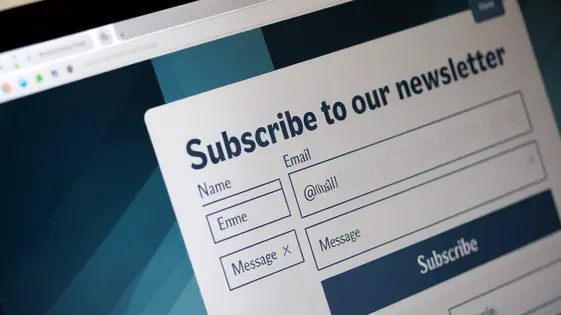
Disclaimer
Description
Tired of your contact forms leading to a digital black hole? Do you dream of seamlessly connecting those precious leads to your email marketing campaigns? Well, buckle up, buttercup, because we’re diving into Summit Forms – Constant Contact! Think of it as the super-glue between your site’s forms and your Constant Contact account, making sure no lead slips through the cracks. Forget copy-pasting email addresses like some digital Sisyphus; this plugin automates the whole shebang, saving you time, sanity, and maybe even a few gray hairs. Ready to turn your forms into a lead-generating machine? Let’s explore how Summit Forms – Constant Contact can make your email marketing dreams a reality, all while keeping things surprisingly simple (and maybe even a little bit fun). So get ready to harness the power of Summit Forms – Constant Contact!
Effortless Constant Contact Integration: No More Manual Data Entry!
Summit Forms revolutionizes contact list management. The seamless integration with Constant Contact eliminates manual data entry. Imagine new leads automatically added to your email lists. This saves valuable time and resources.
Connecting your form is straightforward. Simply authorize the connection to your Constant Contact account within the settings. Then, map form fields to the corresponding fields in Constant Contact. For example, map the “Name” field on your form to the “First Name” field in your contact list. Similarly, connect the “Email” field to the appropriate email field.
This automation drastically reduces errors. Manually typing information always carries the risk of typos. Automated integration ensures data accuracy. This is crucial for effective email marketing campaigns.
The intuitive interface makes setup easy. No coding is required. Streamline your workflow and enhance data accuracy. This translates to better email marketing results.
Consider the alternative: manually exporting and importing contact data. This is time-consuming and prone to errors. Summit Forms’ automated integration handles everything in the background, ensuring your contact lists are always up-to-date.
Advanced Field Mapping: Customize Your Data Flow Like a Boss!
Summit Forms provides advanced field mapping. This lets you precisely control how data moves to Constant Contact. Map any form field to the corresponding field in your Constant Contact account.
For instance, map a simple text field for first name to the ‘First Name’ field in Constant Contact. Easily connect email fields, phone number fields, and address fields. Use dropdowns or radio buttons on your form? Map these to custom fields in Constant Contact.
Here’s how:
- In your form settings, navigate to the Constant Contact integration.
- Find the field mapping section.
- For each form field, select the corresponding Constant Contact field from the dropdown.
- If mapping to a custom field, ensure the custom field exists in Constant Contact first. It will then appear in the dropdown.
Conditional logic allows dynamic field mapping. Based on a user’s input, map data to different fields. If a user selects ‘Yes’ to a question, map their response to one field. If they select ‘No’, map it to another.
Customized mapping enhances segmentation. Gather precise data for targeted email campaigns. This precision leads to better personalization and improved results. Ensure efficient data synchronization and total control over your data.
Subscription Options: Tailor Your Email List Like a Digital Tailor!
Summit Forms gives you powerful subscription options for your contact lists. Users can manage their preferences directly from the form. They choose to subscribe to specific lists or segments within your account upon submission. This ensures you only send relevant content.
Consider using double opt-in. While single opt-in is quicker, double opt-in improves email deliverability and ensures compliance with data protection regulations. It requires users to confirm their subscription via email. This verifies their consent and reduces spam complaints.
The plugin also handles unsubscriptions efficiently. When someone requests to unsubscribe, they’re properly removed from your lists. This keeps your lists clean and maintains a good sender reputation.
Best Practices: Design forms that clearly communicate subscription options. Use checkboxes or radio buttons for easy selection. Provide a clear and concise description of each list or segment. Always obtain explicit consent from users before adding them to your email list. Offer a privacy policy link near the subscription options. Transparency is key. This builds trust and reduces unsubscribe rates. Make opting in a breeze!
Conditional Logic: Because One Size Fits Nobody!
Conditional logic allows you to create dynamic forms. These forms adapt based on what the user inputs. It’s like having a conversation! Imagine a field asking, “Do you have a pet?” Based on the answer, different questions appear.
To set this up, navigate to the form builder. Select the field you want to base your logic on. In the settings, find the “Conditional Logic” section. You can define rules here. For example: “If ‘Do you have a pet?’ is ‘Yes’, then show the ‘What type of pet?’ field.”
Conditional logic isn’t just for showing/hiding fields. It can also change subscription options. If a user selects “Interested in product updates,” they can automatically be added to a specific product mailing list.
Always test your conditional logic. Preview your form and try different input combinations. Ensure the correct fields appear, subscription options change, and actions trigger as expected. This ensures your form is providing a personalized experience and collecting relevant data. Improved data relevance leads to better email deliverability.
Troubleshooting Common Issues: When Things Go Bump in the Night!
Even with careful planning, integration issues can arise. Here’s how to tackle some common problems with form to marketing service integration.
Connectivity Problems: Start by checking your API key. An incorrect or expired key will break the connection. Next, verify your marketing service account is active. Refer to the service’s documentation for troubleshooting API connection issues. Firewalls or security plugins can also interfere. Temporarily disable them to see if that resolves the issue.
Field Mapping Errors: Inaccurate field mapping is a frequent cause of data errors. Double-check that each form field corresponds to the correct field in your marketing service. Ensure data types match (e.g., text field to text field). If a custom field is missing, create it in your marketing service and then refresh the field list in the form settings.
Form Submission Failures: Submission failures can stem from various sources. Check for required fields that may be missing or not validating correctly. Review form validation rules to ensure they aren’t overly restrictive. Server-side errors are possible, so examine your server logs for error messages. Marketing services have rate limits. Ensure you are not exceeding them.
Thorough Testing: Before launching any form, conduct extensive testing. Submit test entries to confirm data is correctly transmitted and stored. Test all conditional logic branches to confirm accurate data collection. Regularly monitor your marketing service to ensure data integrity. Remember to consult the documentation for detailed error information.
Final words
So, there you have it! Summit Forms – Constant Contact isn’t just another plugin; it’s your secret weapon for turning website forms into a finely-tuned lead-generating machine. By automating the connection between your forms and Constant Contact, you’re not just saving time and reducing errors; you’re also freeing up your brainpower to focus on the stuff that really matters – like crafting killer email campaigns and plotting world domination (or at least, dominating your niche).
With its intuitive interface and advanced features like field mapping and conditional logic, Summit Forms – Constant Contact empowers you to create dynamic, personalized experiences that resonate with your audience. And let’s be honest, who doesn’t love a little personalization in their life? Whether you’re a seasoned email marketing pro or just starting out, this plugin is designed to make your life easier and your campaigns more effective.
Ultimately, Summit Forms – Constant Contact is about streamlining your workflow and maximizing your results. It’s about making sure that every lead counts and that no opportunity is left behind. So, ditch the manual data entry and embrace the power of automation. Your email list (and your sanity) will thank you for it.
Ready to take your email marketing to the next level? Summit Forms – Constant Contact is for you.
Latest changelog
Changelog
Demo Content
Comments
Request update
About
- 1.0.1
- 10 hours ago
- April 19, 2025
- WPEverest™
- View all from author
- Contact Form Add-on
- GPL v2 or later
- Support Link
