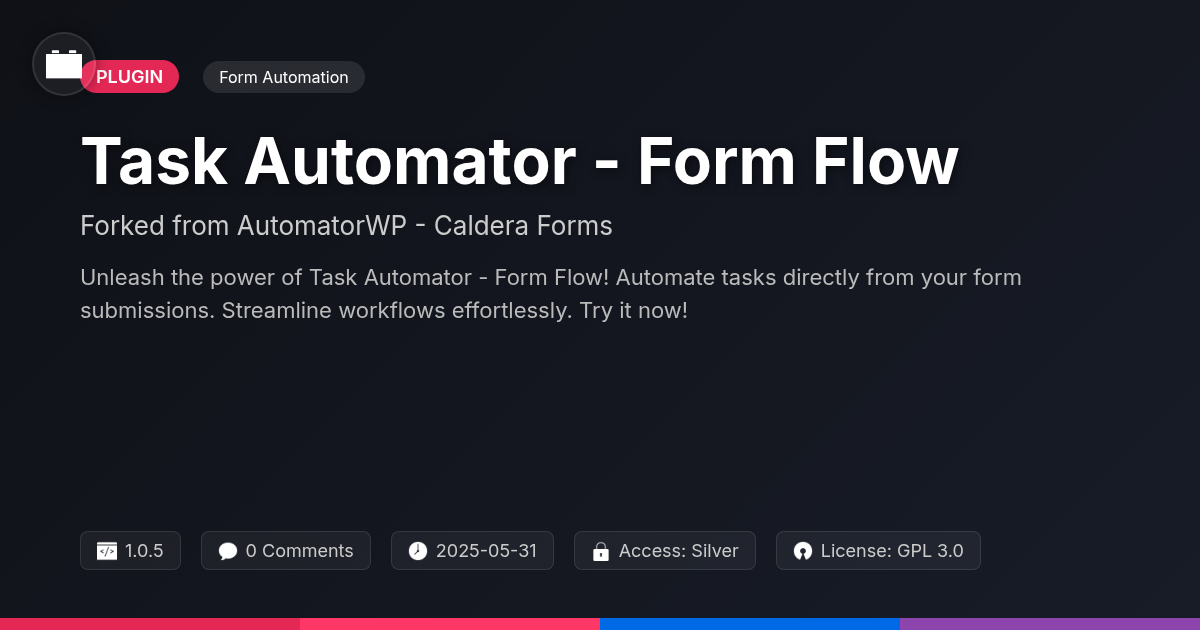
Disclaimer
Description
Ever feel like your website forms are just shouting into the void? Like you’re collecting data, but it’s about as useful as a chocolate teapot? Enter Task Automator – Form Flow, the tool that finally lets you turn form submissions into actual actions. We’re talking about real automation, not just another plugin that promises the moon and delivers a dusty rock.
This isn’t your grandma’s form processor. Task Automator – Form Flow takes the pain out of connecting your forms to, well, pretty much everything. Need to automatically enroll someone in a course after they fill out a registration form? Done. Want to add them to a mailing list and send a personalized welcome message? Easy peasy. How about triggering a whole chain of events based on a specific field in the form? Buckle up, because you’re about to become an automation wizard.
Forget wrestling with complicated code or hiring an expensive developer. Task Automator – Form Flow brings user-friendly automation to the masses. So, ditch the data graveyard and start making your forms work for you. Get ready to unlock the true potential of your website and streamline your workflow like never before. This is where forms meet serious automation.
From Form to Flow: Understanding the Basics
Task Automator – Form Flow seamlessly links form submissions to automated processes. It creates automated workflows triggered by user actions. Imagine a form on your website for requesting a free consultation. Form Flow connects this form to other actions. Think of it as a chain reaction. A form submission is a trigger, starting the process.
Triggers are events that initiate an automation. A form submission, for example. Actions are the tasks performed after a trigger. Actions might include sending an email or updating a database. The real power lies in passing data between the trigger and the actions. The information entered into the form (name, email, etc.) is used in subsequent actions.
For example, someone submits a form requesting a brochure. The trigger is the form submission. The action is adding their email to a brochure mailing list and sending a confirmation email. The data (email address) from the form is used to populate the mailing list and personalize the email. This creates a seamless, automated experience.
Setting Up Your First Automation: A Step-by-Step Guide
Ready to automate? This guide walks you through creating a simple automation: adding a subscriber to a mailing list after a form submission.
-
Create a New Automation: Navigate to the Task Automator dashboard and click “Add New.” Give your automation a descriptive name.
-
Choose Your Trigger: Select the form submission trigger. This tells Task Automator to start the automation when a form is submitted. Choose the specific form from the dropdown menu.
-
Configure the Trigger: Specify any trigger conditions. For this example, we might not need any, meaning any submission to the chosen form triggers the automation.
-
Select Your Action: Choose the “Add to Mailing List” action. This requires integrating Task Automator with your mailing list service. You’ll likely need to authorize the connection.
-
Configure the Action: Map form fields to mailing list fields. For instance, map the “Email” field in the form to the “Email Address” field in your mailing list. Similarly, map “Name” to the appropriate field. Careful mapping is crucial.
-
Activate Your Automation: Once configured, switch the automation from “Draft” to “Live.” Your automation is now active! Test it by submitting the form. Verify the new subscriber is added to your mailing list. Troubleshoot if needed. Look for error messages or incorrect field mappings.
Advanced Automation: Conditional Logic and Complex Workflows
Now, let’s explore how to create more dynamic automations using conditional logic. Conditional logic, often referred to as “if/then” statements, allows your automation to make decisions based on specific criteria. This means different actions can be triggered based on a user’s input or other variables. Imagine a form asking if a user is an existing customer. If they answer “yes,” you might trigger an action to update their existing profile. If they answer “no,” a new profile creation automation will occur.
To implement this, you’ll use the conditional logic features within Task Automator – Form Flow. You will define the condition (e.g., “Is Existing Customer” equals “Yes”) and then specify the action to be performed if the condition is met. You can chain multiple actions together. This will create a sequence of automated tasks performed one after another. For instance, after a form submission, you might want to send a confirmation email and update a spreadsheet. Link these actions within the automation setup. The flexibility of these advanced techniques lets you tailor workflows to your precise requirements.
Troubleshooting Common Issues: A Practical Guide
Form flows can sometimes present unexpected issues. If automations aren’t triggering, first verify that the form submission is successful. Check your automation logs for any error messages. Ensure that the trigger conditions are precisely matched by the submitted form data. A slight mismatch can prevent the automation from running.
If data isn’t being passed correctly, examine the field mappings within the automation. Confirm that the correct form fields are linked to the corresponding action fields. Incorrect mappings will result in data being misplaced or lost. Some integrations require specific authentication steps. If integrations are failing, double-check your connection settings and API keys. Refer to the integration’s documentation for detailed instructions.
Conflicts with other plugins can occasionally arise. Try deactivating other plugins one by one to isolate the source of the conflict. Plugin interactions can cause unintended behavior. Best practices include regularly updating all plugins and themes. Clear your website cache to ensure you’re working with the latest versions. Detailed documentation and FAQs are available on our website. Contact our support team for personalized assistance.
Real-World Use Cases: Examples of Task Automator in Action
Task Automator – Form Flow offers a versatile solution for automating numerous processes. Consider onboarding new clients. Manually collecting and processing client information is time-consuming. With Task Automator, a form can trigger a series of actions. Data populates client databases automatically. Welcome emails are sent instantly. This reduces manual effort and improves client satisfaction.
Job application processing is another ideal use case. Instead of sifting through countless applications, automate the initial screening. Trigger actions based on applicant data. Automatically send personalized emails to qualified candidates. Move them to the next stage. This automation saves HR departments significant time and resources.
Event registration becomes simpler with automation. A form submission can trigger registration confirmation emails. Automatically update attendee lists. Send pre-event information. Event organizers can focus on the event itself, not tedious administrative tasks.
Customer support benefits greatly. When a customer submits a support form, Task Automator can automatically create a ticket in the helpdesk system. Send an immediate acknowledgment email. Route the ticket to the appropriate support agent based on the customer’s issue. This results in faster response times and improved customer service.
Final words
So, there you have it. Task Automator – Form Flow: your new best friend for turning those boring old forms into lean, mean, automation machines. No more manually copying data, no more repetitive tasks eating up your precious time. Just pure, unadulterated efficiency.
Whether you’re a seasoned developer or a complete newbie, this tool is designed to be both powerful and accessible. You can start with simple automations, like sending a welcome email, and then gradually build up to complex workflows that’ll make you the envy of all your colleagues. Think about it: automatic lead nurturing, streamlined event registrations, and effortless customer onboarding – all triggered by a simple form submission.
Don’t let your forms sit there collecting dust. Transform them into dynamic engines that drive your business forward. Task Automator – Form Flow is more than just a plugin; it’s a game-changer for anyone looking to optimize their workflows and unlock the true potential of their website. Stop doing things the hard way and embrace the power of automation. Your future self will thank you.
Latest changelog
**v1.0.5 (Latest Update)** - Fixed: Issue with date format handling in form submissions. - Improvement: Enhanced compatibility with various form styling plugins. - New Feature: Added support for conditional logic in automation triggers. - Security: Addressed a potential XSS vulnerability. - Tweak: Improved user interface for easier automation setup. **v1.0.4** - Fixed: Resolved conflict with specific hosting environments. - Improvement: Optimized performance for large-scale form processing. - New Feature: Introduced integration with popular CRM platforms. **v1.0.3** - Fixed: Addressed a bug causing intermittent email delivery failures. - Improvement: Streamlined the process of mapping form fields to automation actions. - New Feature: Implemented support for custom post types in automation workflows. **v1.0.2** - Security: Patched a security vulnerability related to file uploads. - Tweak: Updated documentation to provide clearer instructions for complex automations. **v1.0.1** - Initial Release: Launch of Task Automator - Form Flow as a fork of AutomatorWP - Form Flow.
Changelog
Demo Content
Comments
About
- 1.0.5
- 4 seconds ago
- May 31, 2025
- AutomatorWP™
- View all from author
-
- Silver Access
- Form Automation
- GPL v2 or later
- Support Link
