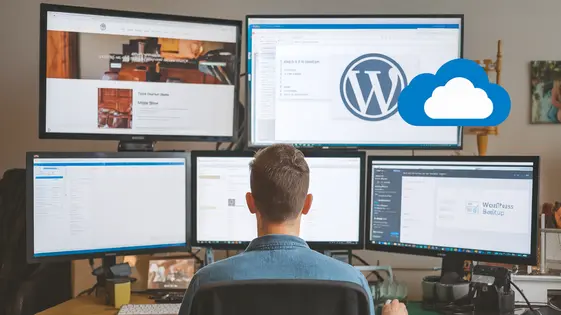
Disclaimer
Description
Tired of WordPress migrations feeling like herding cats through a digital minefield? Let’s be honest, moving a entire website can be about as fun as a root canal without anesthesia. You’re wrestling with database dumps, praying you don’t break anything, and Googling error messages that look like ancient alien symbols. What if I told you there’s a way to ditch the digital duct tape and embrace a WordPress migration process that’s smoother than a freshly paved highway?
Introducing the Universal Site Transfer OneDrive Addon, a nifty tool that turns your cloud storage into your personal migration command center. Think of it as your website’s personal moving van, backing right up to your server and hauling everything away to the safe, secure embrace of OneDrive. Forked from the original All-in-One WP Migration OneDrive Extension, this addon takes the already awesome power of easy WordPress migration and supercharges it with the convenience and reliability of Microsoft’s cloud service.
This isn’t just another plugin promising the moon; it’s a practical solution built for developers who value their time (and sanity). We’re talking streamlined backups, effortless restores, and the peace of mind knowing your precious data is safe and sound. Ready to transform your migration nightmares into sweet dreams? Let’s dive in and see how this addon can revolutionize your workflow.
Why OneDrive is Your New Best Friend for Site Backups
Traditional backup methods can be limiting. Local storage risks data loss from hardware failure. FTP transfers are often slow and cumbersome. OneDrive offers a compelling alternative. It leverages cloud storage benefits. These include easy accessibility from anywhere with an internet connection. Data redundancy ensures your backups are safe even if a server fails. Scalability means you can easily increase storage space as your site grows.
OneDrive provides a robust and reliable infrastructure. Its integration with other Microsoft services streamlines workflows. Backups stored in the cloud are protected against physical disasters. Using OneDrive for your site backups simplifies the entire process. The cloud-based nature offers increased security and convenience. Forget about managing physical drives or complex FTP settings. OneDrive offers a secure and efficient solution. Consider OneDrive a modern solution to protecting your valuable website data. It offers superior accessibility, security, and scalability. Think of ServMask and the All-in-One WP Migration OneDrive Extension.
Unleashing the Power: Key Features of the OneDrive Addon
The Universal Site Transfer OneDrive Addon simplifies website migration and backup. Its core strength lies in its ease of use. One-click backup and restore functionality streamlines the entire process. Users can initiate a full site backup to OneDrive with a single click. Similarly, restoring a site from a OneDrive backup is equally straightforward. This eliminates complex manual procedures.
Automated scheduled backups provide hands-free protection. Users can set up recurring backups at desired intervals. This ensures the site is always protected with the latest version. While incremental backups might be supported depending on the core plugin, they optimize storage space and backup time. Compared to ServMask’s offering, which uses a similar approach for their own solution when using their All-in-One plugin with the OneDrive Extension, our addon lets you easily manage all of your existing and future backups directly from the same interface. This centralized management feature provides a clear overview of all backups stored on OneDrive, simplifying organization and restoration.
Step-by-Step: Migrating Your Site with the OneDrive Addon
Migrating your site is straightforward with the OneDrive addon. First, back up your site. Access the addon’s settings from your dashboard. Choose OneDrive as your destination. Initiate the backup process. The addon will archive your site’s files and database, then upload it directly to your OneDrive account.
Next, install the addon on your new server’s site. Activate it. Connect it to the same OneDrive account used for the backup. Locate your backup file within OneDrive through the addon’s interface. Select the backup and initiate the restoration process. The addon will download and extract the backup, then restore your files and database.
During restoration, you might face file size limitations. Ensure your server meets the required file size upload limits. Database import errors can occur due to version mismatches. Check database compatibility. If you encounter issues with connecting to OneDrive, verify your API credentials and permissions. Always respect the original ServMask’s plugin.
Beyond the Basics: Advanced Settings and Customization
The Universal Site Transfer OneDrive Addon offers several advanced settings to tailor your backup and migration process. These options allow developers to fine-tune the process for specific requirements. File exclusion filters provide granular control over which files are included in the backup. Use these to exclude unnecessary files, like cached data or large media, reducing backup size and transfer time.
Database optimization settings can further improve efficiency. Choose to optimize the database before backup, removing unnecessary overhead and streamlining the migration. Custom backup locations offer flexibility in managing your backup files. While OneDrive is the primary destination, consider using local storage for temporary backups or staging.
These advanced features provide powerful tools for developers. Remember to respect the original All-in-One WP Migration OneDrive Extension and ServMask when utilizing these customization options. Incorrect usage or disregard for the base software’s functionality can lead to unexpected behavior or data loss. Understanding and carefully configuring these settings allows for streamlined and efficient site transfers.
Troubleshooting and Best Practices for a Smooth Migration
Ensuring a seamless site transfer requires careful planning. Begin by optimizing your site. Remove unnecessary plugins and delete spam comments. This reduces the size of your backup file and speeds up the migration. File size limitations on your hosting provider or cloud storage can cause issues. Compressing your backup file can help bypass these restrictions. However, always respect any limitations placed upon you by ServMask in All-in-One WP Migration OneDrive Extension.
Database connection errors are a common pitfall. Double-check your database credentials before initiating the migration. Ensure that the database user has the necessary permissions. Plugin compatibility problems can also disrupt the process. Deactivate all plugins before creating the backup. After the migration, reactivate them one by one, testing for compatibility. Schedule the migration during off-peak hours to minimize downtime. Regularly monitor the migration process. Keep the original All-in-One WP Migration OneDrive Extension updated for the latest features and bug fixes. Following these practices helps guarantee a smooth and efficient transition.
Final words
So, there you have it. The Universal Site Transfer OneDrive Addon – your trusty sidekick in the often-perilous world of site migration. It’s not just about moving files; it’s about peace of mind, knowing your hard work is safe, sound, and easily accessible. Whether you’re a seasoned developer juggling multiple sites or a site owner looking for a hassle-free backup solution, this addon is designed to make your life easier.
With its intuitive interface, automated backups, and seamless OneDrive integration, you can say goodbye to those stressful migration nightmares and hello to a smoother, more efficient workflow. It’s time to ditch the clunky FTP clients and unreliable local backups and embrace the power of cloud storage. Make sure you respect ServMask and All-in-One WP Migration OneDrive Extension when performing the migration
Remember, your website is your digital home. Treat it with the care it deserves. And when it’s time to move, do it with confidence, knowing that the Universal Site Transfer OneDrive Addon has your back. Now go forth and migrate with ease!
Latest changelog
Changelog
Demo Content
Comments
Request update
About
- 1.61
- 9 hours ago
- April 19, 2025
- ServMask™
- View all from author
- Migration Add-on
- GPL v2 or later
- Support Link
