WP Enterprise Resource Planner – Custom Field Builder
1.3.2
forked from WP ERP - Custom Field Builder™
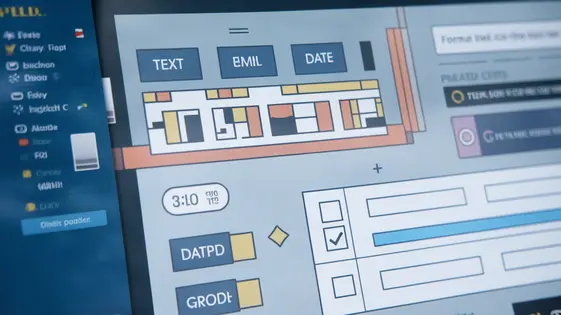
Disclaimer
Description
Ever feel like the default fields in your trusty plugin aren’t quite cutting it? Like trying to fit a square peg in a round hole, only the peg is your data and the hole is… well, you get the picture. Enter the WP Enterprise Resource Planner – Custom Field Builder, a nifty (and dare I say, essential) add-on that lets you bend your digital world to your will. Forget settling for ‘close enough.’ We’re talking bespoke data handling, the kind that makes you feel like a coding wizard, even if you still Google how to center a div. This isn’t just about adding fields; it’s about unlocking a whole new level of customization within your planning setup. Think tailored employee profiles, project briefs bursting with specifics, and customer records so detailed they practically write themselves. So, ditch the frustration and embrace the freedom. This plugin is your ticket to a perfectly tailored, data-rich experience. Let’s dive in and see how you can make your setup sing.
Unleashing the Power of Custom Fields: Beyond the Basics
Imagine your planning solution as a perfectly fitted suit. Default fields offer basic functionality. But custom fields transform it into something uniquely yours. They let businesses capture specific, vital data. Think beyond just names and dates. Consider tracking project-specific metrics, employee skills, or client preferences. This detailed data allows for streamlined workflows.
For example, a construction firm might track specific material costs or equipment maintenance schedules. A marketing agency could manage client-specific campaign KPIs. A non-profit can record donor preferences and engagement levels. These custom data points provide richer, actionable insights. They improve reporting and decision-making processes.
Our enhanced solution builds upon the original. It gives you even greater control. You can tailor your system to your exact needs. Unlock deeper insights. Gain a competitive edge with data that truly reflects your business. With custom fields, your planning adapts to you, not the other way around.
Hands-On: Creating Your First Custom Field
Alright, let’s build your first custom field! Navigate to the Custom Field Builder section within the planning solution settings. You should see options to create new fields. Click the button to add a new one. The next step is choosing the Field Type. Consider what kind of data you need to collect. Options include: text fields for free-form input, dropdowns for pre-defined choices, date pickers for scheduling, and number fields for numerical data.
Each field type has specific properties. For a text field, you might set a character limit. For a dropdown, you’ll need to define the available options. When you select a date picker, choose a default date format. Configure these properties according to your needs. Don’t forget to assign the field to relevant areas within the planning solution. For example, assign it to employee profiles or project details.
(Image of the Custom Field Builder interface, highlighting the field type selection dropdown and property configuration options.)
Finally, you can make fields dynamic using conditional logic. It is used to show or hide fields depending on previous inputs. While we’ll cover that in more detail later, keep in mind that even a basic field can be made more useful with the possibility of conditional visibility. Save your custom field. Congratulations, you just created your first custom field! You are one step closer to a planning solution tailor-made for you.
Advanced Customization: Conditional Logic and Field Dependencies
Now we’re cooking with gas! Conditional logic lets you control field visibility. Fields will appear or disappear based on the values of other fields. This creates a dynamic and responsive user experience. Field dependencies go hand-in-hand with conditional logic. One field’s value directly affects the options or requirements of another.
Imagine a scenario where you are creating an employee onboarding form. You only want to ask about previous employment if the applicant indicates that they have had previous employment. The “Previous Employment” section of the form can be hidden until the applicant answers “Yes” to the “Have you been previously employed?” question.
Consider an order form. The customer chooses “Express Shipping.” A new field appears, asking for their preferred delivery time. If they choose “Standard Shipping,” the delivery time field remains hidden. These dynamic forms reduce clutter and improve data accuracy. They ensure users only see relevant fields. This streamlines the data entry process considerably. By using conditional logic and field dependencies, you create a more intuitive and efficient data collection process.
Displaying Custom Fields: Front-End Integration
Creating custom fields is only part of the process. Displaying them on the front end completes the solution. Several methods exist to achieve this. Shortcodes offer a straightforward approach. Use them to embed specific fields within posts and pages. The shortcode format typically involves specifying the field ID. For example, [custom_field id="field_name"]. This displays the value of that field. Remember to consult the documentation for exact shortcode syntax.
Theme template modification provides more control. This method requires coding knowledge. Directly integrate the fields into your theme’s design. Use functions to retrieve and display field values. Employ functions like get_post_meta() to access the data. Then, echo the value within your desired HTML structure. For a field named ‘custom_text’, the code might look like this: <?php echo get_post_meta( get_the_ID(), 'custom_text', true ); ?>. Consider using template overrides within your theme for safer customizations. This avoids directly altering parent theme files. Remember to escape the output for security.
Troubleshooting and Best Practices
Even the most robust tools can sometimes present challenges. Let’s tackle common issues with custom field builders and explore best practices. A frequent problem is fields not displaying correctly. Ensure the field is enabled and assigned to the correct entity. Double-check your front-end integration (refer to the previous chapter). A mismatch between field type and display method can also cause issues.
If custom fields aren’t saving, examine your server’s PHP settings. Increase the max_input_vars value, if necessary. This setting limits the number of variables your server can handle in a single request.
For optimal performance, limit the number of custom fields. Too many fields can slow down your site. Organize fields logically into groups. This improves both data management and user experience. Regularly review your custom fields. Remove any unused or outdated fields. Back up your field configurations before making major changes. Test new configurations on a staging environment first.
[Imagine an image here: A split-screen showing a “before” of a disorganized custom field setup and an “after” showcasing a well-organized, efficient setup with clear labels and groupings. Arrows could highlight the improvements.]
Final words
So there you have it – a deep dive into the world of WP Enterprise Resource Planner – Custom Field Builder. It’s more than just an add-on; it’s your key to unlocking a new level of customization and control over your data. Forget wrestling with generic fields and settling for ‘good enough.’ With this plugin, you can tailor your planning system to perfectly fit your business needs, capturing the unique data points that matter most. From creating dynamic forms with conditional logic to seamlessly integrating custom fields into your website’s front end, the possibilities are endless.
This plugin offers a level of flexibility that empowers you to streamline your workflows, improve data accuracy, and gain deeper insights into your business operations. Whether you’re managing employee information, tracking project progress, or building detailed customer profiles, custom fields provide the power to capture, organize, and utilize your data in the most effective way possible. So, embrace the freedom, ditch the limitations, and unleash the full potential of your plugin with the WP Enterprise Resource Planner – Custom Field Builder. Your perfectly tailored planning solution awaits.
Latest changelog
Changelog
Demo Content
Comments
Request update
About
- 1.3.2
- 2 seconds ago
- April 19, 2025
- weDevs™
- View all from author
- Plugin Add-on
- GPL v2 or later
- Support Link
