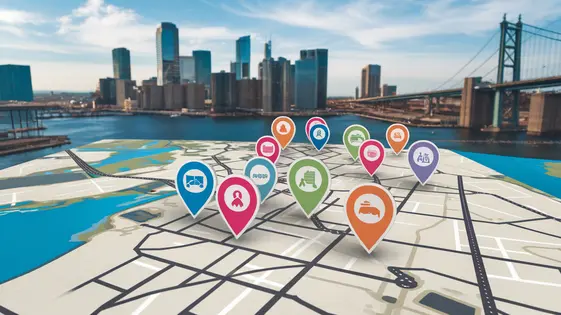
Disclaimer
Description
Ever wished your website’s search filters were as intuitive as your favorite map app? Like, wouldn’t it be awesome if visitors could pinpoint exactly what they’re looking for, right on a map? Well, buckle up, buttercup, because the Grid Builder – Map Facet is here to turn that dream into a reality. Forget sifting through endless lists; with this nifty tool, you can create interactive map-based search experiences that’ll make your users say, ‘Wow, that’s exactly I was looking for!’.
Think of it as the Swiss Army knife for your website’s grid layouts. It’s not just about displaying data; it’s about letting your users slice and dice that data with geographical precision. So, whether you’re running a real estate empire, managing a directory of local businesses, or simply want to add some interactive flair to your content, this facet is about to become your new best friend.
Forked with love (and a healthy dose of open-source spirit) from the original brainchild of Loïc Blascos, Grid Builder – Map Facet takes the power of map-based filtering and cranks it up a notch. Get ready to unleash the map search magic and transform your website into a geolocational wonderland!
Unleashing the Map Magic: Core Features
The Map Facet isn’t just about displaying locations; it’s about deeply integrating maps into your grid experience. Map integration offers a variety of choices for map providers such as Google Maps or Leaflet. This offers flexibility and control over the map’s appearance and performance.
Customizable markers empower users to visually represent data. Upload custom icons to match brand aesthetics and data categories. Developers can tap into marker events (click, hover) to trigger dynamic actions like displaying detailed information in a modal.
Geolocation filtering provides precise search functionality. The plugin handles geolocation filtering effectively, with options to adjust the search radius and optimize accuracy. This feature is perfect for location-based discovery.
The map facet dynamically interacts with the grid layout. Changes on the map (panning, zooming, filtering) instantly update the grid, and vice versa. This creates a fluid and intuitive browsing experience.
Address autocomplete streamlines location input. It supports multiple languages, enhancing accessibility. Developers can fine-tune autocomplete settings, such as restricting search areas or prioritizing specific location types. This saves time and improves user experience.
From Zero to Geo: A Step-by-Step Setup Guide
Ready to bring your content to life with interactive maps? This guide provides a simple pathway for setting up your map facet.
-
Installation: First, locate the plugin files (usually a ZIP archive). In your admin dashboard, navigate to ‘Plugins’ -> ‘Add New’ -> ‘Upload Plugin’. Select the plugin file and click ‘Install Now’. Activate the plugin once installed. Screenshot: Plugins page with ‘Add New’ and ‘Upload Plugin’ highlighted.
-
Map Configuration: Access the plugin settings area. You’ll need an API key from your chosen map provider. Paste this into the designated field. Set the default map location (latitude and longitude) and zoom level. This determines the initial map view. Screenshot: Plugin settings page with API key, latitude, longitude, and zoom level fields annotated.
-
Facet Creation: Create a new facet from the facet creation screen. Select ‘Map’ as the facet type. Choose the grid you want to connect this facet to. Configure facet options like search radius and default bounds. Screenshot: Facet creation screen with ‘Map’ facet type selected and grid selection dropdown annotated.
-
Data Integration: The plugin needs to know where your location data is stored. If using custom post types, specify the custom fields containing latitude, longitude, and other relevant information for markers. Use the facet settings to link this data. Screenshot: Facet settings with custom field selections for location data.
-
Customization: Customize the appearance of your map. Upload custom marker icons. Modify the info window content using HTML and dynamic tags to display post titles, excerpts, etc. Experiment with different map themes. Screenshot: Customization options for markers and info windows annotated.
Beyond the Basics: Advanced Customization Tricks
Ready to take your map facet to the next level? This chapter dives into advanced customization techniques for experienced developers.
1. Custom Map Styles: Unleash your design vision. Use JSON to define every visual element. Find inspiration and tools at Snazzy Maps. Then, apply the JSON style string within the map facet settings for a completely unique look.
2. Marker Clustering: For datasets with hundreds or thousands of points, marker clustering is essential. Implement this through the facet settings to aggregate nearby markers, improving performance and user experience. Explore different clustering libraries and fine-tune the appearance for optimal readability.
3. Dynamic Info Windows: Display tailored information. Use JavaScript to capture marker click events. Fetch additional data via AJAX based on the marker’s ID or properties. Then, inject this data into the info window’s content. This allows for highly interactive and data-rich map experiences.
4. Geolocation API Integration: Enhance location accuracy beyond standard browser capabilities. Integrate with third-party geolocation services using their APIs. Use JavaScript to retrieve precise coordinates and update the map’s center or marker positions. Remember to handle API keys and usage limits responsibly.
5. JavaScript Hooks: The plugin exposes several JavaScript hooks. Use these hooks to tap into map events (e.g., map initialized, marker clicked). Add your own custom JavaScript to execute code in response to these events, extending the map’s functionality. For example, trigger a custom search or update a grid filter based on the map’s visible area.
Troubleshooting Common Issues: A Quick Fix Guide
Having trouble with your map facet? Here’s a quick guide to common issues and solutions.
1. Map Not Loading:
- Q: The map is blank. What’s wrong?
- A: First, double-check your API key. Is it valid and properly entered? Inspect the browser’s console for API errors. JavaScript conflicts can also prevent loading. Try disabling other plugins temporarily to isolate the issue. Check for theme conflicts by switching to a default theme.
2. Markers Not Displaying:
- Q: My locations aren’t showing up on the map.
- A: Verify your location data. Are latitude and longitude values correct and present for each item? Ensure marker configuration settings are properly set. Check that you haven’t exceeded any API usage limits that may be preventing markers from rendering.
3. Geolocation Not Working:
- Q: Geolocation filtering doesn’t find my location.
- A: Browser permissions are often the culprit. Confirm your browser is allowed to access your location. Remember that some APIs have limitations on geolocation accuracy or usage. Test on different devices and browsers to rule out device-specific problems.
4. Performance Issues:
- Q: The map is slow to load and interact with.
- A: Optimize your marker images. Use smaller file sizes. Consider implementing marker clustering for large datasets to reduce the number of markers rendered simultaneously. Optimize your data queries to only load necessary information.
5. Compatibility Conflicts:
- Q: The map facet clashes with another plugin/theme.
- A: Identify the conflicting plugin/theme by disabling them one by one. Once found, contact the developers of the conflicting components to report the problem. You might need to use custom JavaScript/CSS to resolve the conflict, consulting the Grid Builder documentation and Javascript hooks to adjust map behavior.
Case Studies: Real-World Examples of Map Facet Success
Let’s explore how different types of websites leverage map facets for enhanced user experiences. First, consider a real estate portal. They use the map to show property locations. Users can filter by price, property type, and nearby amenities. This visual search dramatically improves engagement and lead generation. One key feature they use is custom marker icons to represent different property types.
Next, picture a local business directory. The map facet allows users to instantly find businesses in their vicinity. They use geolocation to center the map on the user’s current location. This resulted in a 30% increase in user interactions with business listings. They used marker clustering to handle dense areas.
Tourism websites benefit greatly. Imagine a site showcasing attractions. The map displays points of interest, linking to detailed pages. Users can easily plan itineraries. The site employs custom info windows that display images and descriptions when a marker is clicked.
An event calendar uses the map to pinpoint event locations. This is especially helpful for festivals or conferences spread across a city. Users can quickly see which events are nearby.
Finally, a job board utilizes the map facet to display job openings by location. This lets job seekers find opportunities within a specific radius. This helped to increase applications by 15%.
Final words
So, there you have it – the Grid Builder – Map Facet, your ticket to turning mundane grids into magnificent, map-powered search experiences. It’s like giving your website a GPS, allowing users to pinpoint exactly what they need with laser-like precision. Forget endless scrolling and frustrating filters; this tool brings the power of location-based search right to your fingertips.
Whether you’re a seasoned developer, a creative agency, or an open-source enthusiast, the Grid Builder – Map Facet offers a world of possibilities for enhancing your website’s functionality and user experience. From customizable markers to dynamic info windows, the options are as limitless as your imagination. And with the troubleshooting guide, you’ll be ready to tackle any challenge that comes your way.
But the Grid Builder – Map Facet isn’t just about features and functionality; it’s about creating engaging, interactive experiences that keep your users coming back for more. By leveraging the power of maps, you can transform your website into a dynamic, location-aware platform that truly connects with your audience.
So, are you ready to unleash the map magic and take your website to the next level? The Grid Builder – Map Facet is waiting to help you turn your vision into a reality. Get ready to explore new horizons and create map-based search experiences that are as intuitive as they are impressive.
Latest changelog
Changelog
Demo Content
Comments
Request update
About
- 2.0.2
- 2 seconds ago
- April 19, 2025
- Loïc Blascos™
- View all from author
- Grid Builder Add-on
- GPL v2 or later
- Support Link
