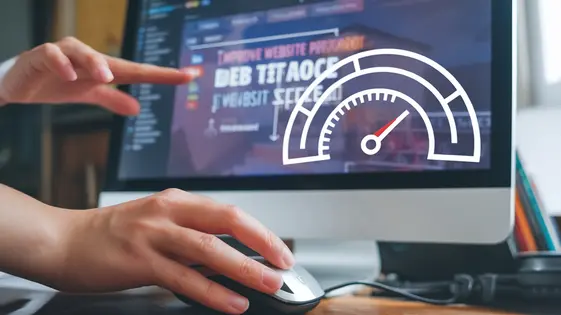
Disclaimer
Description
Ever feel like your website is moving slower than a sloth in molasses? You’ve tweaked your theme, optimized your images, and still, your pages load at a glacial pace. What gives? Is your shared hosting finally showing its true colors, or is there something else lurking in the digital depths, throttling your site’s performance? Maybe it’s time to ditch the excuses and get serious about caching. After all, nobody likes waiting, especially when they’re one click away from abandoning your site for a competitor with a faster loading speed.
Introducing Speed Booster Premium, the plugin designed to give your website the nitro boost it desperately needs. We’re not reinventing the wheel here; we’ve taken the solid foundation of that other caching plugin we’re not allowed to mention and cranked it up to eleven. Think of it as the rebellious younger sibling, ready to break the rules (of slow loading times) and deliver performance that’ll make your server sweat.
Whether you’re a seasoned developer wrestling with complex caching configurations or a WordPress newbie just trying to make your blog load before the next ice age, Speed Booster Premium has something for you. Get ready to unleash the fury of optimized caching and watch your website soar to new heights of speed and efficiency. Let’s dive in and see what this bad boy can do!
Unleashing the Caching Beast: Core Features Explained
Caching is vital for website speed. It reduces server load and speeds up content delivery. Our plugin offers three core caching mechanisms: page caching, browser caching, and object caching.
Page caching creates static HTML files of your dynamic pages. When a user visits a page, the server delivers the static HTML file instead of processing PHP scripts. This drastically reduces server processing time. Our page caching stores cached files on the server’s hard drive or in memory for faster access. You can configure the cache expiration time based on content update frequency. For example, a news website might have a shorter cache duration than a blog with infrequent updates. Image example: A screenshot showcasing the page caching settings panel.
Browser caching instructs visitors’ browsers to store static resources. This includes images, CSS files, and JavaScript files. When a visitor returns to your site, the browser retrieves these resources from its local cache. This reduces the number of requests to the server, improving loading times. Our plugin sets appropriate HTTP headers to enable browser caching. You can adjust cache lifetimes for different file types. Image example: A screenshot demonstrating browser caching configuration options.
Object caching stores database query results. It reduces the number of direct database queries. This is very useful for dynamic websites. By caching frequently accessed data, object caching reduces database load and improves response times. Our plugin supports various object caching methods, such as storing data in memory-based caches. For optimal performance, consider configuring object caching alongside page and browser caching. Image example: A diagram illustrating how object caching reduces database load.
Minify Like a Maniac: Optimizing CSS, JavaScript, and HTML
Minification shrinks your website’s file sizes, accelerating loading. Speed Booster Premium aggressively optimizes CSS, JavaScript, and HTML. Minification removes unnecessary characters, like whitespace and comments, without altering functionality.
Our plugin offers options to combine multiple CSS or JavaScript files into fewer files. This reduces HTTP requests. To handle inline CSS and JS, the plugin identifies and optimizes it directly within your HTML. You can configure settings to exclude specific files or directories from minification to avoid conflicts.
Deferring JavaScript execution prevents render-blocking. The plugin moves script loading to after the initial page rendering. Configuration involves selecting deferral options within the plugin settings.
Addressing compatibility issues often involves identifying problematic code. Examine your site after enabling minification. If errors occur, exclude specific files and test again. Many themes and plugins work flawlessly, but occasional conflicts may require manual adjustments. Below is an example of the settings configuration screen:

And here is an example where you can exclude files and directories:

Database Dynamo: Cleaning and Optimizing Your Data
Your database is the backbone of your website. Over time, it accumulates unnecessary data. This can significantly impact performance. Speed Booster Premium offers tools to clean and optimize your database, leading to a faster and more responsive website.
One key feature is the ability to remove post revisions. Multiple revisions of your posts consume significant space. Cleaning these up reduces database size. Similarly, transients, temporary data stored by plugins, can become obsolete. Our tool identifies and removes expired transients.
Spam comments are another common issue. Accumulating thousands of spam comments bloats your database. The database cleaner efficiently removes these unwanted entries.
Before performing any database optimization, backing up your database is crucial. Most hosting providers offer backup tools. Use these to create a complete database backup. This allows you to restore your database if any issues arise.
To use the database cleaner, navigate to the ‘Database Optimization’ section in the plugin settings. Select the data types you want to clean: post revisions, transients, spam comments, etc. After selecting the desired options, click the ‘Optimize’ button. The tool will then proceed to clean your database. Regularly cleaning your database ensures optimal performance. Always back up your database beforehand.
[Image Example: Screenshot of the database optimization settings panel with checkboxes for different data types to clean]
[Image Example: Screenshot of a database backup option in a hosting control panel]
CDN Integration: Supercharging Global Delivery
Integrating with a Content Delivery Network (CDN) is vital for reaching a global audience efficiently. A CDN distributes your website’s static content across multiple servers worldwide. This reduces latency by serving content from the server closest to each user. This drastically improves loading times, particularly for visitors located far from your origin server.
Configuring CDN settings involves specifying your CDN URL within the plugin’s settings. This tells Speed Booster Premium where your CDN-hosted assets are located. You may also need to configure the plugin to rewrite URLs to point to your CDN. The exact steps vary depending on your chosen provider. Look for options related to “CDN URLs” or “Asset Hostnames” in the plugin configuration.
Optimizing CDN usage includes ensuring static assets like images, stylesheets, and JavaScript files are served through the CDN. Caching policies also play a critical role. Configure your CDN to cache static content aggressively while respecting cache-control headers for dynamic content. Consider using a service that automatically optimizes images for CDN delivery. Aim for a high cache hit ratio to maximize performance benefits.
[Image Example: Speed Booster Premium CDN settings interface showing options for CDN URL and file extensions]
[Image Example: Diagram illustrating how a CDN serves content from different geographical locations]
Advanced Tweaks and Fine-Tuning: Mastering the Art of Optimization
Beyond basic caching and CDN integration, significant performance gains lie in advanced tweaks. Lazy loading images improves initial page load. This defers the loading of off-screen images until they are needed. Enable lazy loading in the Media Optimization settings. Adjust the threshold based on your typical page layout. Preloading key resources like fonts or critical CSS is essential. Specify these resources within the Preload settings. This ensures they are available early in the rendering process. Optimizing Google Fonts impacts performance. Consider hosting fonts locally. This bypasses external requests and reduces latency. Alternatively, use font-display: swap to prevent render-blocking. Experiment with different optimization levels. This will help you find the optimal balance for your site. Test changes on a staging environment first. Address conflicts or compatibility issues promptly. Common issues include JavaScript errors or CSS conflicts. Deactivate other features or plugins to identify the source. Clear browser cache and test again.
Final words
So, there you have it. Speed Booster Premium isn’t just another caching plugin; it’s your website’s personal pit crew, fine-tuning every aspect of performance to ensure you’re always running at top speed. We’ve taken the core principles of effective caching and optimization and packaged them into a user-friendly plugin that even your grandma could use (if your grandma was really into website performance, that is).
From aggressively caching your pages to ruthlessly minifying your code and optimizing your database, Speed Booster Premium leaves no stone unturned in the quest for faster loading times. And with its seamless CDN integration and advanced tweaking options, you’ll have all the tools you need to conquer the global speed challenge.
But remember, with great power comes great responsibility. While Speed Booster Premium is designed to be as compatible and reliable as possible, it’s always a good idea to test your settings thoroughly and keep a backup of your website. After all, nobody wants to break their site in the name of speed.
Ready to leave slow loading times in the dust? It’s time to embrace the power of optimized caching and unleash the full potential of your website. Download Speed Booster Premium today and experience the difference!
Latest changelog
Changelog
Demo Content
Comments
Request update
About
- 1.7.2
- 3 seconds ago
- April 20, 2025
- Emre Vona™
- View all from author
- Cache Plugin
- GPL v2 or later
- Support Link
